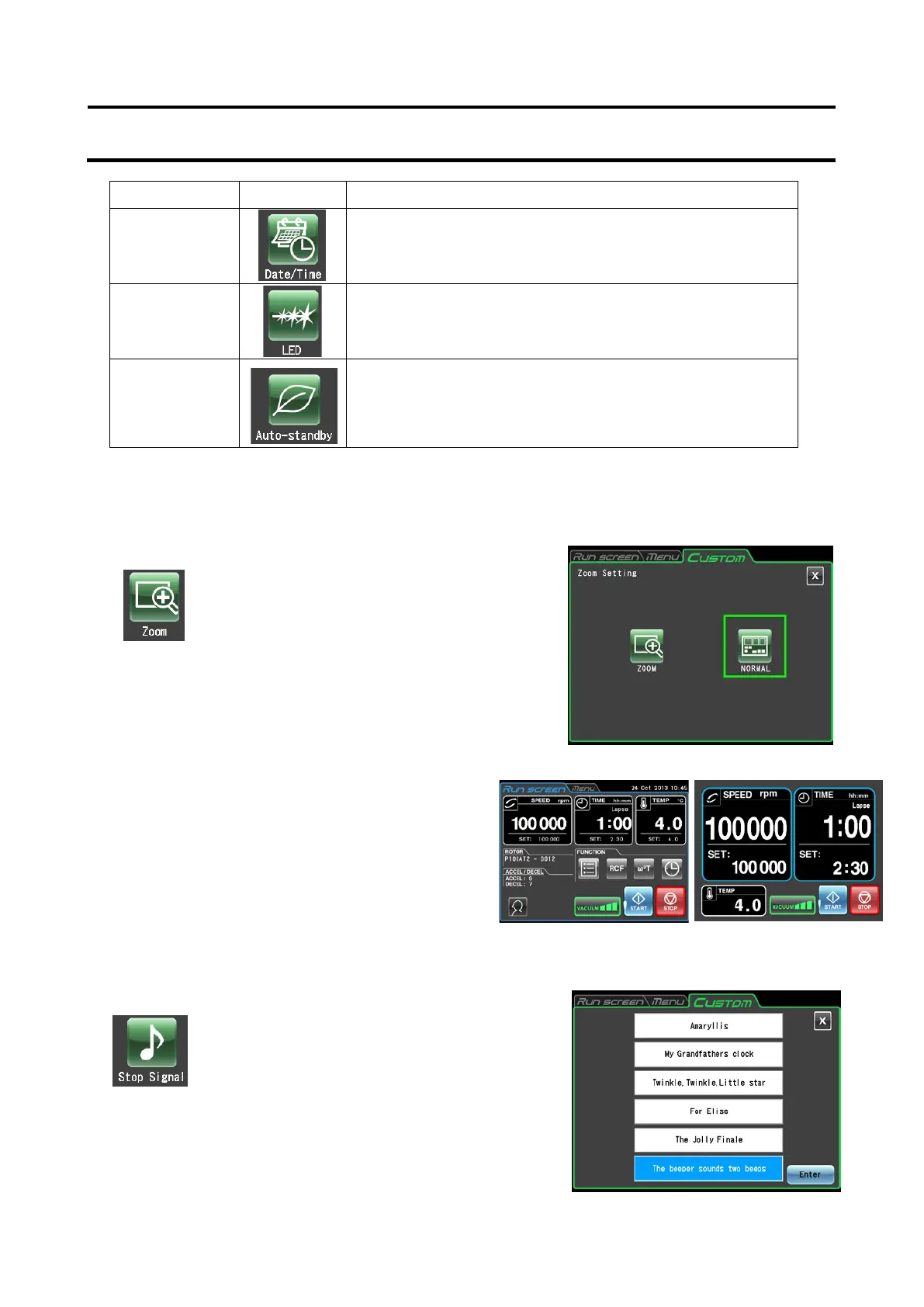Name Icon Function
Date/Time
Use for making date and time settings.
(For details, refer to Section 3-4-5 (7))
Status display
lamp
Use to set status displays (LED indicator).
(For details, refer to Section 3-4-5 (8))
Economy mode
Sets economy mode (auto standby mode). (For details, refer
to Section 3-4-5 (9))
Press the icon for the function you want to use and select from the options that appear. After
completing the settings, press the tab of the screen you want to return to (for example, the Run
screen).
(1) Zoom display setting
(1) [NORMAL] button: Select to display the normal
Run screen.
(2) [ZOOM] button: Select to enlarge the speed and
run time display 20 seconds after
reaching the set speed.
Press either the [NORMAL] or [ZOOM] button to
select display mode.
Confirm that the selected button is surrounded
by a green frame before pressing the CUSTOM tab
or [X] button to store the setting.
To switch from the zoom screen to the normal screen
during operation, press anywhere in the display area
except the [STOP] button. The zoom screen will then
automatically return to the normal screen in 20 seconds.
(2) Stop signal setting
Pressing the selected stop signal field will sound the signal
and the field turns blue.
Press the [Enter] button to store the settings.
To make other CUSTOM screen settings, press the [X]
button or the CUSTOM tab.
Select the zoom function to enlarge
the speed and run time display in
the Run screen display.
Fig. 3-4-5 (1) Zoom setting screen
Select to change the stop signal. This function
provides a selection of six sounds including 5
tunes and an electric beep.
Fig. 3-4-5 (2) Stop signal setting screen
3-73
