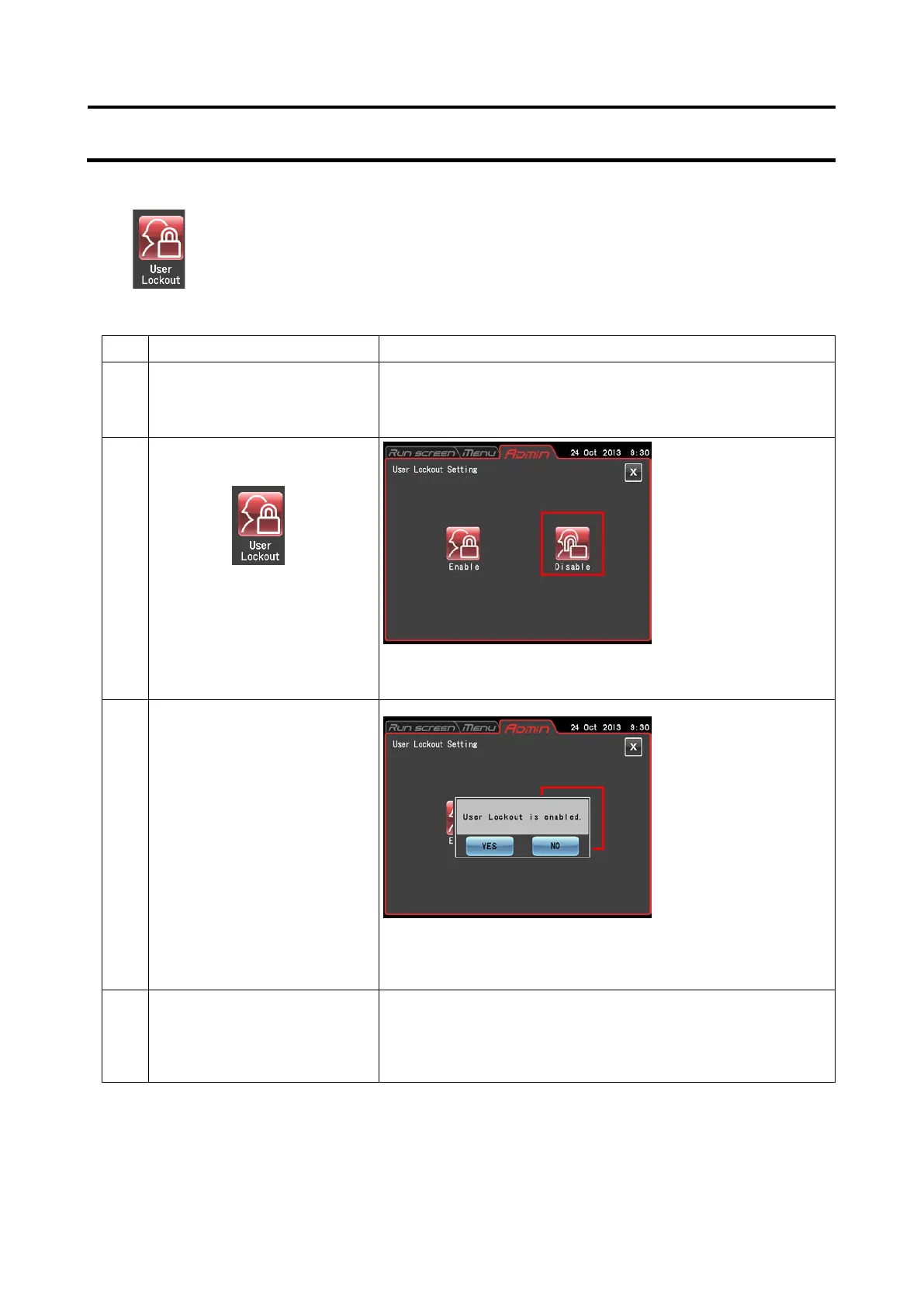(2) User lockout
1) Method for setting user lockout
Step Touchscreen operation Screen displays and notes
1 Log in as a user as described
in Section 3-2-4 "Logging in
The user that logs in must have [Administrator] privileges.
2 Press the [User Lockout]
button.
The selected button is shown inside a red frame (in the
example, Disable is selected).
3 Press the [Enable] button.
Press the [Disable] button.
This dialog box does not appear when lockout is changed
from enable to disable. The [Disable] button is surrounded
by a red frame and user lockout is disabled.
4 Press the [YES] button.
The [Enable] button is surrounded by a red frame and user
lockout is enabled.
Press the ADMIN tab or the [X] button to return to the ADMIN
screen.
2) Method for enabling user lockout
Press the USER area in the Run screen as described in Section 3-2-4 "Logging in as a User" and
select a registered user. Further operation is not possible without logging in as a user.
User access level determines what operations are permitted.
User lockout when enabled, makes it possible to control user access at three different
levels.
●
screen appears.
●
enabling user lockout
appears.
3-90
