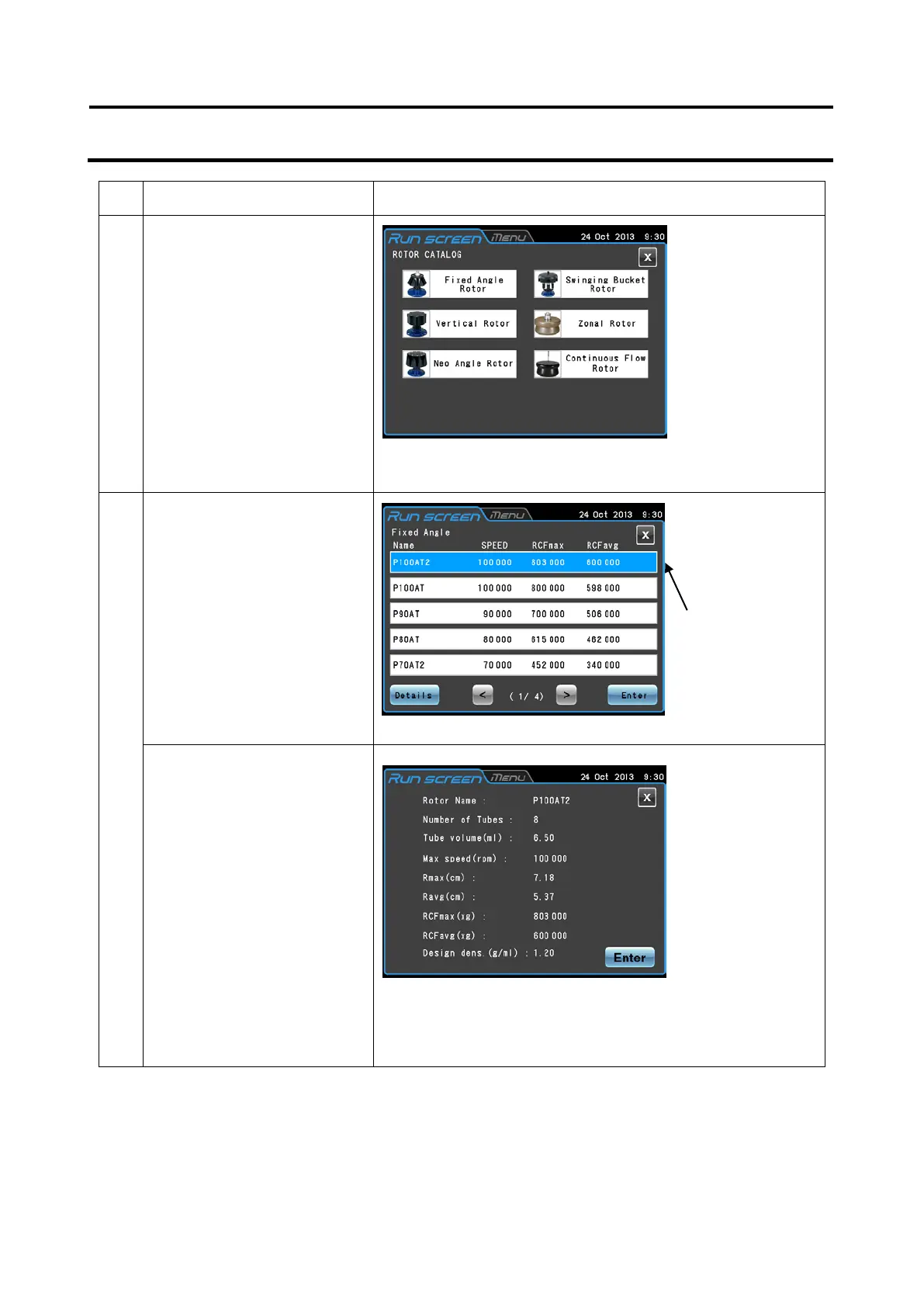Step
Touchscreen operation Screen displays and notes
3 When the Rotor management
screen does not display the
desired rotor, press the
[Rotor Catalog] button.
In the ROTOR CATALOG
screen, select the desired
rotor type.
4 In the screen displaying rotor
types, press the field of the
desired rotor. Check that the
pressed field turns blue and
press the [Enter] button.
To confirm rotor details, press
the rotor field to turn it blue
and press the [Details]
button.
A window that allows you to
check rotor information
appears.
If this is the selected rotor,
press the [Enter] button.
To select a different rotor,
press the [X] button to return
to the Select rotor screen.
●
selecting a rotor
appears.
turns from white
to blue.
●
CATALOG
●
screen appears.
3-12
