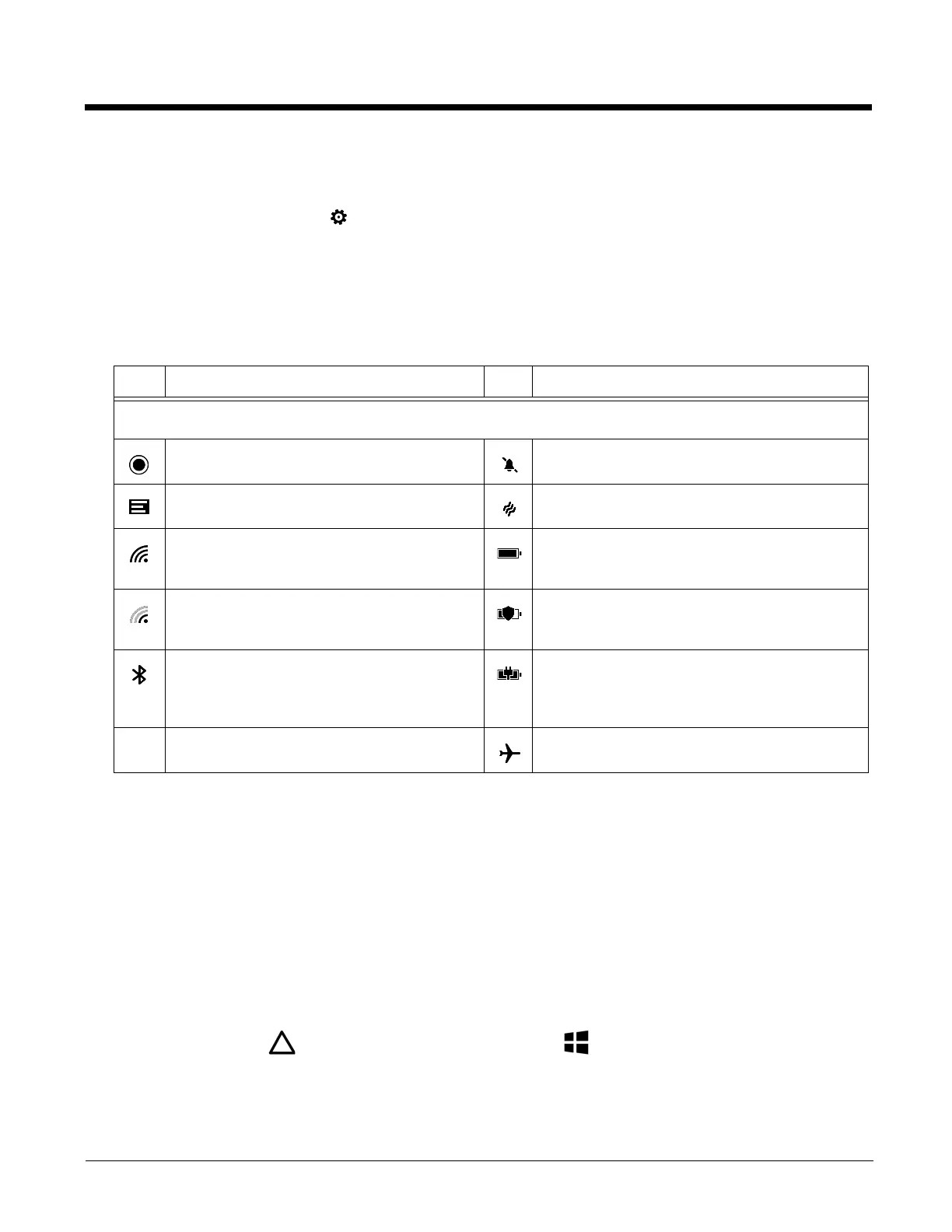1 - 8
Changing Notifications
If you want to keep notifications hidden when you access the Action Center from the Lock screen:
1. From the Action Center, select ALL SETTINGS > notifications + actions.
2. Remove the check from the box next to Show notifications in action center when my phone is locked.
The default setting is enabled (checked).
You can also set how and when specific apps show notifications. For more information, see Changing App Specific
Notifications on page 5-3.
Common Status and Notification Icons
Note: To view details about the status of the WLAN (Wi-FI) and Bluetooth radio connections, swipe down from the top of
the screen to expand the Action Center is expanded.
About Cortana Voice Assistant
Cortana is your personal assistant app that makes daily tasks easier and faster by using voice commands, simple
questions, and quick screen input. Here are some of the things Cortana can help you with:
• Send an e-mail or message
• Schedule a meeting
• Set a reminders for an important tasks or events
• Check your location, get directions
• Get up-to-date traffic and weather info
To get started with Cortana you need an active Wi-Fi connection and a Microsoft account.
Press the Search button or the touch the Cortana tile on the Start screen.
This feature is not available in all languages or regions. For information on how to use Cortana or to view information on
availability, go to www.windowsphone.com. If you do not want to use Cortana or it is not available in your country or region,
you can still use the Speech functionality on your the terminal.
Icon Meaning Icon Meaning
Note: Status and notification icons are hardware and software dependent. Some of the icons listed below may not be
relevant for your Dolphin model.
An app or service is using terminal location
information.
Sound is turned off.
Unread notification Vibrate mode is turned on.
Wi-Fi is turned On, there is an active Wi-FI
network connection and the signal strength is
strong.
Battery charge level
Wi-Fi is turned On, there is an active Wi-Fi
network connection but the signal strength is
weak.
Battery saver mode is turned on.
Bluetooth is turned On, the terminal is paired to
another device with Bluetooth technology and the
connection between terminal and paired device is
active.
Terminal is connected to external power. When the
battery is charging the battery charge and external
power icons toggle off and on.
Airplane mode is turned on.
