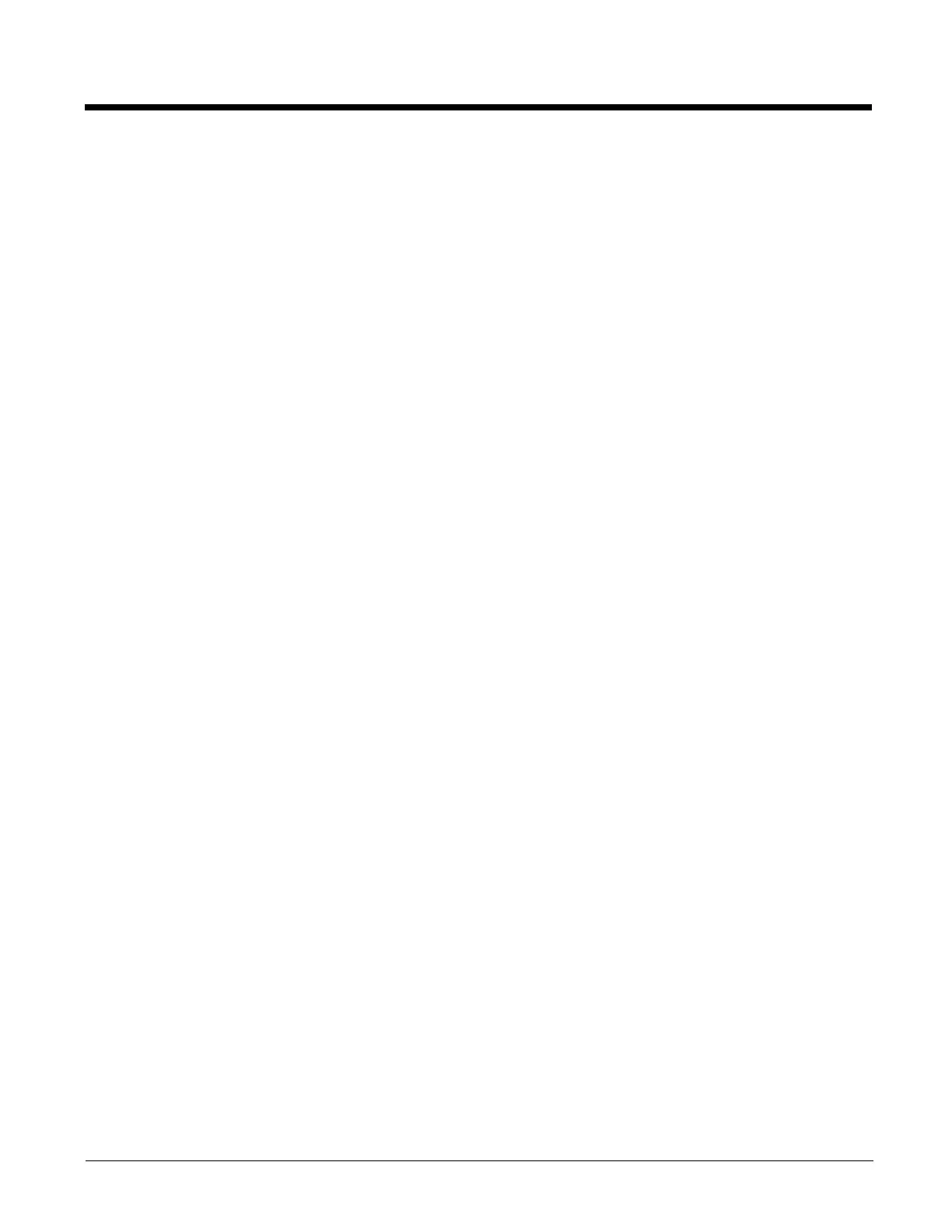8 - 6
Communication
Dolphin terminals support USB communications out of the box. The base also supports USB communications via the USB port
located on the back. The base acts as a USB device by interfacing the USB signals of the Dolphin terminal to the USB of the
host workstation. Using a standard USB cable, the base’s USB interface allows the Dolphin terminal to communicate with a
workstation.
Note: This base cannot be daisy-chained.
Requirements
• A base powered by a power cable and power adapter cable
• A standard USB (Type A to B) communication cable
• A work station running Windows XP, Windows Vista, or Windows 7.
Establishing USB Communication
1. Connect power to the HomeBase (see Power on page 8-4).
2. Plug the USB communication cable into the USB port on the back of the base.
3. Connect the other end of the USB cable to the host workstation.
4. Insert the Dolphin terminal into the terminal well of the base. The Dock LED illuminates blue.
If you are using Windows® 8, the Windows Phone® app automatically opens on the PC. If you are using Windows 7 or
Mac, go to www.windowsphone.com to download and install the Windows Phone app for desktop or Mac.
5. In the Windows Phone app, set your phone name and sync preferences.
The default phone name is “Windows Embedded Handheld”. You can always modify your preferences later by selecting
Settings in the upper right corner of the app screen.
If you want to use File Explorer or Windows Explorer to transfer files between your Dolphin terminal and PC without using
the Windows Phone app, see Using File Explorer or Windows Explorer to Transfer Files on page 1-14.
Note: The Dolphin terminal should always be removed from the HomeBase when connecting or disconnecting the USB
cable.
Mounting the HomeBase
Set the base on a dry, stable surface, such as a desktop or workbench near an electrical outlet. The user should be able to view
and operate the Dolphin terminal while it is in the base. When choosing a mounting location, bear in mind that the location must
allow users' easy access to the Auxiliary Battery Well and the back panel of the HomeBase where the USB port and the power
jack are located.
Optional DIN Rail Mount
A DIN rail (7.5 X 35 mm) may be installed on the bottom of the base to provide the optional security of mounting the base to
a flat horizontal surface with hardware.
Additional Hardware
• DIN Rail, Qty. 1
• 3/16 in. dia x 5/8 in. long pan head screw, Qty. 2
• 1/2 in. OD x 7/32 in. ID x 3/64 in. thick washer, Qty. 4
• 3/16 in. dia nut, Qty. 2
Note: The items listed are for reference only. Final hardware selection is dependent on the material type and thickness of
the mounting surface.
