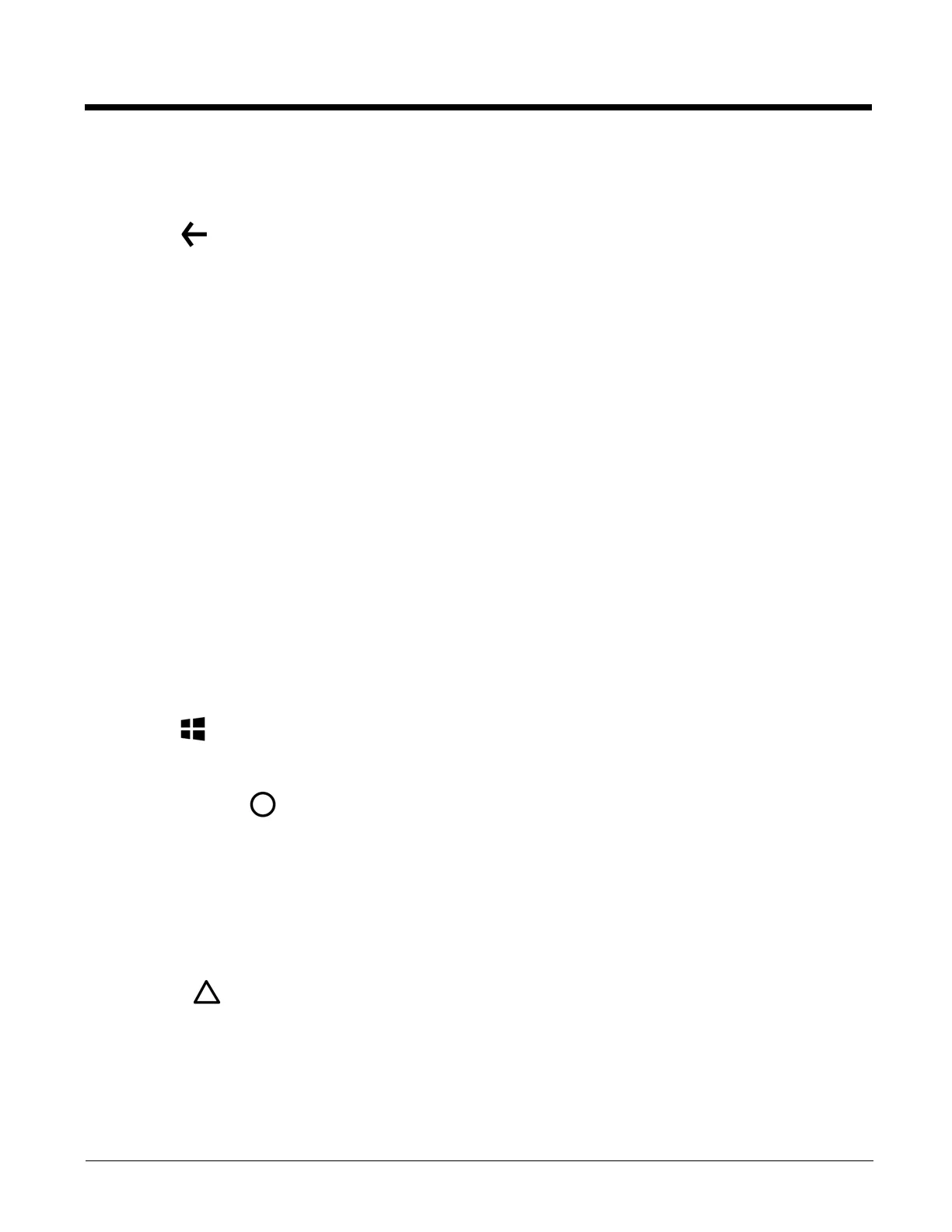2 - 4
Feature Descriptions: Front, Bottom, and Right Panels
Back Button
The Back button returns you to the previous screen. When you press and hold the Back button, the App switcher
opens allowing you to view and switch between recently used apps.
Bottom Speaker
The integrated bottom speaker sounds audio signals as you scan bar code labels and enter data. The integrated speaker
also supports playback of wave and MP3 files, software mixer, and speaker phone for VoIP audio.
Digital Microphone
The integrated digital microphone, located on the front of the terminal provide audio input for handset VoIP calls when a
headset is not plugged into the Audio Jack (see page 2-7). When a headset is plugged into the Audio Jack, the terminal
defaults to the microphone on the headset. By default, the front microphone is also used for speaker phone calls, voice
command audio input, and recording sound.
Front Speaker
The front speaker is the receiver for handset VoIP calls.
Fastener for an Optional Wrist Lanyard or Stylus Tether
The fastener provides access for attaching an optional wrist lanyard or stylus tether.
Battery Charging Status and General Notification LED
The light emitting diode (LED) located above and to the right of the display panel indicates the battery charge status. The
LED also illuminates briefly during power up and a reboot. For detailed information on settings and meanings, see
Understanding the Battery Charge Status LED Indicator on page 2-10.
Start Button
The Start button returns you to the Start screen, see page 1-10.
Administrator or Developer Defined Button
By default this button is left unassigned (open) for administrator and developer customization. To define the button
function, a provisional XML file (Prov.xml) must be used to configure the terminal on initial startup. To learn more about
provisioning the terminal using a Prov.xml file, see the Administrator Guide for Windows Embedded 8.1 Handheld, available
from Microsoft at https://technet.microsoft.com.
Right Scan/Image Button
The right button triggers the scanner/imager in the Scan Demo app.
Search Button
The Search button functions differently depending on your Cortana or Speech settings. If Cortana is turned Off,
press the button to search the terminal and Web using the Bing browser or press and hold the button to activate Speech for
voice commands. If Cortana is turned On, press to ask a question or initiate a voice command. To learn how to turn
Cortana On or Off, see About Cortana Voice Assistant on page 1-8.
The Search button is also administrator or developer definable. To change how the button function, a provisional XML file
(Prov.xml) must be used to configure the terminal on initial startup. To learn more about provisioning the terminal using a
Prov.xml file, see the Administrator Guide for Windows Embedded 8.1 Handheld, available from Microsoft at https://
technet.microsoft.com.
