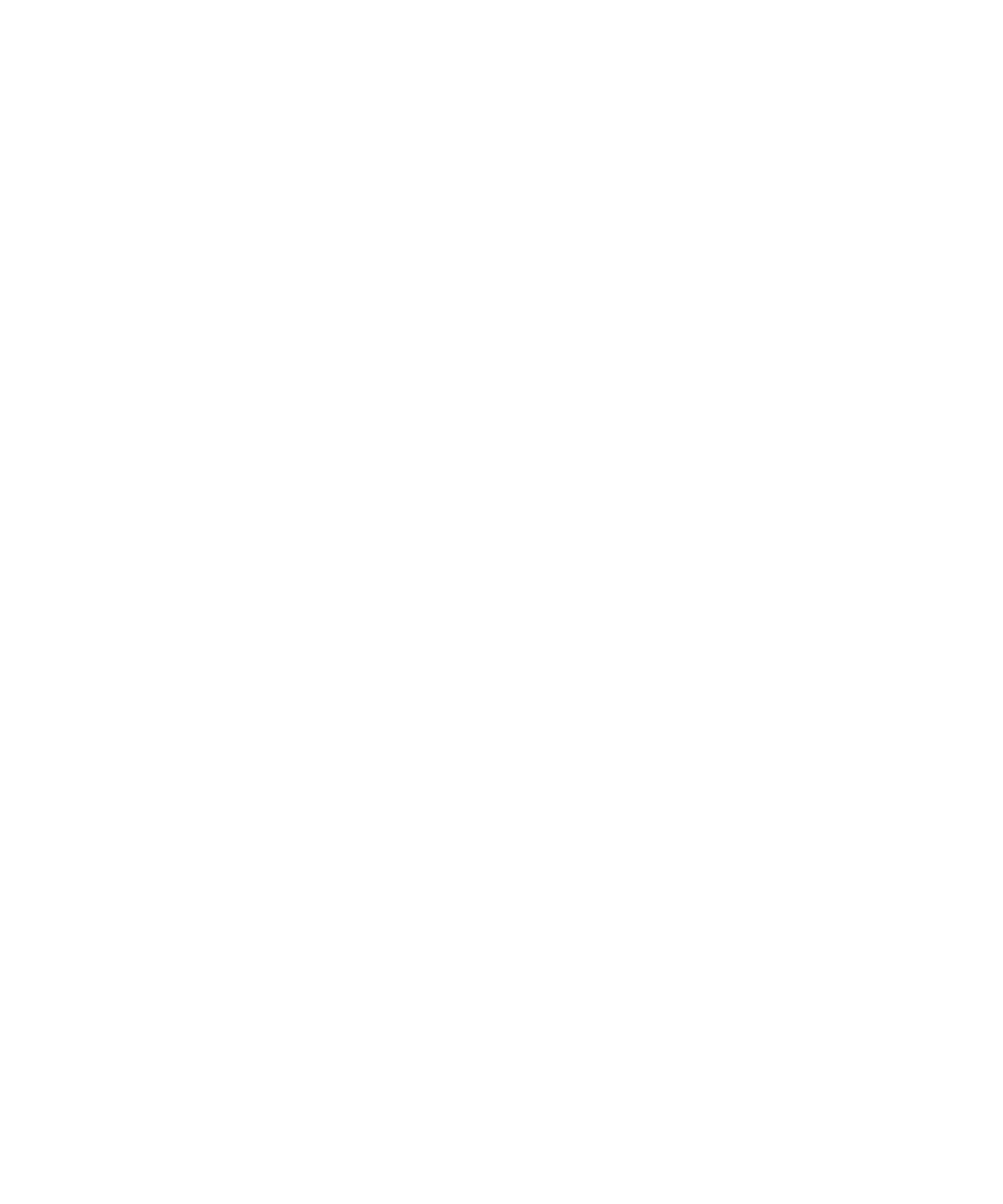Configuring the intrusion detection unit
gtap.genetec.com | Honeywell Galaxy Control Panel Integration Guide 5.2 25
EN.550.007-V5.2.C4(3) | Last updated: March 11, 2014
NOTE When you synchronize the clocks, the time is set to the control panel's local time zone.
4 In the Input pins and output pins section, select the inputs and output pins to monitor.
You can select an entire panel Line, or individual inputs and outputs.
NOTE The number of inputs and outputs depends on the type of panel you have. For a list
of Galaxy Dimension control panels supported in Security Center, see "Supported Honeywell
Galaxy devices" on page 8.
5 (Optional) Configure the Heartbeat input to monitor the connection between the panel
and Security Center server. See "Configuring the heartbeat connection" on page 30.
6 In the Intrusion detection areas section, do the following:
a Select the Intrusion detection areas to monitor in Security Desk.
The Intrusion detection areas are the groups you configured on the control panel.
IMPORTANT If the Group option is disabled on the control panel, all inputs are
automatically part of the same group. For more information about enabling/disabling the
Group option, see “63.1=Groups” in the Honeywell Galaxy Dimension Installer Manual.
b From the Intrusion alarm input drop-down list, assign an input to the intrusion
detection area.
If the “Trigger intrusion alarm” action is triggered on that intrusion detection area from
Security Desk, the input you select is activated, and can initiate another action on the
panel (depending on your panel configuration).
IMPORTANT The input you select must already be part of that intrusion detection area
(group) on the control panel. For more information about configuring groups on your
control panel, see “52.10=Group” in the Honeywell Galaxy Dimension Installer Manual.
Best practice: Select an input with the Intruder function so the resulting action triggered
on the panel is immediate. If the input you select has the Exit, Entry, or Final input func-
tion, an entry/exit delay is applied to any action.
7 (Optional) In the Custom event mappings section, create custom events you can trigger
from a keypad on the panel. See "Map inputs to intrusion detection areas" on page 27.
8 In the Peripheral mappings section, map peripheral devices (keypads) to intrusion
detection areas.
Configuring the peripheral mappings is helpful when receiving duress events in Security
Center. For example, if someone sends a duress event from a keypad to Security Center, you
will know which keypad sent the event by its ID, and where the keypad is located by the
intrusion detection area it is mapped to.
