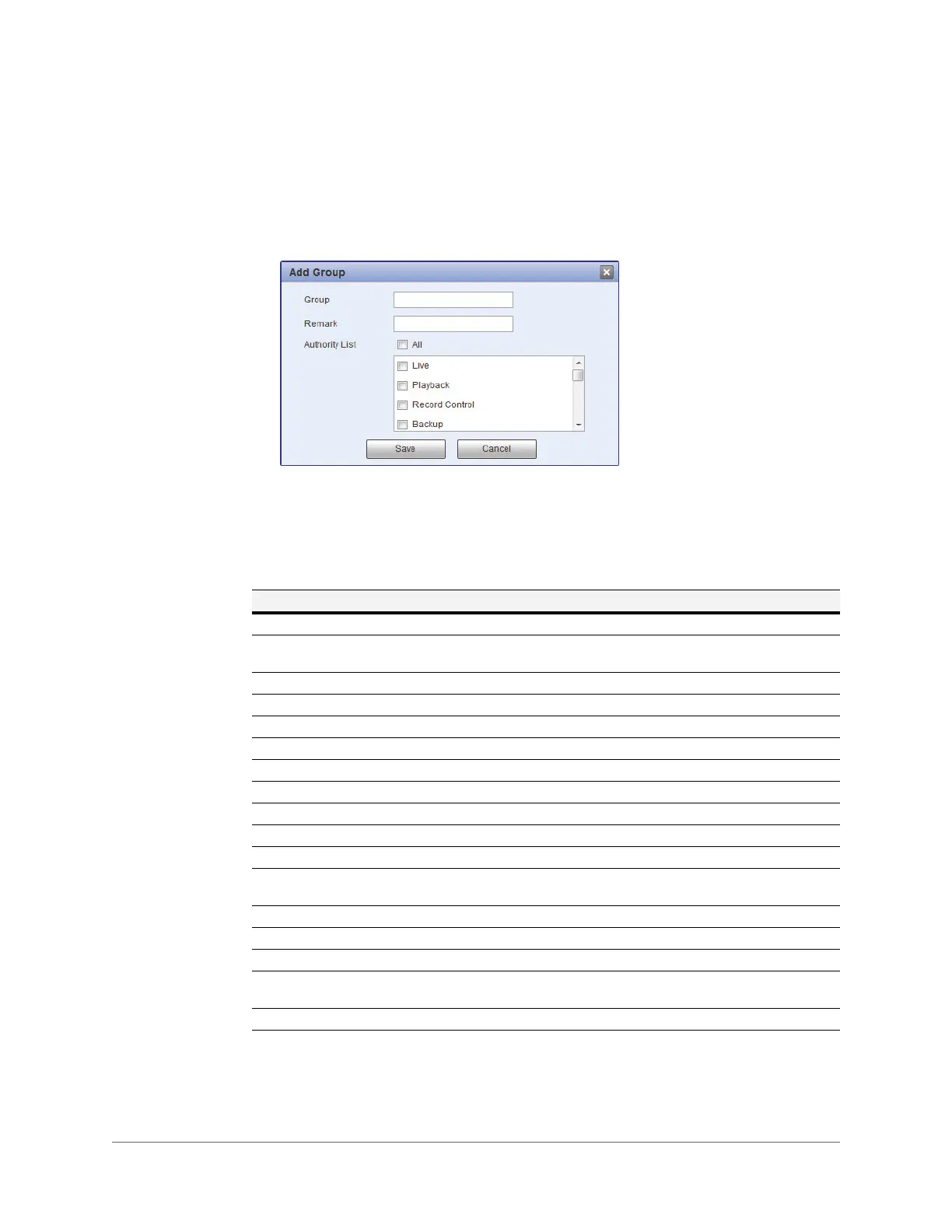www.honeywell.com/security
74 | Performance Series IP Camera User Guide
Creating a Group
You can create a new custom group and assign permissions to it.
To create a group:
1. On the Group tab, click Add Group to open the Add Group window.
2. Enter a name for the group in the Group field.
3. If you want, you can enter a brief description in the Remark field.
4. From the Authority List, select permissions for the group (see Table 8-1).
5. Click Save to apply the settings. The group is added to the list.
Table 8-1 Permissions
Name Description
Live The user can view live video and access all of the controls in the
Live
interface.
Playback The user can play back recorded video and access all of the controls in the
Playback
interface.
Record Control The user can access the settings in
Setup > Storage > Record Control
.
Backup The user can save and export video clips in the
Playback
interface.
Account The user can access the settings in
Setup > System > Account
.
Log Search The user can search logs in
Setup > Information > Log
.
Clear Log The user can clear logs in
Setup > Information > Log
.
Upgrade The user can upgrade firmware in
Setup > System > Upgrade
.
Auto Maintain The user can access the settings in
Setup > System > Auto Maintain
.
General The user can access the settings in
Setup > System > General
.
Video/Audio The user can access the settings in
Setup > Camera > Video
.
Schedule/Destination The user can access the settings in
Setup > Storage > Schedule
and in
Setup >
Storage > Destination
.
Network The user can access the settings in
Setup > Network
.
Abnormality The user can access the settings in
Setup > Event > Abnormality
.
Video/Audio Detection
The user can access the settings in
Setup > Event > Video Detection
.
Default/Import/Export
The user can access the settings in
Setup > System > Default
and in
Setup >
System > Import/Export
.
Conditions The user can access the settings in
Setup > Camera > Conditions
.
