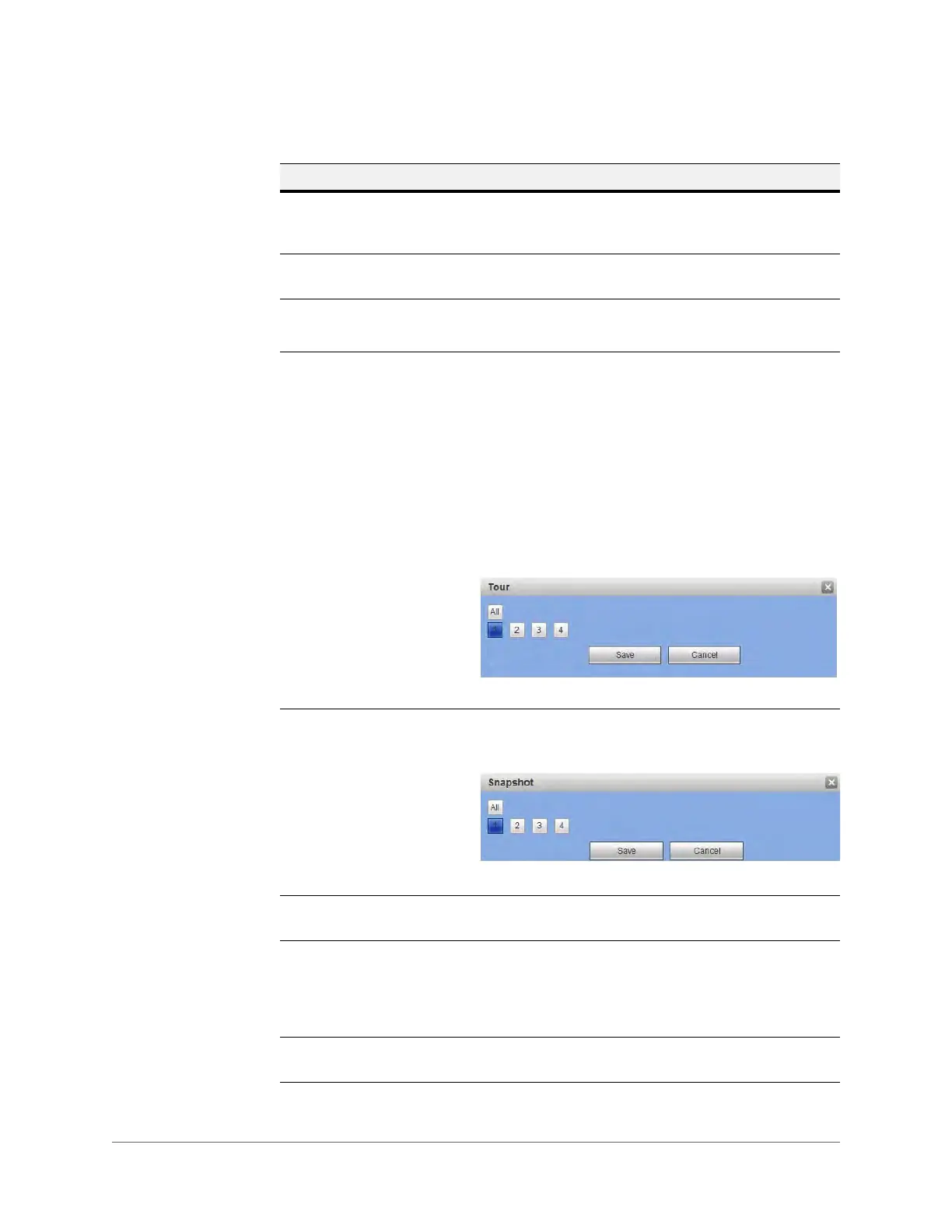Web Operation | 181
800-18160 - B - 07/2014
Alarm Out Select the device output port, from 1 to 3. Select the
corresponding port(s) so the system can activate the
corresponding alarm devices when an alarm occurs.
Latch The system can delay the alarm output for a specified time
after an alarm ends. The value ranges from 1s to 300s.
PTZ Activation
(not supported)
5.
Tour Click to enable a tour to be triggered by an alarm. The system
supports 1/8-window tour. See Configuring Display Settings
on page 198 for tour interval setup. On the Display Settings
tab, when there are two tours enabled by default, you can
configure the system so an alarm triggers the system to
enable the alarm tours you configured here. If there is no
alarm, then the system uses the tour setup that was
configured in the Display interface.
1. Click Setup to select a tour channel. The system begins a
1-window or multiple-window tour display showing the
channels you’ve set to record when an alarm occurs.
2. Click to select a channel, or All, then click Save.
Snapshot Click to enable the Snapshot function. A snapshot will be
taken when an alarm occurs.
1. Click Set to open the Snapshot Configuration interface.
2. Click to select a channel, or All, then click Save.
Show Message Click to enable a pop-up message on your local host PC
screen to let you know an alarm has occurred.
Send Email The system can send an email when an alarm is detected.
When you have enabled the Snapshot function, the system
can also send an image attached to the email. Go to Main
Menu
SettingNetworkEmail to configure the email
settings. See Configuring Email Settings on page 168.
Buzzer Click to enable the Buzzer function. When an alarm occurs,
the buzzer beeps.
Table 5-19 Local Alarm Configurations
Configuration Description
