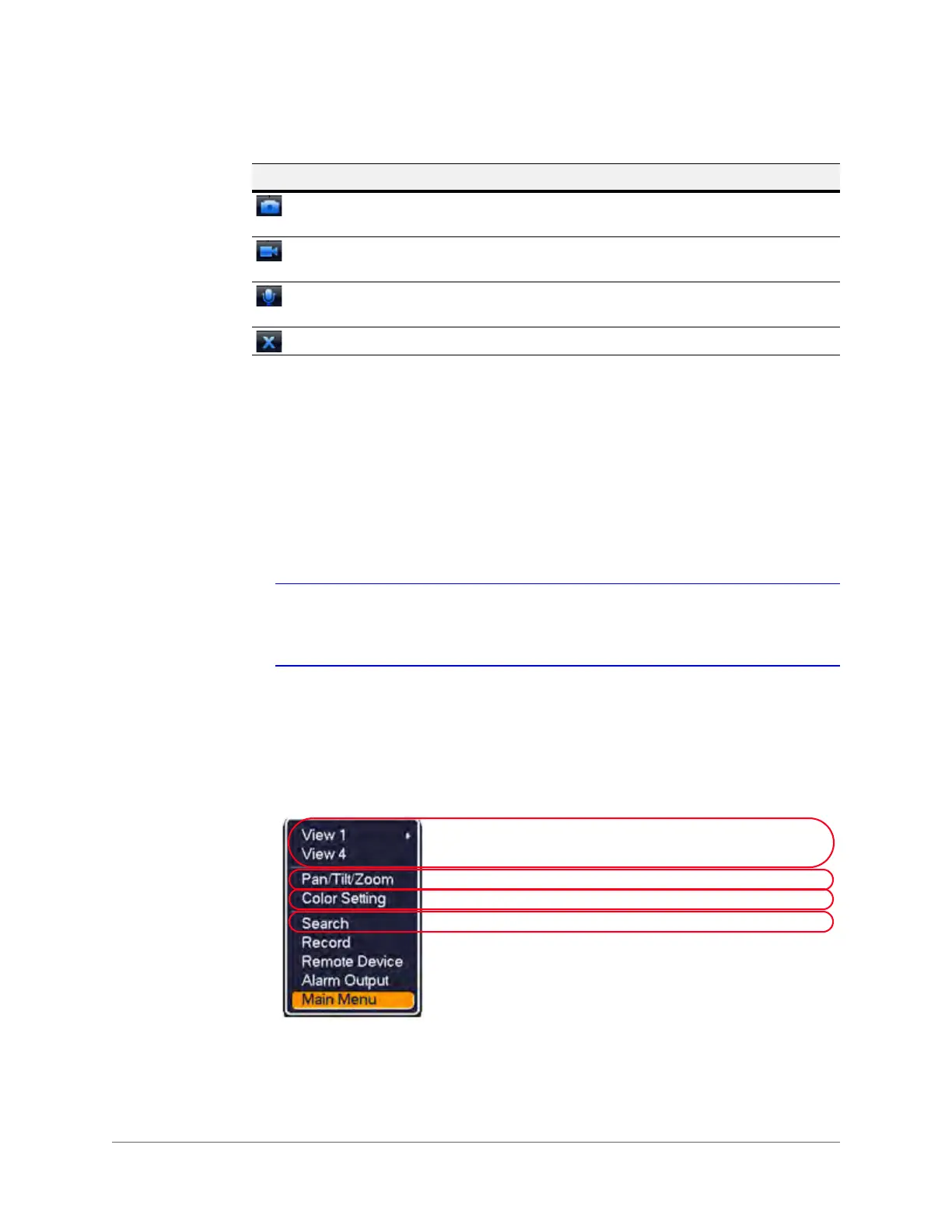www.honeywell.com/security
44 | Performance Series Network Video Recorder User Guide
Playback Control
The Playback Control supports play, pause, exit, and drag timeline functions.
While playing back video, you can not see the channel title and recording status for the current
channel. The channel title and recording status reappear after you leave the playback mode.
While playing back video, you can not change channels or change the current display mode or
configuration.
Note The Tour function has higher priority than Preview Playback. The NVR
automatically exits Preview Playback and its interface when a Tour is started. You
can not control Preview Playback until the Tour has ended.
Right-Click Menu
After you have logged in to the NVR, right-click the mouse and the right-cut menu appears.
Figure 3-6 Right-cut Menu
Main Menu
After you have logged in to the NVR, the NVR’s main menu appears.
Manual snapshot Click to manually take a snapshot of the current live
video.
Remote device add
shortcut
Click to open the remote device connection interface.
Bi-directional talk Click to begin bi-directional communication with the
front-end device (camera).
Exit
Table 3-3 Preview Controls
Icon Name Function
Click to select the playback window configuration, either
a single channel or multi-channel view.
Click to control a PTZ camera. (not supported)
Click to configure the video color settings.
Click to search for recorded video.
