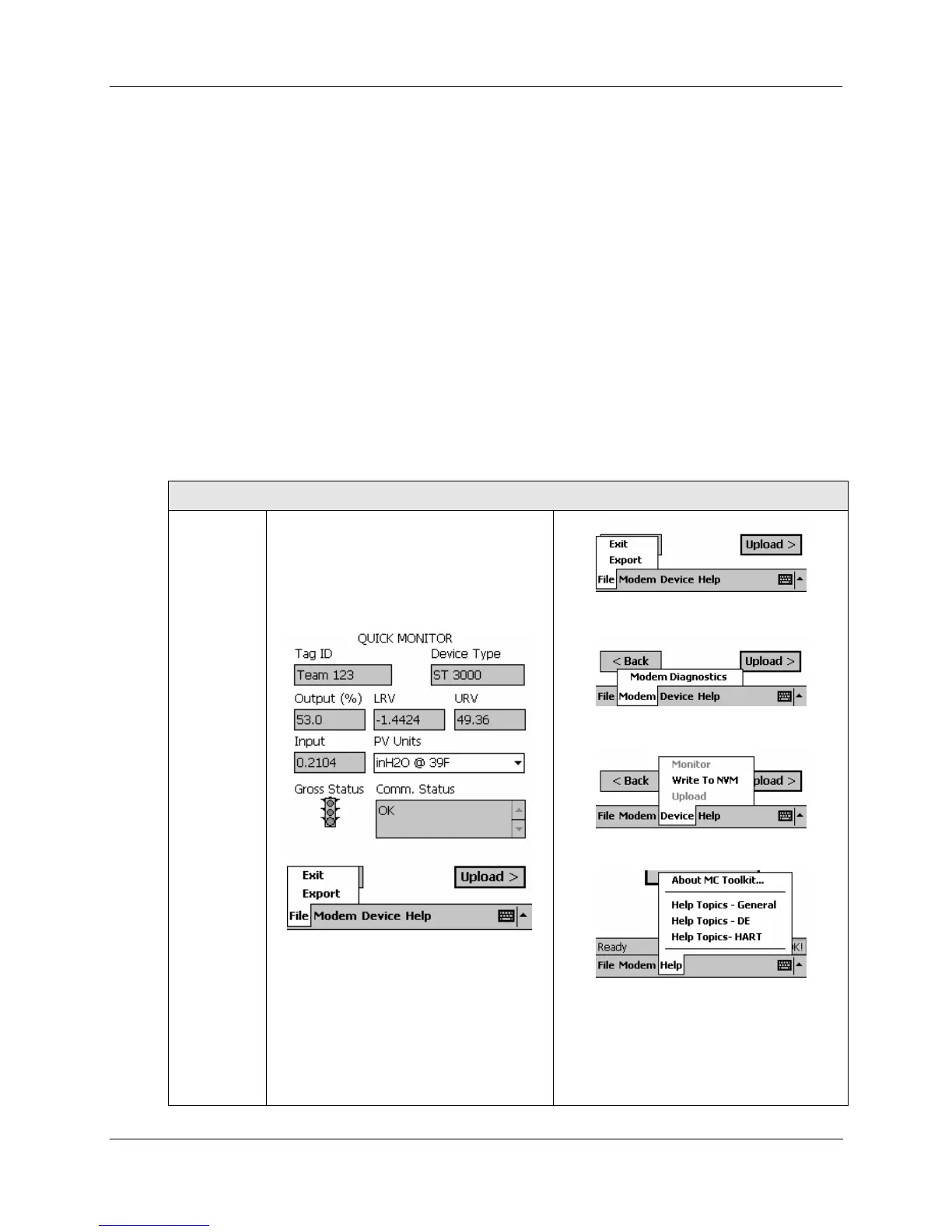General Procedures
Release 3 34-ST-25-20 MC Toolkit User Manual 13
9/06
MC Toolkit Application Software Display Conventions
Navigation
Menu Buttons
In general, selecting a button in a display will call up the next-lower-level display, whose title is the same
or similar to the label on the button. A menu tree for Honeywell DE Displays is given Figure 9, and a
menu tree for HART display is given in Figure 10.
Back Button
In general, selecting the Back button at the bottom of any display will call up the next-higher-level
(previous) display.
In most displays, the Back button is at bottom-right or bottom-center. When it appears at bottom-left,
along with a left-pointing arrow, it indicates that selecting the Back button will necessitate a new Upload
of data from the transmitter to the MC Toolkit (~ 60 seconds).
Menu Bar
Menu Bar, Menu Selections, and HELP display
Menu
selections
The menu bar, at the bottom of each
display, enables the user to perform file,
diagnostic, and utility functions.
A typical display is shown below. Menu
selections are shown in detail at right
