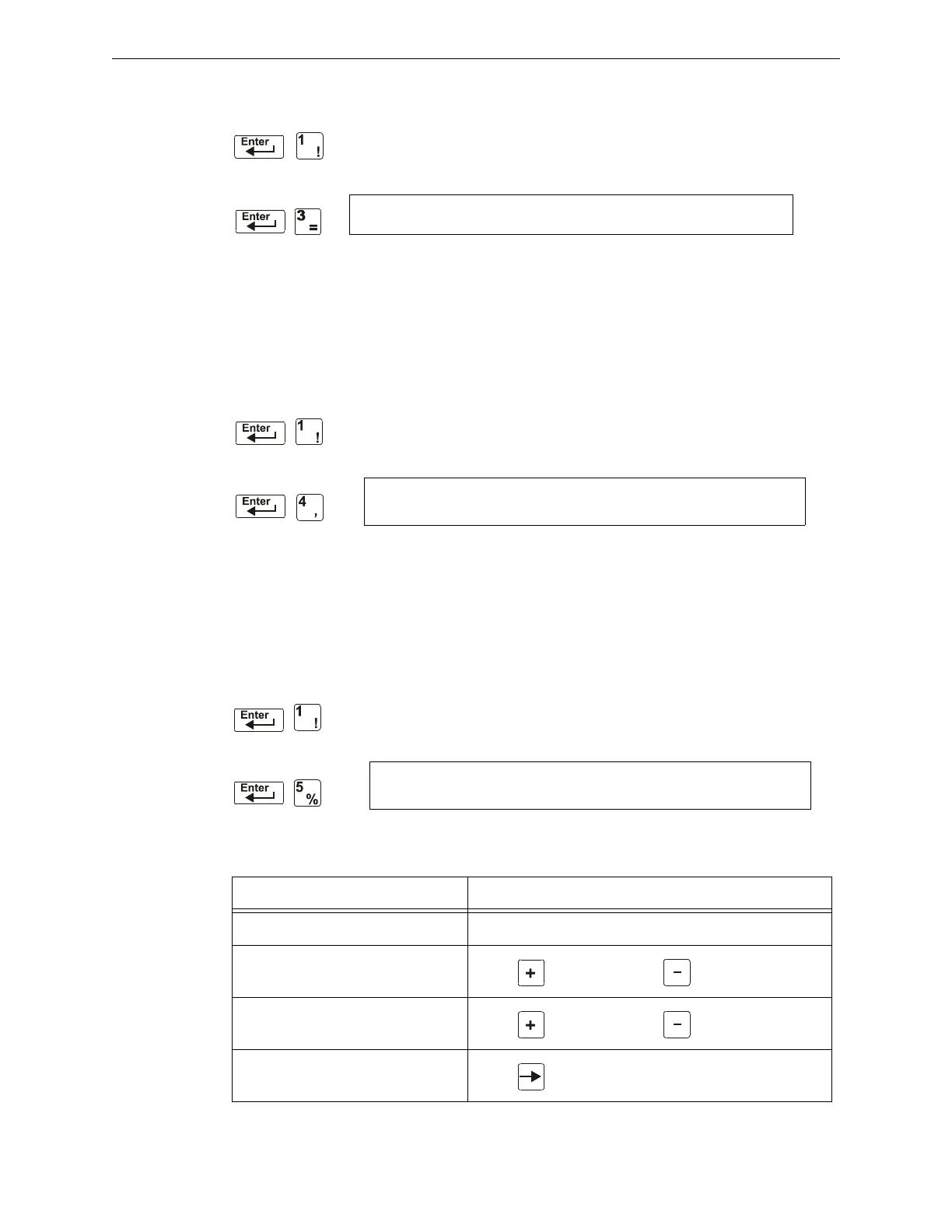NFS2-640/E Programming Manual — P/N 52742:L2 7/17/14 55
Clearing Alarm Verification Counters Status Change
3.5 Clearing Alarm Verification Counters
The Clear Verification screen lets you clear all counters for detectors selected
for Alarm Verification. From the “Status Change Selection” screen, press the 3
key to display the “Clear Verification” screen as shown below:
From the Clear Verification screen, you can do the following:
• Press the
ENTER key to clear all verification counters and return to the “Status Change
Selection” screen; or
• Press the
ESC key to return to the “Status Change Selection” screen without clearing.
3.6 Clearing the History Buffer
The Clear History screen lets you clear the entire History buffer from memory.
Press the 4 key from the “Status Change Selection” screen to display the “Clear
History” screen as shown below:
From the Clear History screen, you can do the following:
• Press the
ENTER key to clear the contents of the History buffer and return to the “Status
Change Selection” screen; or
• Press the
ESC key to return to the “Status Change Selection” screen without clearing.
3.7 Setting the System Time and Date
The Time/Date option lets you set the time and date for the system clock. Press
the 5 key from the “Status Change Selection” screen to display the “Time/Date”
screen as shown below:
The first digit flashes until you change the value or press the
ENTER key. To set the system time and
date, follow the instructions below:
PRESS ENTER TO CLEAR VERIFICATION COUNTS
OR ESCAPE TO ABORT
PRESS ENTER TO CLEAR HISTORY FILE
OR ESCAPE TO ABORT
To Do this
Change the time and date values Enter values from the numeric keys on the keypad.
Change A (AM) or P (PM)
Press (Next Selection) or (Previous Selection)
Change the day
Press (Next Selection) or (Previous Selection)
Move to another digit
Press
CHANGE TIME/DATE
11:40A Tue 04/15/2008
