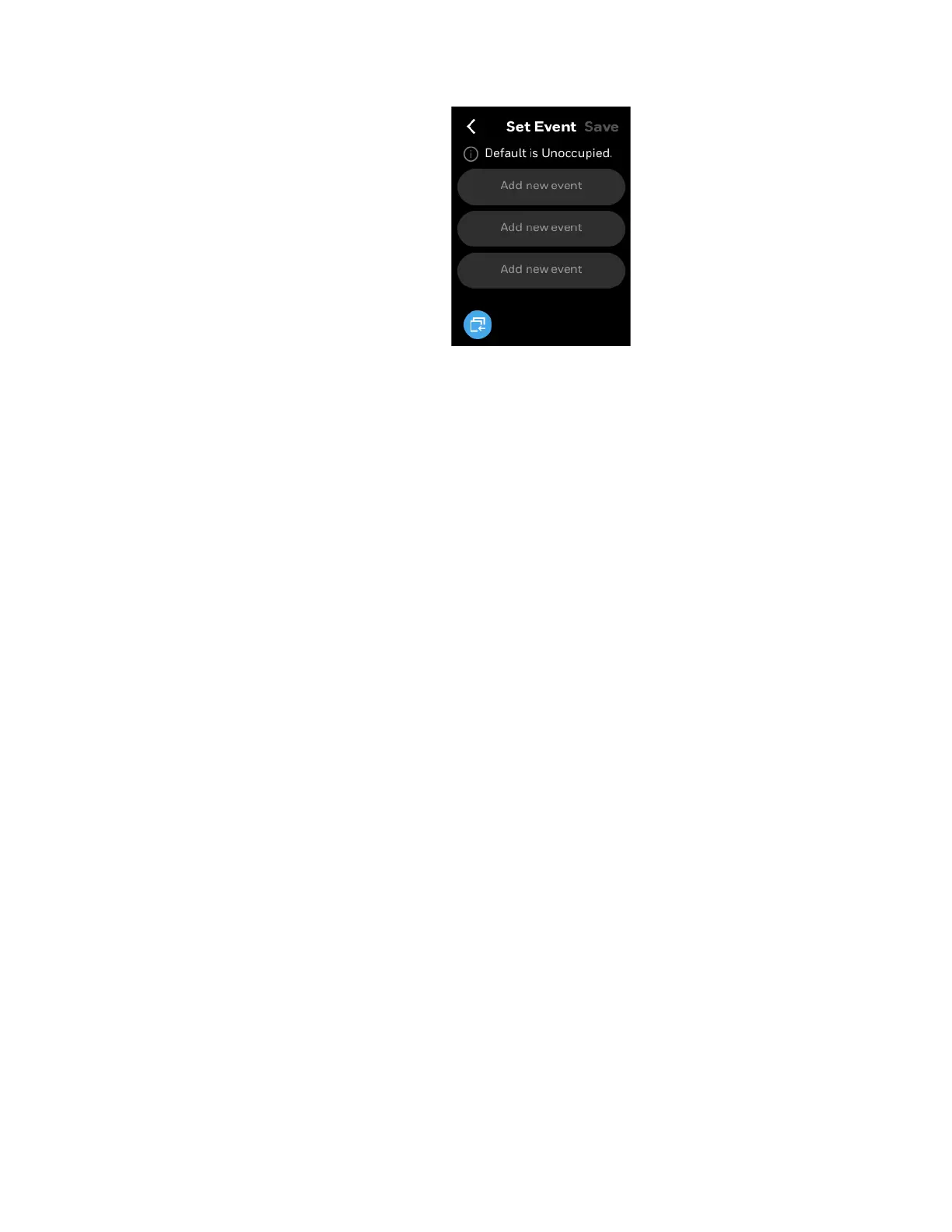Special event 123
SPECIAL EVENT
Figure 126 Adding new event
8. Tap Add new event.
The Create Event screen appears.
9. Tap the clock icon for Start.
10. Set the special event start time and then tap CONFIRM.
11. Tap the clock for End.
12. Set the special event end time and then tap CONFIRM.
13. Tap Occupied or Standby based on your requirement.
14. Tap SAVE.
The created special event appears under the special event date screen.
15. Tap Save.
16. Tap Done.
You have created a special event.
To delete a special event
1. On the special event screen, tap a special event.
A confirmation message appears.
2. Tap DELETE.
The special event is deleted.
Note: Elapsed Special Events will automatically be deleted by the system.
