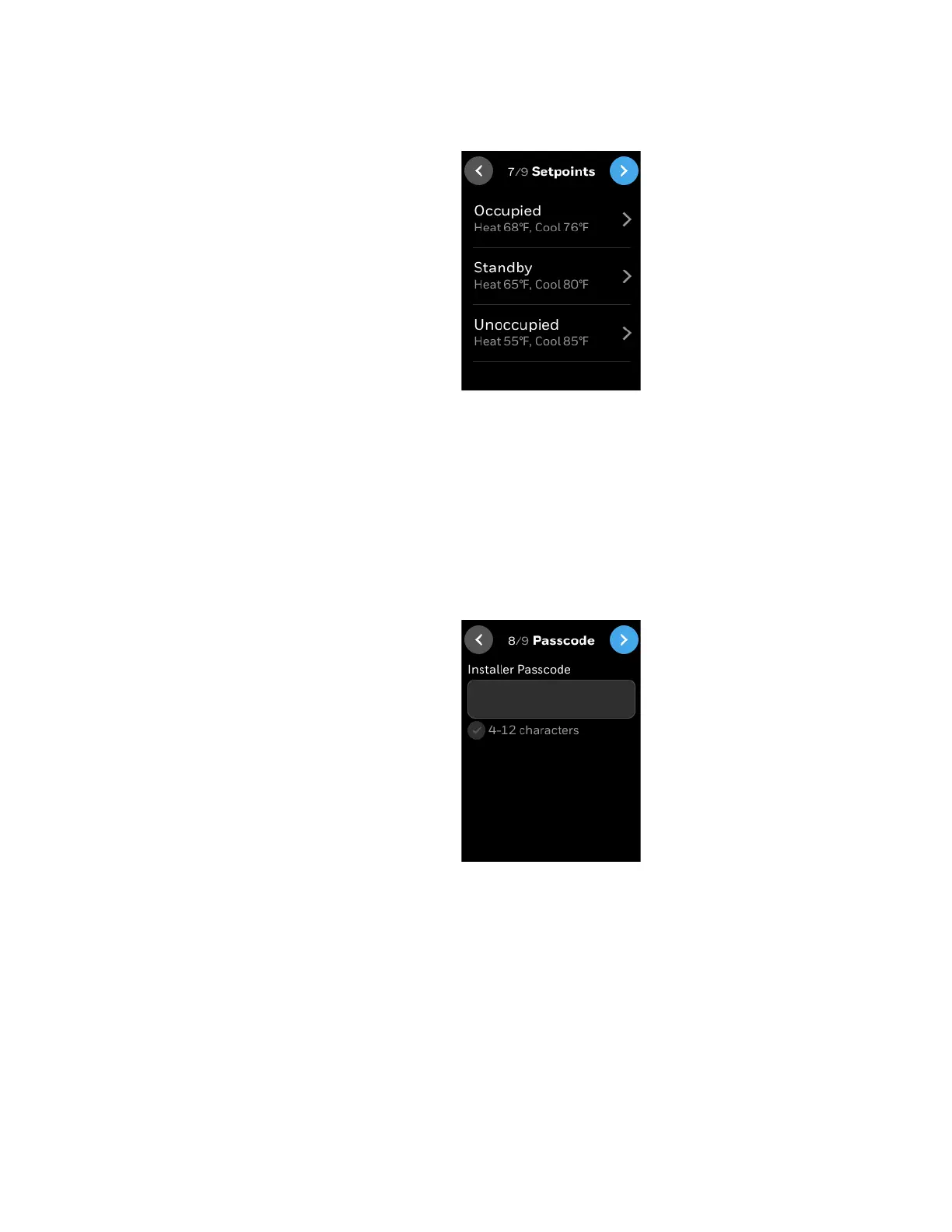40 Boot-up the thermostat
3 - GETTING STARTED
19. Set the required parameters and tap the right arrow button.
The Setpoints screen appears.
Figure 13 Setpoints
20. Configure the Occupied, Standby, and Unoccupied setpoints. See After set up the
thermostat device, you can re-configure the user management equipment, schedules,
alarms, and terminal assignments. To reconfigure initial setup, refer to Device
Configuration & Equipment Settings..
21. After configuring the setpoints, tap the right arrow button on the Setpoint screen to move
to next screen.
The Passcode screen appears.
Setting up the Installer Passcode
Figure 14 Passcode
22. Tap on the text field
A keyboard will popup.
23. Enter a passcode.
Note: The passcode must contains 4 to 12 characters including a Alpha/numeric/symbol
character.
24. Tap the right arrow button.
The Service Info screen appears.
Note: The Installer passcode is to prevent unauthorized changes to thermostat settings.
This passcode will be needed to enter into locked menu's, such as Advanced
