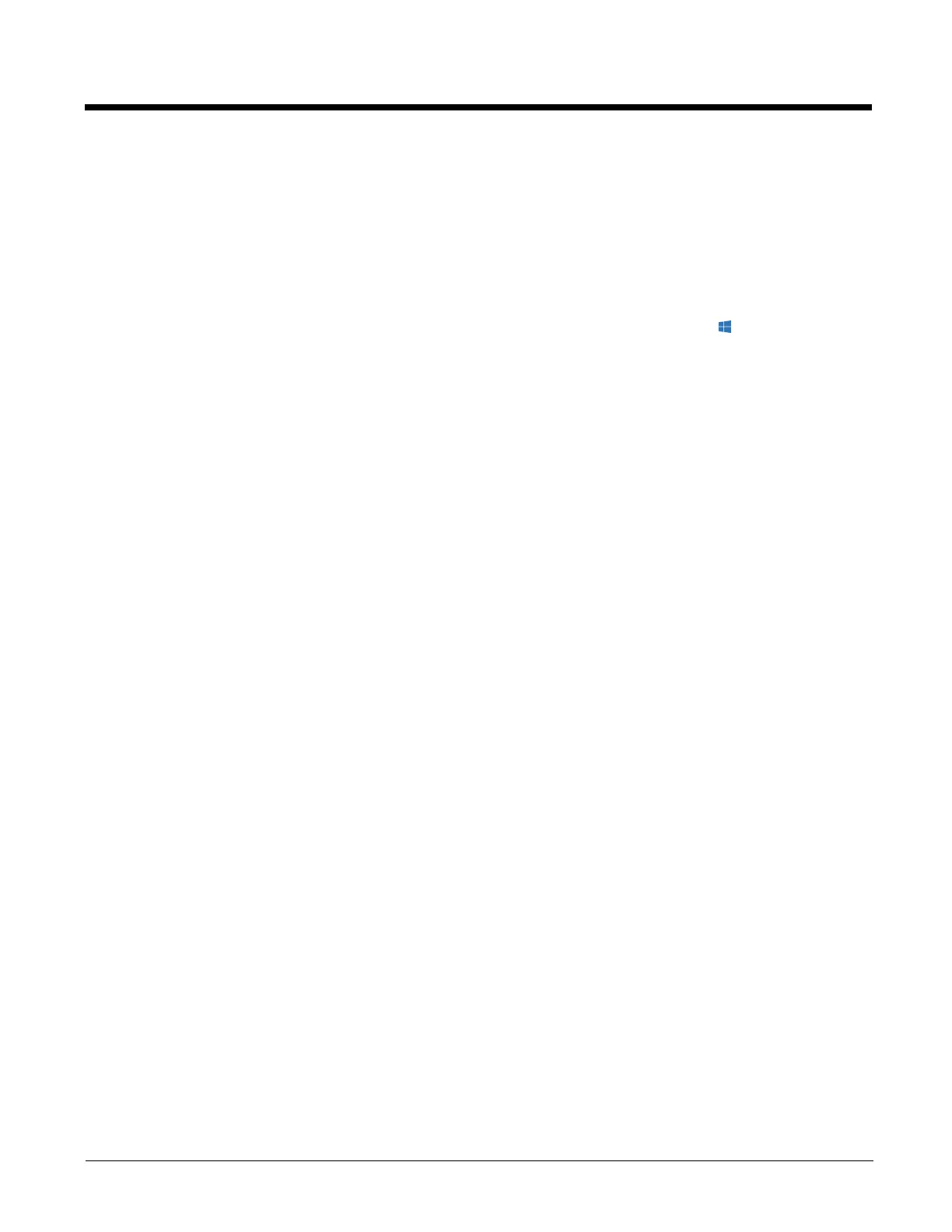5 - 13
Bar Code Scanners and Enterprise Settings
The following types of bar code scanners are supported on the Thor VM3:
• A tethered scanner connected to COM1 or COM2
• A tethered scanner connected to a USB host port
• A wireless scanner connected via Bluetooth
The scanner symbologies can be updated through Enterprise data collection software.
Serial Scanners
To configure a particular scanner to work with Enterprise data collection software, select (Start) > All Apps >
Windows System > Control Panel > Enterprise Settings > Data Collection > Tethered Scanner > Tethered
Scanner (COM1) or (COM2) > Scanner Settings.
Select the appropriate scanner model (SR Intermec Scanner, ASCII, SR60). By default, both COM1 and COM2
are opened so the appropriate scanners (see below) can work without changing factory defaults:
Tethered Scanner (COM1)
By default the Scanner Model is set to SR Intermec Scanner, which covers models such as SR61T, SR30,
and SR31. This COM port’s settings are designed to work with legacy Intermec scanners.
Tethered Scanner (COM2)
By default the Scanner Model is set to ASCII to connect with a scanner with baud rate of 9600, 8 data bits, no
parity, 1 stopbit, and no flow control. This COM port’s settings are designed to work with most other legacy
Honeywell and LXE scanners.
USB Scanners
By default, when a HID enabled USB scanner is connected to the Thor VM3, the scanned data is transmitted to
the active windows as keystroke messages. Any data handling to be applied to the scanned data, for example to
strip leading or trailing characters, must be programmed into the scan engine. This is done by scanning configu-
ration bar codes from the scanner manufacturer or handled by the application accepting the data.
For the Thor VM3 the USB Intermec SR61T and SR31 may be setup to be configurable through Enterprise Set-
tings. This can be done by setting Enable USB Scanner Auto-detect to On under the Data collection menu. If
the USB scanner is already attached, you must detach and then re attach it after USB Scanner Auto-detect is
enabled in order for it to be recognized by Enterprise Settings. Refresh the Enterprise Settings screen to see the
connected USB scanner.
Bluetooth Scanners
See Bluetooth Scanning (page 5-6) for information on connecting Bluetooth scanners.
Always use Enterprise Settings to configure Bluetooth parameters. Do not use the Bluetooth configuration options
available from the Bluetooth icon in the system tray.
