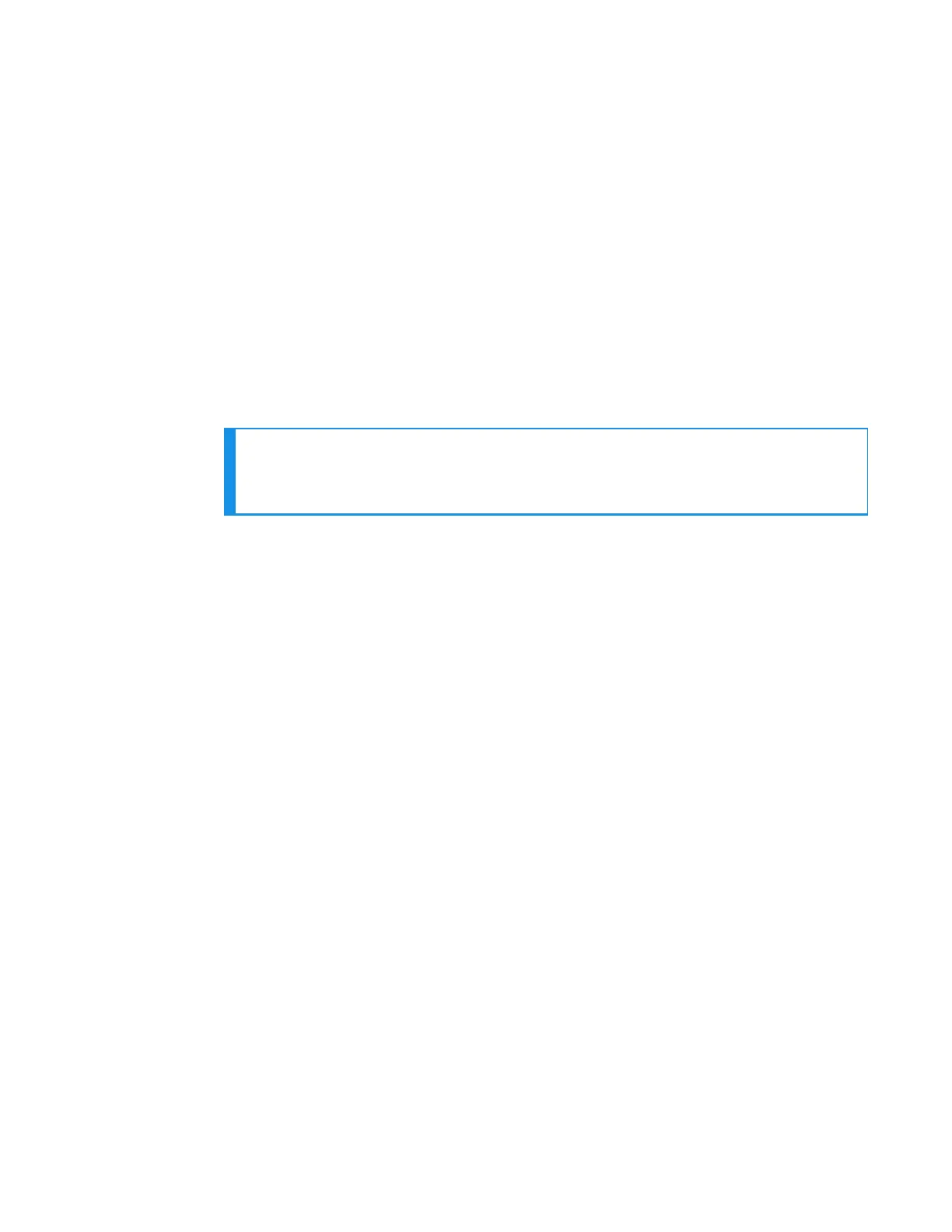Setting Up the QTERM Visual Training Device
1. Verify that the training device is set up properly. Refer to the instructions
that QSI or your reseller provided with the training device for more
information.
2. Connect the training device to the device using the cable provided.
3. In the task name.vcf file, set the configurable parameter TrainDevicePort =
Red to turn on the training device port.
4. Reload the task onto the device.
If the training device does not work after a task load, power the Talkman
device off, then power it on again.
Configuring the QTERM Visual Training Device
NOTE
You cannot change the default baud rate for the QTERM training device
setting of 9600 for versions of VoiceClient 1.x or 3.x.
1. Verify that the task is loaded onto the device.
2. Verify that the device is sleeping.
3. Verify that the training device is connected to the device.
4. On the training device, press and hold the 1 key.
5. Still holding the 1 key, press the device's yellow play/pause button.
6. Contrast appears on the training device screen.
7. On the training device, press:
1 to increase the contrast
2 to decrease the contrast
3 to accept the current setting
After you press 3, Baud Rate appears on the training device screen.
8. On the training device, press 1 until a baud rate of 9600 appears on the
screen.
9. Press 3 to accept the baud rate setting.
Bits appears on the training screen.
10. On the training device, press 3 to accept 8 as the bits setting.
Parity appears on the training screen.
11. On the training device, press 3 to accept "n" (None) as the parity setting.
Stop Bits appears on the training device screen.
12. On the training device, press 3 to accept 1 as the stop bits setting.
13. On the Talkman device, press the yellow play/pause button to turn the
device on.
The device will take a background noise sample and begin training.
Training Using a Visual Training Device
Honeywell recommends using a browser-based mobile display with Talkman
A500 or A700 devices, and the QTERM-G55 with Talkman T5 or T2x devices.
109 A700x Product Guide
