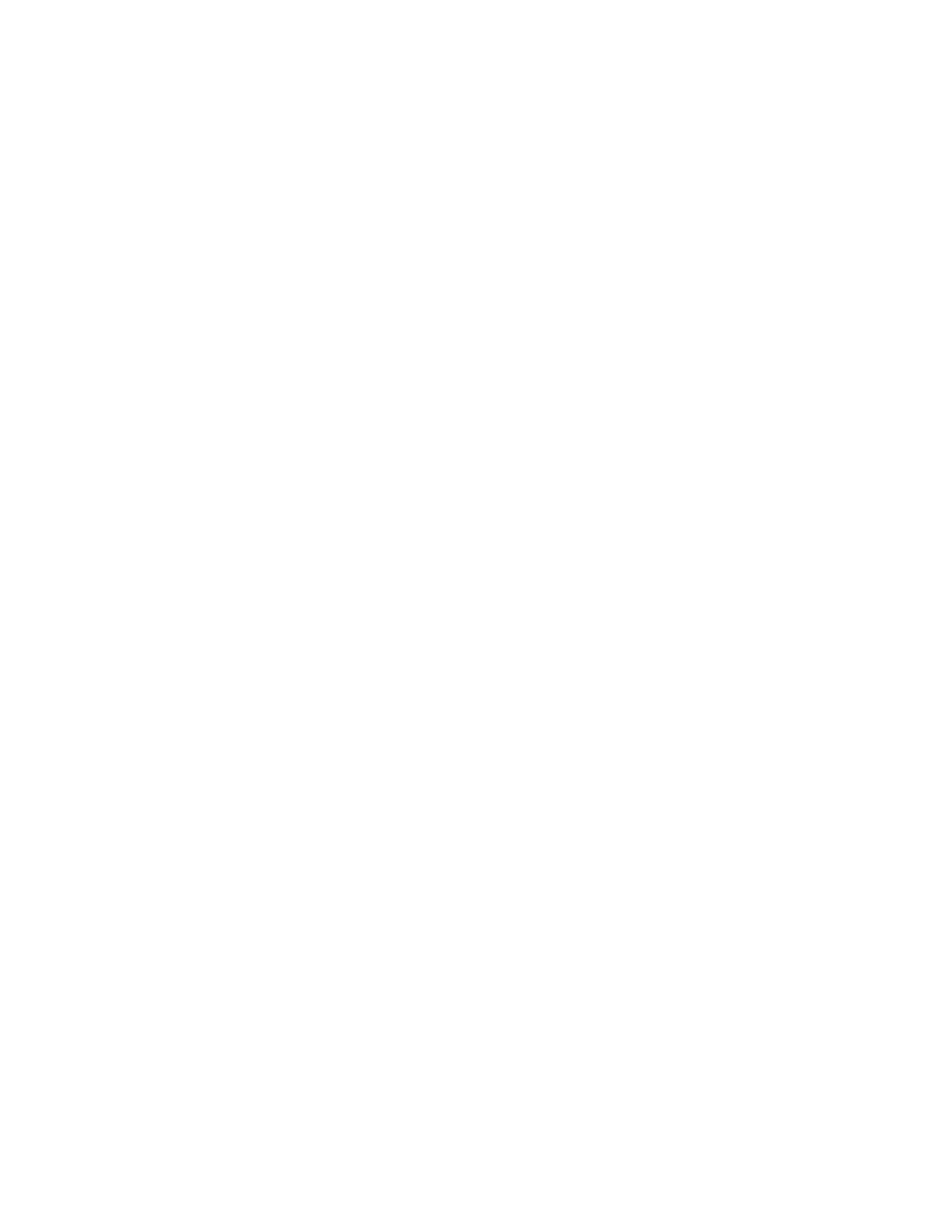3. Using VoiceConsole, verify that the task is set up to use the port “BT_SCAN”
for its scanning connection in the advanced settings of the task package.
4. Check the Talkman device in VoiceConsole. If the “Peripherals Paired With”
status indicates “searching,” verify that the correct Bluetooth address was
entered.Correct the entry if necessary by following the initial procedure to
set up the connection.
5. If the scanner beeps several times after a scan, it is not connected.Verify the
connection with the Talkman.
6. If the scanner appears to scan and beeps once (indicating successful scan)
but Talkman does not appear to accept input, assure that the task
termination characters are the default (CR/LF). If not, the scanner or task
may need to be reprogrammed to match.
7. If a scan was attempted while the Talkman was asleep, the Talkman may
ignore all subsequent scans.Toggling the Talkman on/off will typically
correct this condition.
8. Try connecting the scanner to a different device.
9. If the scanner is damaged, send it back to Honeywell for repair.
The Device Beeps Every Few Seconds
1. Wait for a few minutes. The voice engine may just be communicating with
the host.
2. If the beeping continues beyond a few minutes, see the administrator.
3. The administrator can check device logs in VoiceConsole to attempt to
diagnose the problem.
The Device Will Not Load a Voice Application
1. Try loading the voice application again. See the VoiceConsole online help for
instructions.
2. Make sure the device is properly placed in a charger.
3. Check for error messages in VoiceConsole.
4. Make sure you are in radio range of an access point.
5. Make sure the device's ChangeTaskEnabled parameter is set to 1.
6. Reboot the device.
7. Put the device in debug mode to look for a clue to the problem.
The Device Will Not Load an Operator Template
1. Make sure you are loading the operator properly.
2. Make sure the operator has created a voice template.
3. Make sure you are in radio range.
4. Reboot the device.
A700x Product Guide 46
