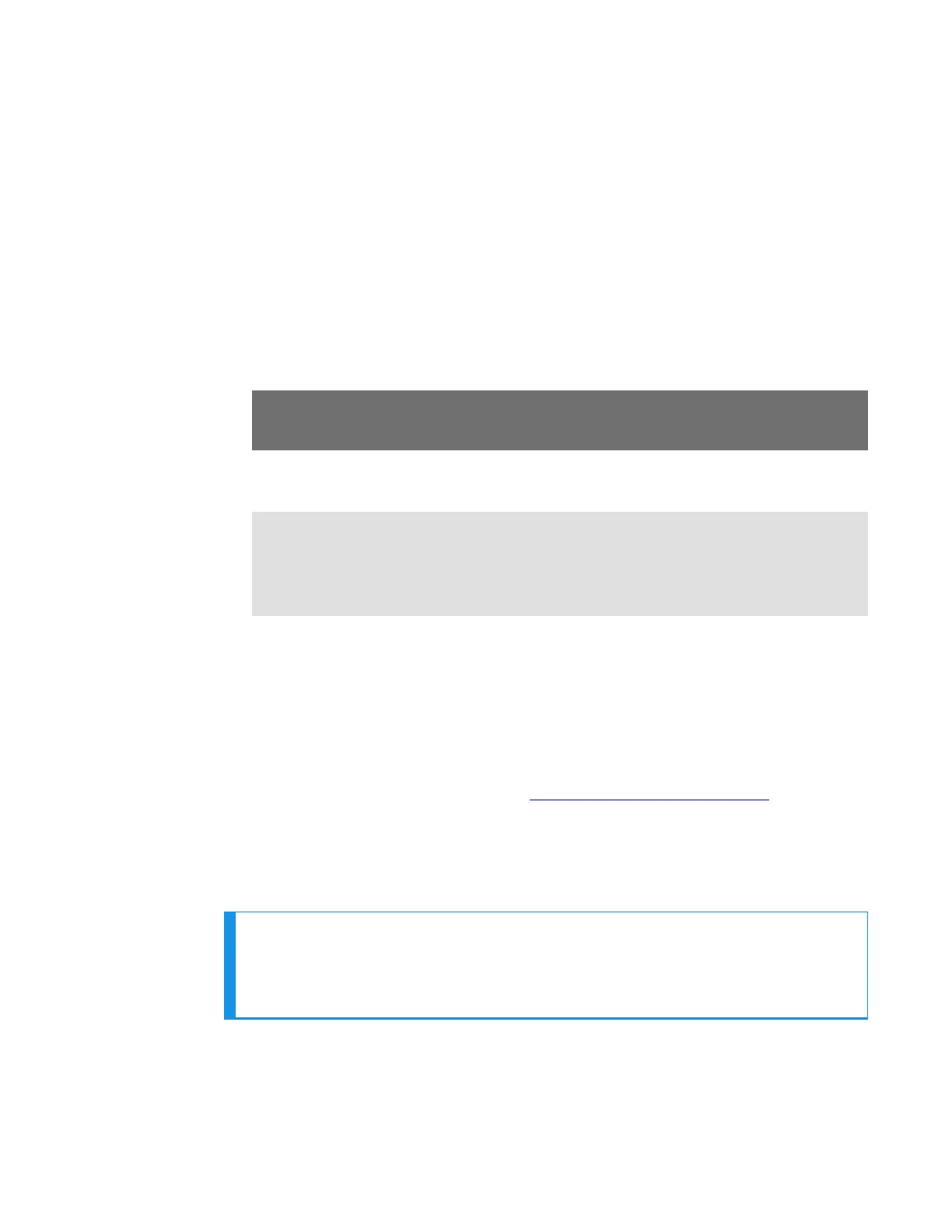l How many users are affected?
l How often does the issue happen?
l What is the current workaround?
l When did the issue first occur?
l How is this impacting the business?
l Has anything about the environment changed?
Enabling Device Logging in VoiceConsole
1. Select VoiceConsole > Device Management > Devices.
2. Click the name of the device for which you want to enable logging.
The properties window for that device will appear.
3. Enable logging for the device. Depending on the version of VoiceConsole
you are running:
Version Instructions
VoiceConsole
2.x
Activate the Enable check box in the Logging section.
VoiceConsole
3.x and newer
Click the Edit selected device link.
In the logging section of the Edit Device page, select Enabled
from the Logging Enabled drop-down list.
4. After the issue has been captured in the log file, export the log file through
the Device Properties window.
5. Save the file and send it to Technical Support, along with any other relevant
information.
Sending Equipment Back for Repairs
Contact Vocollect support to obtain a Return Material Authorization (RMA)
before returning material to Honeywell.
Packaging Items for Return to Honeywell
NOTE
Properly packaged RMA items facilitate faster repair and return of
Honeywell products. Honeywell appreciates your assistance and adherence
to these policies.
1. Pack items so that no items can come into direct contact with one another
or with the sides, bottom, or top of the shipping container.
2. Line the shipping container with at least one layer of padding, preferably
anti-static bubble pack.
63 A700x Product Guide
