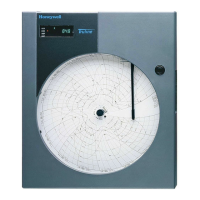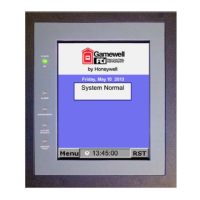XI581/2 BUSWIDE OPERATOR INTERFACE ALPHABETIC REFERENCE
97 EN2B-0126 (74-3554-8)
3. Use the arrow keys to move to and highlight Show All Devices. Press Enter (↵)
to complete the selection.
RESULT: The display window lists all devices that are currently active on the
system bus. Controller name and number show for each device.
Show All Devices
CPU_A 1 ▲
▲▲
▲
CPU_B 2 ■
CPU_C 3 1
CPU_D 4 ■
CPU_E 5 ▼
4. Press Cancel (C) to exit this display. Note that you cannot log in to any of these
controllers from this window.
RESULT: The previous menu displays.
See Also ⇒ section "Logging into a Remote Controller" (page 18) for the procedure to log in to a
remote controller.
Viewing the Remote Trend Buffer
Purpose With Excel 500 firmware 2.03.xx or newer, memory that is not used by the
application can be used as additional remote trend buffer for XBS Central A. For a
full explanation of this feature of the controller, see Excel 100/500/600 Software
Description, EN0B-092. This section describes how to view the remote trend buffer
information. Modifying the values requires that the controller be reset and the steps
described in the "Modem and Remote Trend Buffer" section and the "Configuring
the Remote Trend Buffer" section be carried out.
Access Level You must have access level 3 to perform this task.
Select System Data from Main Menu 1. At the Main Menu, use the arrow keys to move to and highlight System Data.
Press Enter (↵) to complete the selection.
RESULT: The 'System Data' screen displays four possible options (depending
on access level).
System Data
System Info
HW-Interface Config.
Flash EPROM
Buswide Access
2. Use the arrow keys to move to and highlight HW-Interface Config. Then press
Enter (↵) to complete the selection. The following screen displays.
HW-Interface Configuration
C-Bus ▲
▲▲
▲
Lon-Bus 1
B-Port ■
3. Use the arrow keys to move to and highlight Modem and press Enter (↵) to
complete the selection. The 'Modem Configuration' screen is displayed.

