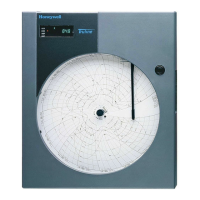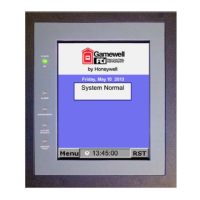XI581/2 BUSWIDE OPERATOR INTERFACE EVERYDAY OPERATIONS
43 EN2B-0126 (74-3554-8)
!!! ALARM !!!
16:35:31 17.09.98
AI0101
0.0 BACK
Alarm WITH
C-BUTTON
Press Cancel (C) to return to the previous screen (list of user addresses).
IMPORTANT
After using test options, reset the controller to clear the alarm buffer.
Assigning Distributed I/O Modules
Purpose To assign Distributed I/O modules where there are more than one Excel 500
controller on the L
ONWORKS network.
NOTE: If there is only one Excel 500 controller on the L
ONWORKS network,
Distributed I/O modules are assigned automatically.
IMPORTANT
To perform the module assignment in this section, Distributed I/O modules
must be XFL5xxB 2.xx firmware or later.
DIO Module Assignment 4. From the 'Data Point Wiring Check' screen shown above (Step 3), use the arrow
keys to move to and highlight DIO Module Assignment and press Enter (↵) to
complete the selection.
NOTE: The DIO Module Assignment option appears only if there is a
LonMark™ interface available.
RESULT: The following screen appears with additional options.
DIO Module Assignment
Use existent Assignment
Create new Assignment
Both options will lead to the mask shown below, but with different actions behind
them:
Use existent
Assignment Displays current Distributed I/O module assignments. This
option is displayed only if at least one Distributed I/O module
is already assigned. This option is also used to reactivate /
deactivated assignments.
Create new
Assignment Displays empty listbox with no Distributed I/O modules
assigned. Any existing Distributed I/O assignments will be
cleared.
Use Existent Assignment 5. Use the arrow keys to move to and highlight Use existent Assignment and
press Enter (↵) to complete the selection.
RESULT: The display window lists the Distributed I/O modules on the L
ONWORKS
network (up to 16, according to the addresses selected on the
modules’ hex address switches). This screen will be displayed also
when 'Create new Assignment' is selected, but with all addresses
unassigned.

