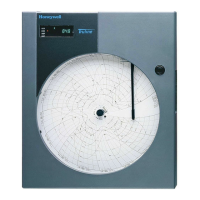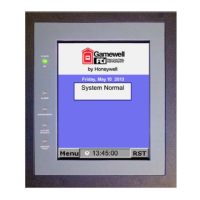XI581/2 BUSWIDE OPERATOR INTERFACE EVERYDAY OPERATIONS
29 EN2B-0126 (74-3554-8)
Requesting a Trend Log
Purpose To request a trend log for a point and view the information in a table or in a graph.
All users can perform this task.
Select Trend Buffer from Main Menu 1. At the Main Menu, use the arrow keys to move to and highlight Trend Buffer.
Press Enter (↵) to complete the selection.
RESULT: The display window lists two options for viewing a trend log.
Trend Buffer
Table
Graph
Select Trend Log Format Option 2. Choose the desired option for viewing a trend log.
— Table is highlighted by default. Press Enter (↵) to complete the selection.
— Use the arrow keys to move to and highlight Graph. Then press Enter (↵) to
complete the selection.
RESULT: The display window lists points whose activity is recorded in the trend
buffer.
Trend Buffer
Ventilation system ▲
▲▲
▲
Lighting ■
Heating zone east 1
Heating zone west ■
Heating zone north ▼
NOTES:
1. The controller can collect and save trend log data for up to 20 points. The con-
troller’s trend log memory (buffer) can save the latest 200 point change-of-
states. In the case of analog points, a value is saved when the point changes a
specified amount. In the case of digital points and totalizer points, each change
of status is saved.
2. All trend log points may not be able to appear in the display window at the same
time.
Select a Trend Log Point 3. Use the arrow keys to move to and highlight the point whose trend log you want
to view. Then press Enter (↵) to complete the selection.

