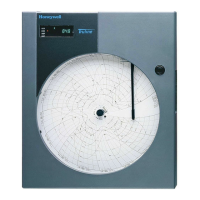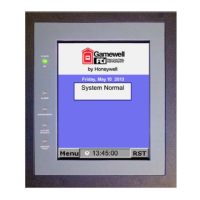EVERYDAY OPERATIONS XI581/2 BUSWIDE OPERATOR INTERFACE
EN2B-0126 (74-3554-8) 22
Alarm Buffer Option Alarm Type Options
Alarm Buffer is highlighted by default when the 'Alarms'
screen displays.
Press Enter (↵) to select Alarm buffer.
RESULT: The display window lists all alarms in controller
memory.
Press the arrow keys to move to and highlight the desired
option (All Points in Alarm, Critical Points in Alarm, Non
Critical Points in Alarm, or Buswide Alarms). Then press
Enter (↵) to complete the selection.
RESULT: The display window lists points (all, critical, or
non critical) currently in alarm.
Alarm Buffer
19.07.93 16:35 Exhaust_fan ▲
▲▲
▲
19.07.93 06:26 Cafe_room_temp ■
18.07.93 23:57 Window_contact_17 1
18.07.93 16:07 Conf_room_temp ■
17.07.93 20:17 Htg._zone_pump_1 ▼
All Points in Alarm:
Exhaust_fan ▲
▲▲
▲
Cafe_room_temp ■
Window_contact_17 1
Conf_room_temp ■
Htg._zone_pump_1 ▼
First column—The date the controller generated the alarm.
The date appears in Date.Month.Year (DD.MM.YY)
notation where DD=1-31, MM=1-12, and YY=the last
two digits of the year.
Second column—The time the controller generated the
alarm. The time appears in 24-hour (HH.MM) notation
where HH=00-23 and MM=00-59.
Third column—The user address of the point in alarm.
NOTE: Alarm memory can contain 99 entries. All alarms
may not be able to appear in the display window at
the same time. To view alarms that do not display,
press the right arrow key to display the next page.
For other scroll bar functions, see the scroll bar
description in the "GETTING STARTED" section.
Select an Alarm 3. Use the arrow keys to move to and highlight the specific alarm you want to view.
Then press Enter (↵) to complete the selection.
RESULT: The display window shows detailed information about the selected
alarm.
Alarm Buffer
19.07.93 12:03:31
Cafe_room_temp
Alarm Back
CPU not available with
C-Button
Second line Date and time the controller generated the alarm.
Third line User address of the alarm point.
Fourth line State or value of the point at the time the alarm was
generated. If you selected an analog point, this line displays a
value such as a temperature. If you selected a digital point,
this line displays a status such as OFF or ON.
Fifth line Alarm text.
4. Press Cancel (C) to return to the list of alarms.
Viewing Buswide Alarms
Purpose To view new critical and noncritical alarms that occurred on controllers other than
the local controller. You can also view the alarm buffer of a remote controller.
Access Level All users can perform this task.
Requirement To enable viewing of buswide alarms, see section "Enabling/Disabling Buswide
Alarm Mode and Alarm Flag" (page 23).

