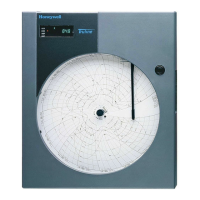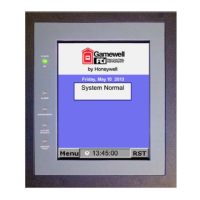XI581/2 BUSWIDE OPERATOR INTERFACE ALPHABETIC REFERENCE
83 EN2B-0126 (74-3554-8)
Continue with the appropriate switch point procedure:
Next Display next switch point assigned to the daily program.
Previous Display the previous switch point.
New See section "New Switch Point" (page 83) to create a new
switch point.
Delete See section "Delete Switch Point" (page 85) for details.
Back Return to the 'Time Programme' screen.
Arrow keys Use the up/down arrows, plus, and minus keys to modify the
address, time, or value/status for a switch point. See section
"Modify Switch Point" (page 84) for details.
New Switch Point
Continued from the previous section.
Time Progr.: Time Program 1
Daily Progr.: Weekday
Address: C1_DO_1
Time : 08:00
Value : On Opt.: OFF
Next Previous New Delete Back
Select New Switch Point Function 5. To create a new switch point for the daily program, use the arrow keys to move
to and highlight New and then press Enter (↵) to complete the selection.
RESULT: The display window lists the points that are controlled by the selected
daily program.
Time Progr. : Time Program 1
Daily Progr.: Weekday
C1_DO_1 ▲
▲▲
▲
Cafeteria_temp. 1
Office_room_temp. ■
Main_lights ▼
NOTE: All points may not be able to appear in the display window at the
same time.
Select a Point 6. Use the arrow keys to move to and highlight the point for which you want to add
another switch point, for example, C1_DO_1. Then press Enter (↵) to complete
the selection.
RESULT: The display window lists fields in which you can enter information
about the new switch point. The fields contain information on the
selected point. The 'User Address' field displays the user address of
the selected point.
Time Progr.: Time Program 1
Daily Progr.: Weekday
Address: C1_DO_1
Time : 08:00
Value : On Opt.: OFF
Next Previous New Delete Back
Add the Switch point 7. Enter new information over the existing information.
You can enter information in the following fields:

