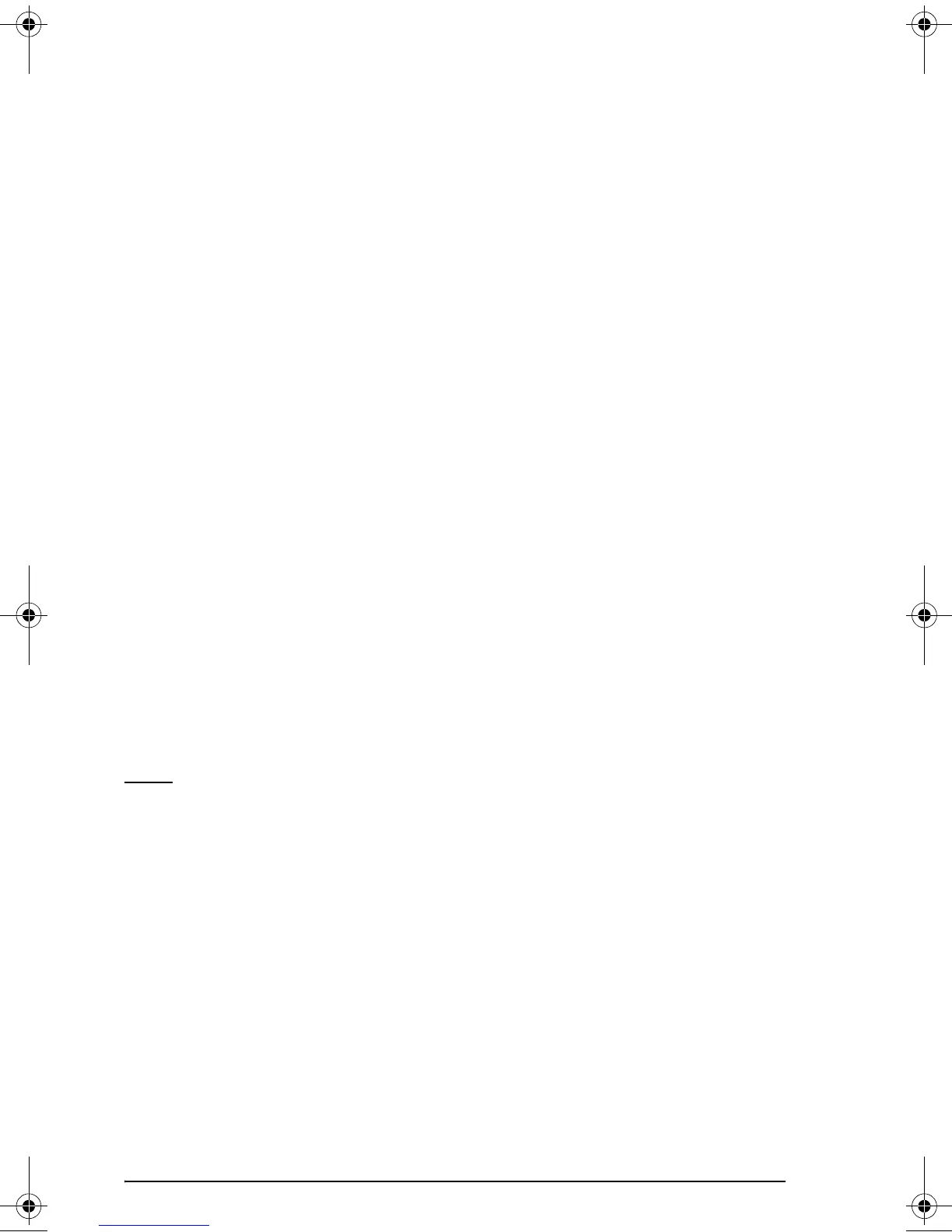Page 1-3
Contents of the calculator’s display
Turn your calculator on once more. At the top of the display you will have
two lines of information that describe the settings of the calculator. The first
line shows the characters:
RAD XYZ HEX R= 'X'
For details on the meaning of these symbols see Chapter 2 in the
calculator’s user’s guide.
The second line shows the characters
{ HOME }
indicating that the HOME directory is the current file directory in the
calculator’s memory.
At the bottom of the display you will find a number of labels, namely,
@EDIT @VIEW @@RCL@@ @@STO@ !PURGE !CLEAR
associated with the six soft menu keys, F1 through F6:
ABCDEF
The six labels displayed in the lower part of the screen will change
depending on which menu is displayed. But
A will always be
associated with the first displayed label,
B with the second displayed
label, and so on.
Menus
The six labels associated with the keys A through F form part of a
menu of functions. Since the calculator has only six soft menu keys, it only
display 6 labels at any point in time. However, a menu can have more
than six entries. Each group of 6 entries is called a Menu page. To move
to the next menu page (if available), press the
L (NeXT menu) key. This
key is the third key from the left in the third row of keys in the keyboard.
The TOOL menu
The soft menu keys for the default menu, known as the TOOL menu, are
associated with operations related to manipulation of variables (see
section on variables in this Chapter):
@EDIT A EDIT the contents of a variable (see Chapter 2 in this guide
and Chapter 2 and Appendix L in the user’s guide for more
information on editing)
@VIEW B VIEW the contents of a variable
SG49A.book Page 3 Friday, September 16, 2005 1:31 PM