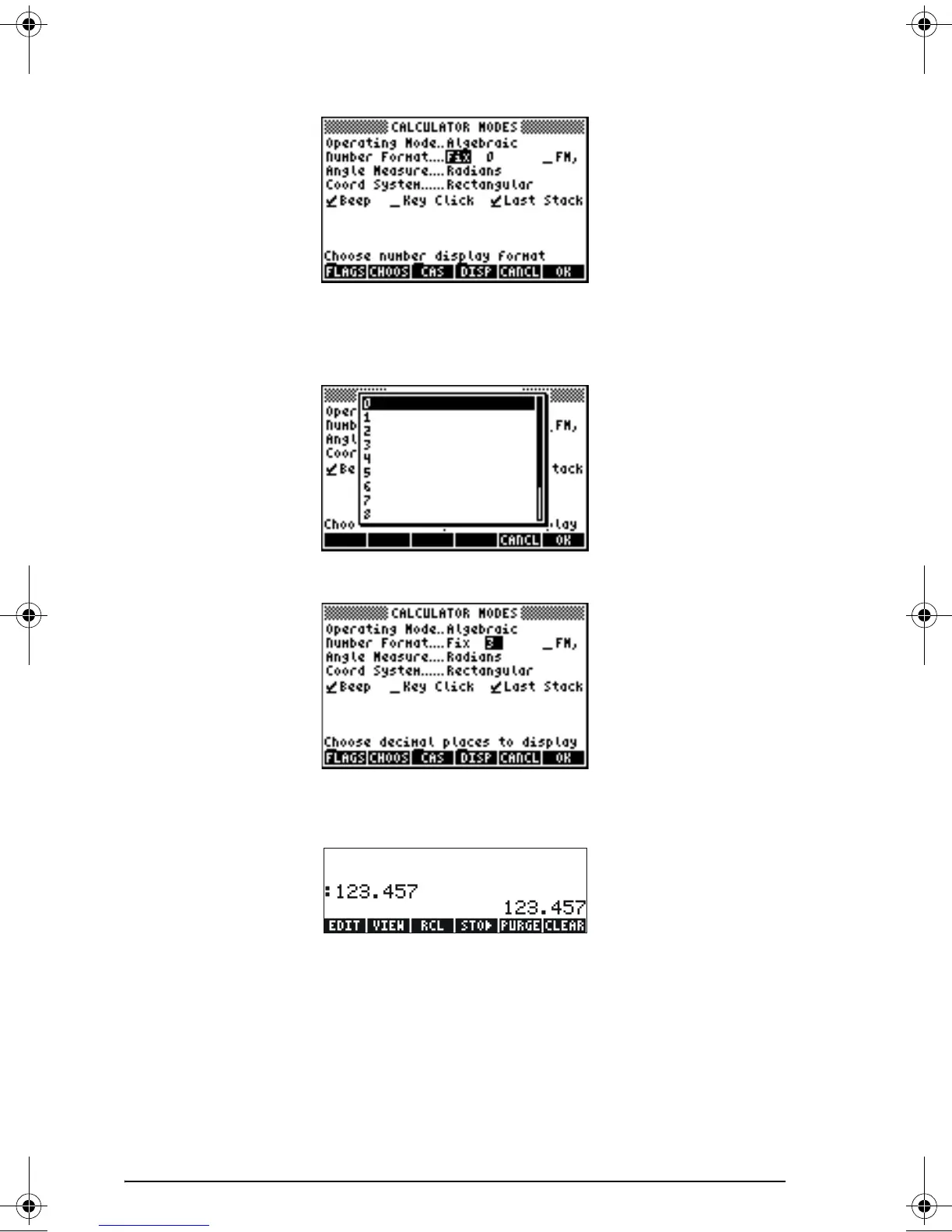Page 1-11
Press the right arrow key, ™, to highlight the zero in front of the option
Fix. Press the @CHOOS soft menu key and, using the up and down arrow
keys,
—˜, select, say, 3 decimals.
Press the !!@@OK#@ soft menu key to complete the selection:
Press the !!@@OK#@ soft menu key return to the calculator display. The number
now is shown as:
Notice how the number is rounded, not truncated. Thus, the number
123.4567890123456, for this setting, is displayed as 123.457, and not
as 123.456 because the digit after 6 is > 5.
Scientific format
To set this format, start by pressing the H button. Next, use the down
arrow key,
˜, to select the option Number format. Press the @CHOOS soft
menu key, and select the option Scientific with the arrow down key
˜.
SG49A.book Page 11 Friday, September 16, 2005 1:31 PM
