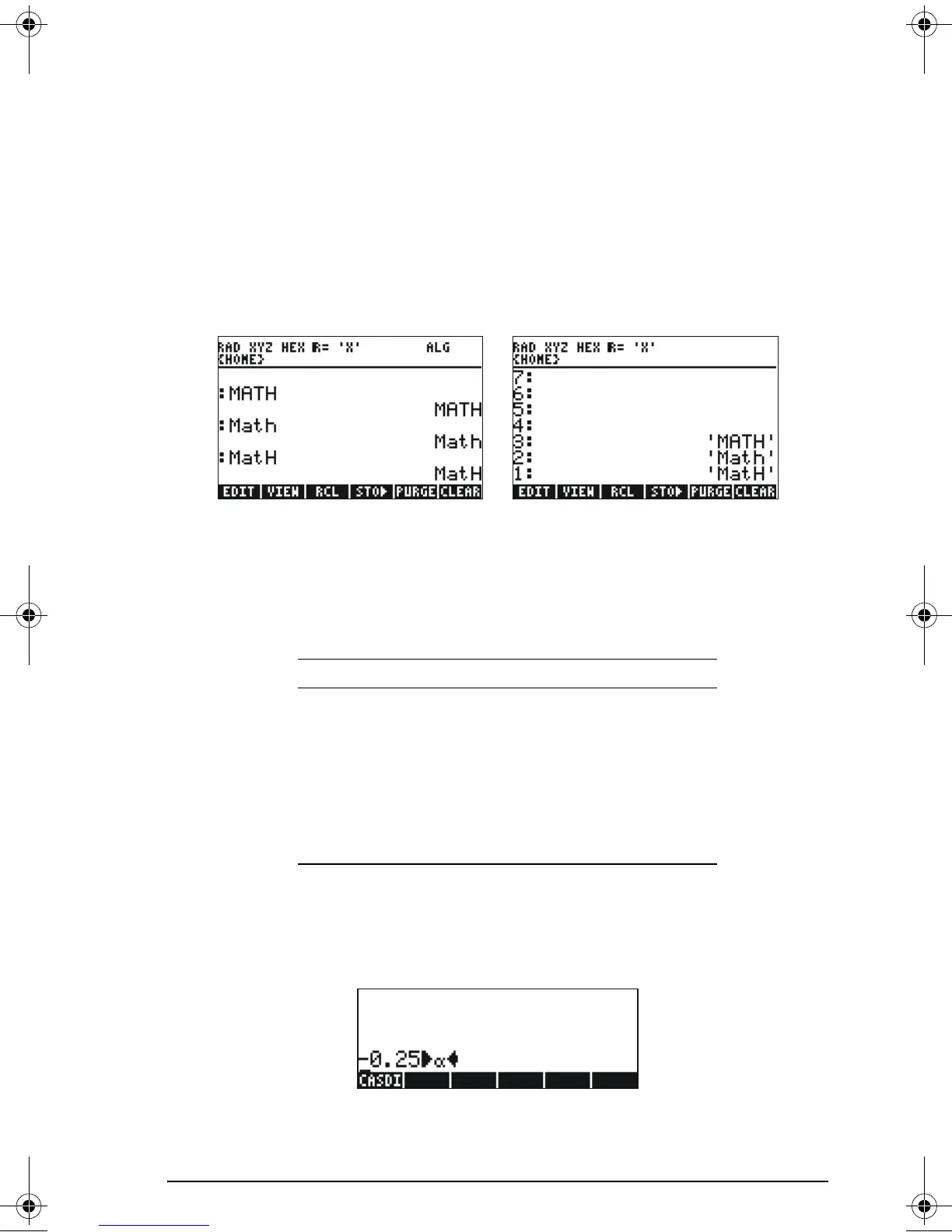Page 2-10
To unlock the upper-case locked keyboard, press ~.
Try the following exercises:
~~math`
~~m„a„t„h`
~~m„~at„h`
The calculator display will show the following (left-hand side is Algebraic
mode, right-hand side is RPN mode):
Creating variables
The simplest way to create a variable is by using the K. The following
examples are used to store the variables listed in the following table (Press
J if needed to see variables menu):
Algebraic mode
To store the value of –0.25 into variable α: 0.25\K
~‚a
. AT this point, the screen will look as follows:
Press ` to create the variable. The variable is now shown in the soft
menu key labels when you press
J:
Name Contents Type
α -0.25 real
A12
3×10
5
real
Q ‘r/(m+r)' algebraic
R [3,2,1] vector
z1 3+5i complex
p1
<<
→ r 'π*r^2'
>>
program
SG49A.book Page 10 Friday, September 16, 2005 1:31 PM