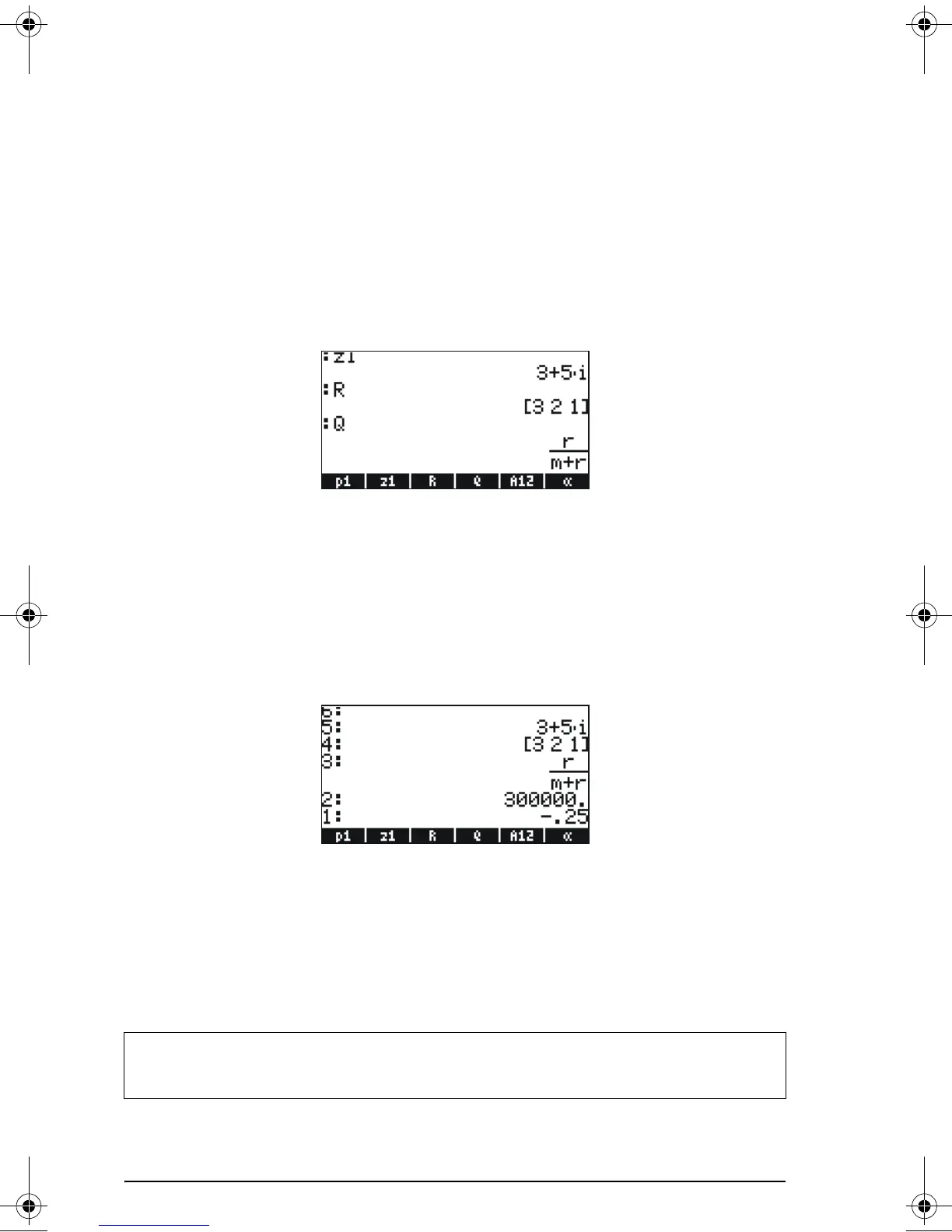Page 2-13
Checking variables contents
The simplest way to check a variable content is by pressing the soft menu
key label for the variable. For example, for the variables listed above,
press the following keys to see the contents of the variables:
Algebraic mode
Type these keystrokes: J@@z1@@ ` @@@R@@ `@@@Q@@@ `. At this point, the
screen looks as follows:
RPN mode
In RPN mode, you only need to press the corresponding soft menu key
label to get the contents of a numerical or algebraic variable. For the case
under consideration, we can try peeking into the variables z1, R, Q, A12,
α, created above, as follows: J@@z1@@ @@@R@@ @@@Q@@ @@A12@@ @@»@@
At this point, the screen looks like this:
Using the right-shift key followed by soft menu key labels
In Algebraic mode, you can display the content of a variable by pressing
J@ and then the corresponding soft menu key. Try the following
examples:
J‚@@p1@@ ‚ @@z1@@ ‚ @@@R@@ ‚@@@Q@@ ‚ @@A12@@
NOTE: In RPN mode, you don’t need to press @ (just J and then
the corresponding soft menu key.)
SG49A.book Page 13 Friday, September 16, 2005 1:31 PM
