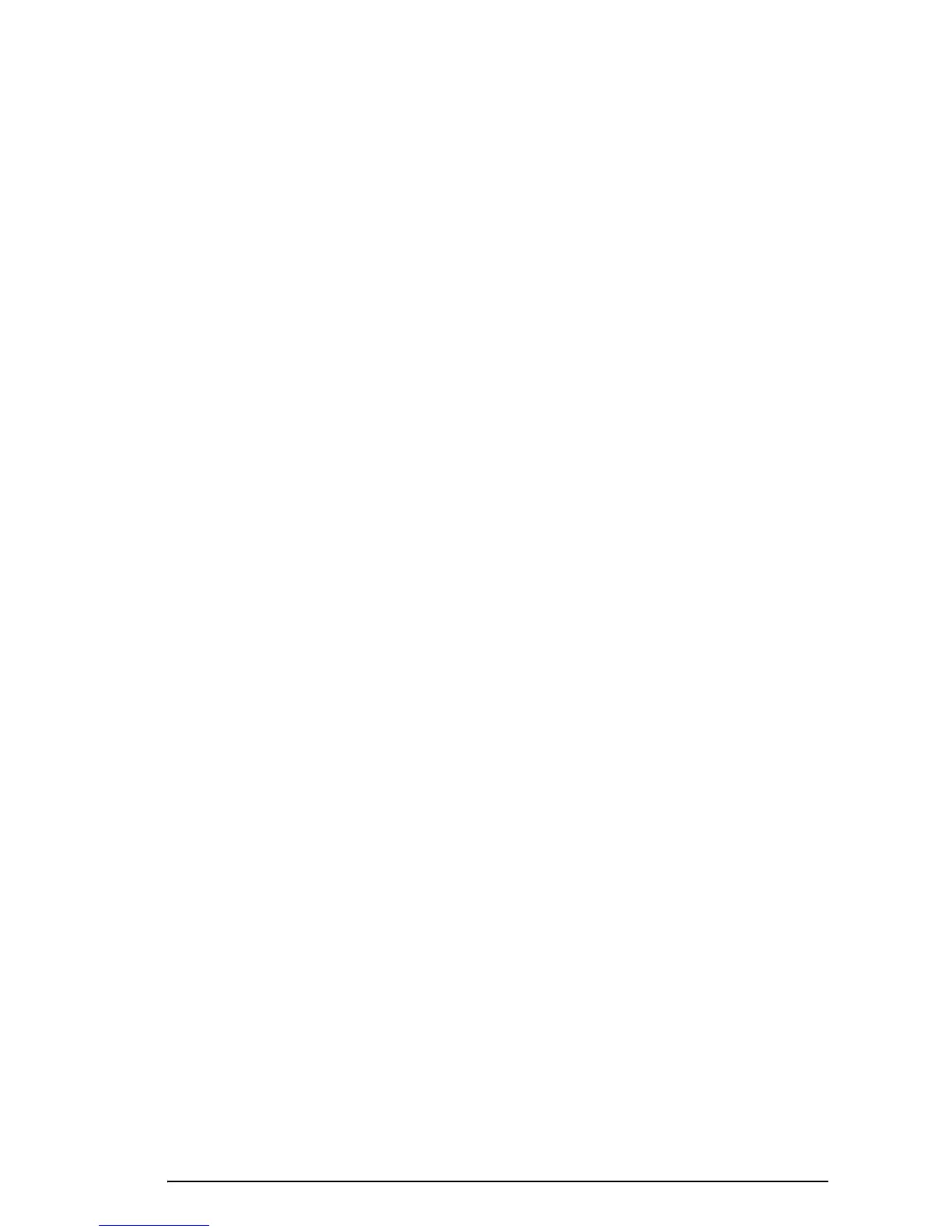Page 1-4
These six functions form the first page of the TOOL menu. This menu has
actually eight entries arranged in two pages. The second page is
available by pressing the
L (NeXT menu) key. This key is the third key
from the left in the third row of keys in the keyboard.
In this case, only the first two soft menu keys have commands associated
with them. These commands are:
Pressing the L key will show the original TOOL menu. Another way to
recover the TOOL menu is to press the
I key (third key from the left in
the second row of keys from the top of the keyboard).
Setting time and date
See Chapter 1 in the calculator’s user’s guide to learn how to set time and
date.
Introducing the calculator’s keyboard
The figure on the next page shows a diagram of the calculator’s keyboard
with the numbering of its rows and columns. Each key has three, four, or
five functions. The main key function correspond to the most prominent
label in the key. Also, the left-shift key, key (8,1), the right-shift key, key
(9,1), and the ALPHA key, key (7,1), can be combined with some of the
other keys to activate the alternative functions shown in the keyboard.
@@RCL@ C ReCaLl the contents of a variable
@@STO@ D STOre the contents of a variable
!PURGE E PURGE a variable
@CLEAR F CLEAR the display or stack
@CASCM A CASCMD: CAS CoMmanD, used to launch a command from
the CAS (Computer Algebraic System) by selecting from a list
@HELP B HELP facility describing the commands available in the
calculator
