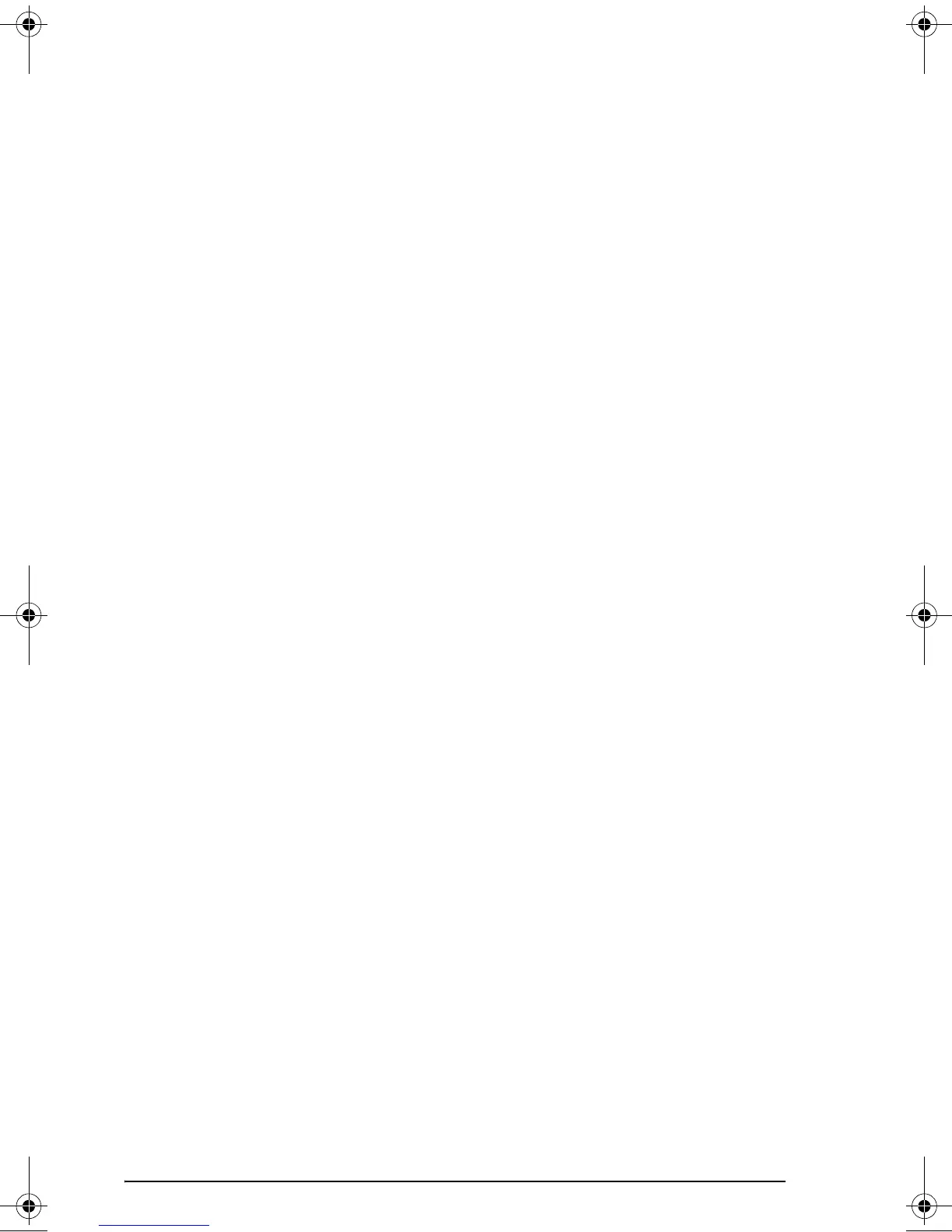Page 2-9
Subdirectories
To store your data in a well organized directory tree you may want to
create subdirectories under the HOME directory, and more subdirectories
within subdirectories, in a hierarchy of directories similar to folders in
modern computers. The subdirectories will be given names that may reflect
the contents of each subdirectory, or any arbitrary name that you can think
off. For details on manipulation of directories see Chapter 2 in the
calculator’s user’s guide.
Variables
Variables are similar to files on a computer hard drive. One variable can
store one object (numerical values, algebraic expressions, lists, vectors,
matrices, programs, etc). Variables are referred to by their names, which
can be any combination of alphabetic and numerical characters, starting
with a letter (either English or Greek). Some non-alphabetic characters,
such as the arrow (
→) can be used in a variable name, if combined with
an alphabetical character. Thus, ‘
→A’ is a valid variable name, but ‘→’ is
not. Valid examples of variable names are: ‘A’, ‘B’, ‘a’, ‘b’, ‘
α’, ‘β’, ‘A1’,
‘AB12’, ‘A12’, ’Vel’, ’Z0’, ’z1’, etc.
A variable can not have the same name as a function of the calculator.
Some of the reserved calculator variable names are the following:
ALRMDAT, CST, EQ, EXPR, IERR, IOPAR, MAXR, MINR, PICT, PPAR,
PRTPAR, VPAR, ZPAR, der_, e, i, n1,n2, …, s1, s2, …,
ΣDAT, ΣPAR, π, ∞.
Variables can be organized into sub-directories (see Chapter 2 in the
calculator’s user’s guide).
Typing variable names
To name variables, you will have to type strings of letters at once, which
may or may not be combined with numbers. To type strings of characters
you can lock the alphabetic keyboard as follows:
~~ locks the alphabetic keyboard in upper case. When locked in
this fashion, pressing the
„ before a letter key produces a lower case
letter, while pressing the
‚ key before a letter key produces a special
character. If the alphabetic keyboard is already locked in upper case, to
lock it in lower case, type,
„~.
~~„~ locks the alphabetic keyboard in lower case. When
locked in this fashion, pressing the
„ before a letter key produces an
upper case letter. To unlock lower case, press
„~.
SG49A.book Page 9 Friday, September 16, 2005 1:31 PM