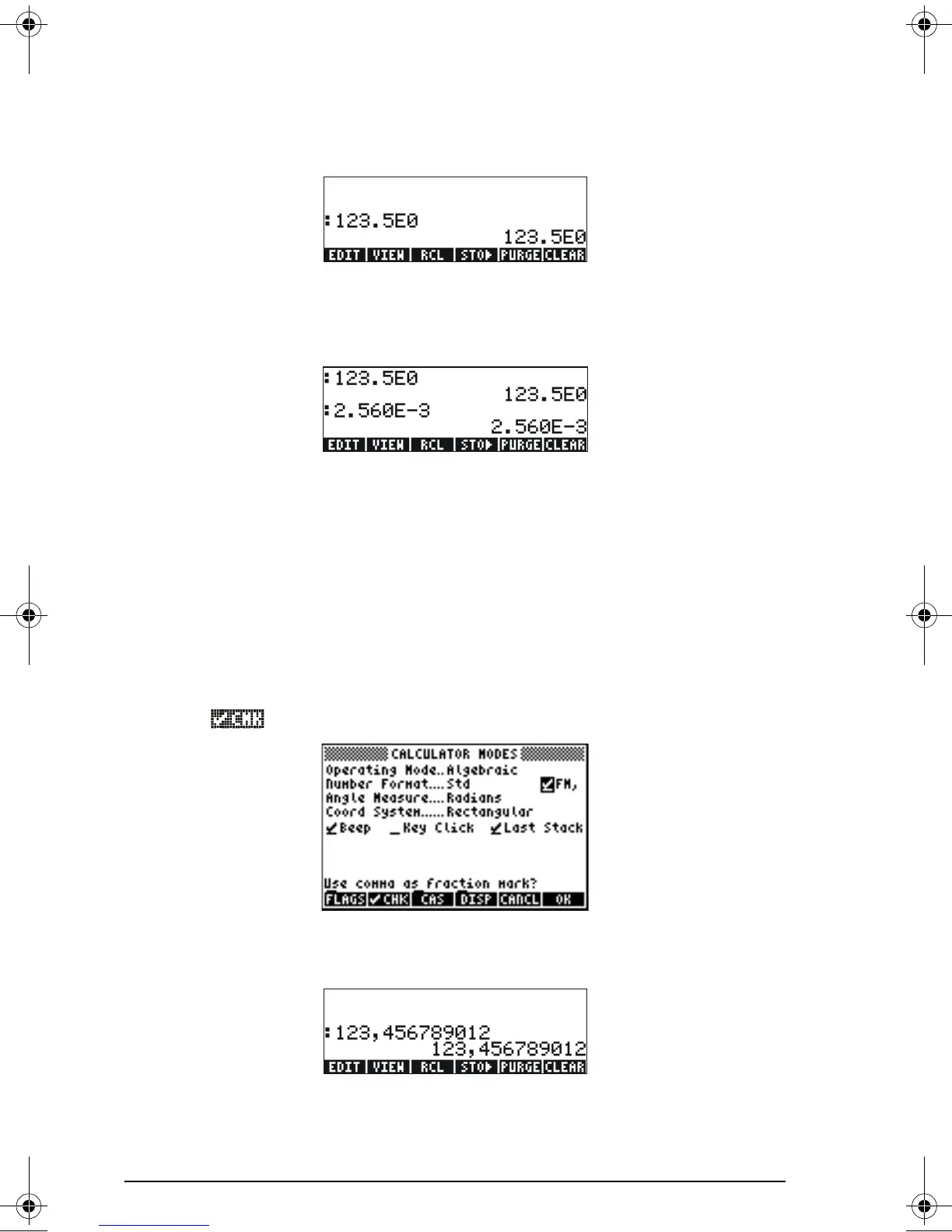Page 1-13
Press the !!@@OK#@ soft menu key return to the calculator display. The number
now is shown as:
Because this number has three figures in the integer part, it is shown with
four significative figures and a zero power of ten, while using the
Engineering format. For example, the number 0.00256, will be shown as:
Decimal comma vs. decimal point
Decimal points in floating-point numbers can be replaced by commas, if
the user is more familiar with such notation. To replace decimal points for
commas, change the FM option in the CALCULATOR MODES input form to
commas, as follows (Notice that we have changed the Number Format to
Std):
Press the H button. Next, use the down arrow key, ˜, once, and the
right arrow key,
™, highlighting the option __FM,. To select commas,
press the
soft menu key. The input form will look as follows:
Press the !!@@OK#@ soft menu key return to the calculator display. The number
123.4567890123456, entered earlier, now is shown as:
SG49A.book Page 13 Friday, September 16, 2005 1:31 PM
