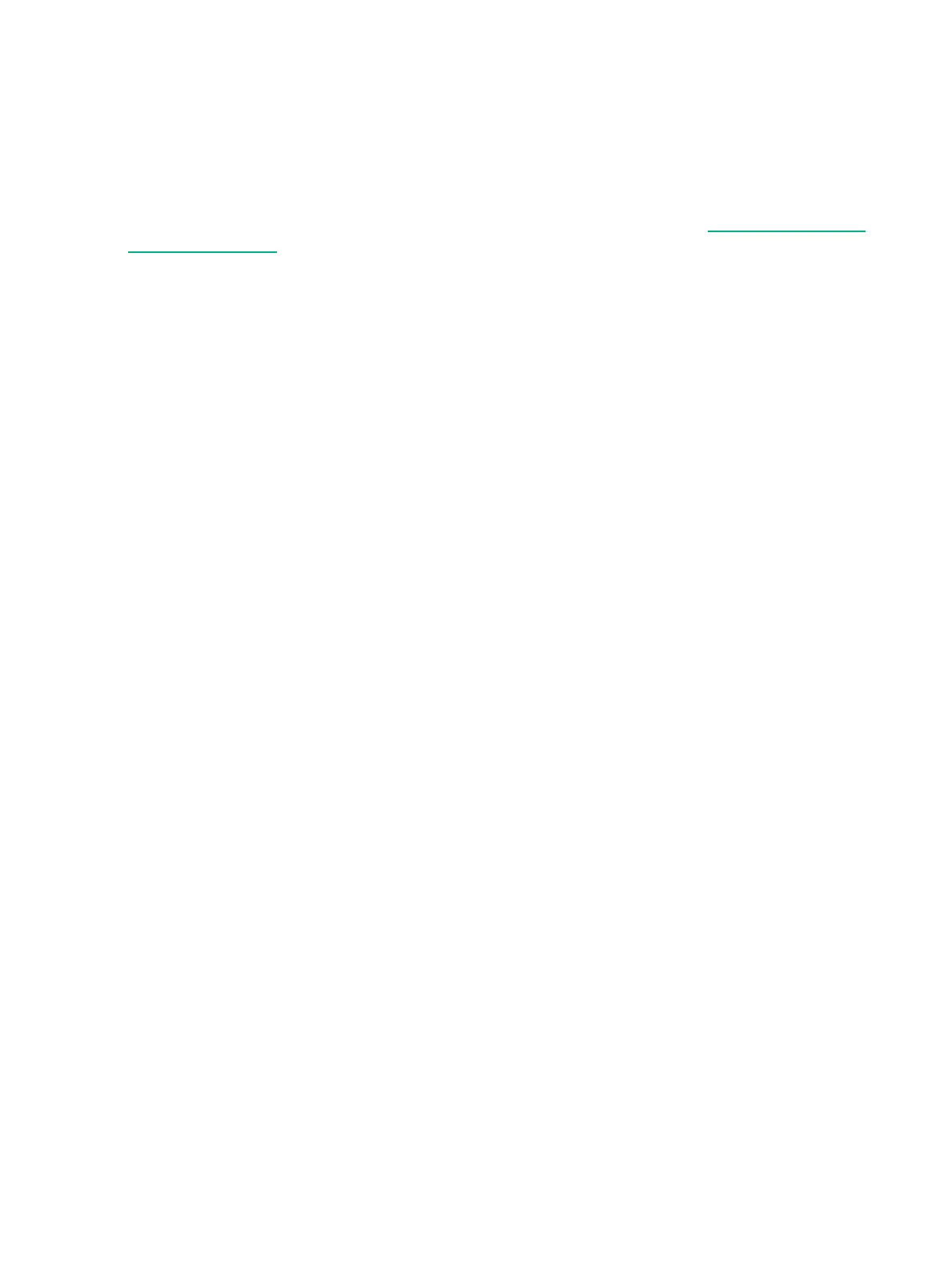5 Troubleshooting
This chapter describes how to troubleshoot your switch. This document describes troubleshooting
mostly from a hardware perspective. You can perform more in-depth troubleshooting on the
switch using the software tools available with the switch, including the full-featured console
interface, the built-in web browser interface, and IMC, the SNMP-based network management
tool. For more information, see the chapter “Troubleshooting” in the 3810M Management and
Configuration Guide, which is on the Hewlett Packard Enterprise website at http://www.hpe.com/
networking/support. You may want to bookmark this Web page for easy access in the future.
This chapter describes the following:
• Basic Troubleshooting Tips (see “ Basic Troubleshooting Tips” (page 68))
• Diagnosing with the LEDs (see “ Diagnosing with the LEDs” (page 69))
• Proactive Networking Tools (see “ Proactive Networking” (page 76))
• Hardware Diagnostic Tests (see “ Hardware Diagnostic Tests” (page 77))
• Restoring the Factory Default Configuration (see “ Restoring the Factory Default
Configuration” (page 78))
• Downloading New Switch Software (see “ Downloading New Switch Software” (page 79))
• Hewlett Packard Enterprise Customer Support Services (see “Hewlett Packard Enterprise
Customer Support Services” (page 79))
Basic Troubleshooting Tips
Most problems are caused by the following situations. Check for these items first when starting
your troubleshooting:
• Connecting to devices that have a fixed full-duplex configuration. The RJ-45 ports are
configured as “Auto”. That is, when connecting to attached devices, the switch will operate
in one of two ways to determine the link speed and the communication mode (half duplex
or full duplex):
◦ If the connected device is also configured to Auto, the switch will automatically negotiate
both link speed and communication mode.
◦ If the connected device has a fixed configuration, for example 100 Mbps, at half or full
duplex, the switch will automatically sense the link speed, but will default to a
communication mode of half duplex.
Because the switch behaves in this way (in compliance with the IEEE 802.3 standard), if a device
connected to the switch has a fixed configuration at full duplex, the device will not connect correctly
to the switch. The result will be high error rates and very inefficient communications between the
switch and the device.
Make sure that all the devices connected to the switch are configured to auto negotiate, or are
configured to speed and duplex settings matching those configured on the corresponding switch
port.
• Faulty or loose cables. Look for loose or obviously faulty connections. If they appear to be
OK, make sure the connections are snug. If that does not correct the problem, try a different
cable.
• Non-standard cables. Non-standard and miswired cables may cause network collisions
and other network problems, and can seriously impair network performance. Use a new
correctly-wired cable or compare your cable to the cable in appendix B, “Cables and
68 Troubleshooting
