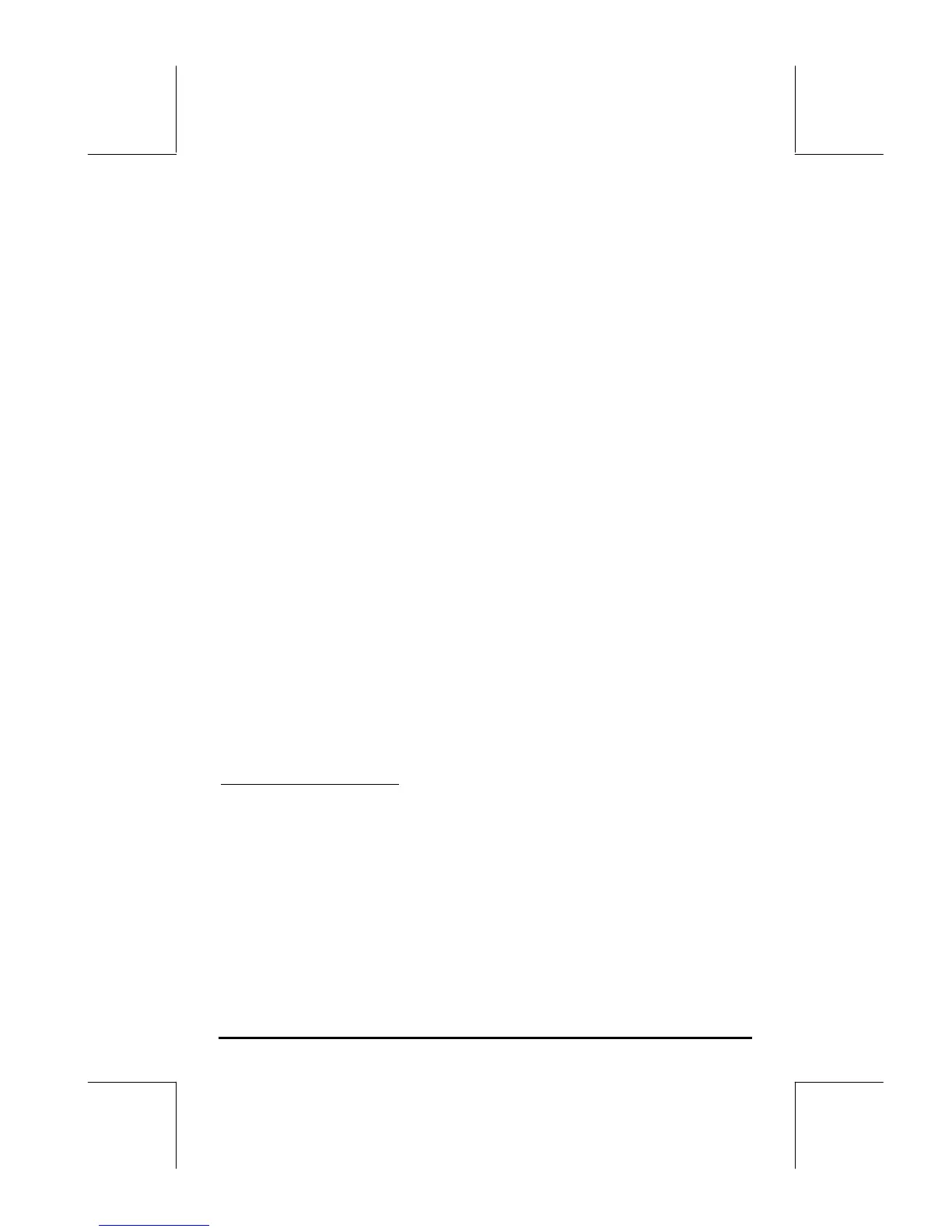Page 7-16
Programming the MES triangle solution using User RPL
To facilitate activating the MES for future solutions, we will create a program
that will load the MES with a single keystroke. The program should look like
this: << DEG MINIT TITLE LVARI MITM MSOLVR >>, and can be typed in
by using:
‚å Opens the program symbol
~~ Locks alphanumeric keyboard
deg# Type in DEG (angular units set to DEGrees)
minit# Type in MINIT_
~ Unlocks alphanumeric keyboard
@TITLE List the name TITLE in the program
@LVARI List the name LVARI in the program
~~ Locks alphanumeric keyboard
mitm# Type in MITM_
msolvr Type in MSOLVR
` Enter program in stack
Store the program in a variable called TRISOL, for TRIangle SOLution, by
using: ³~~trisol` K
Press J, if needed, to recover your list of variables. A soft key label
@TRISO should be available in your menu.
Running the program – solution examples
To run the program, press the @TRISO soft menu key. You will now have the
MES menu corresponding to the triangle solution. Let’s try examples of the
three cases listed earlier for triangle solution.
Example 1 – Right triangle
Use a = 3, b = 4, c = 5. Here is the solution sequence:
3[ a ] 4 [ b ] 5[ c ] To enter data
„[ α ] The result is
α: 36.8698976458
„[ β ] The result is β: 53.1301023541.
„[ γ ] The result is γ:
90.
L To move to the next variables menu.
[][ A ] The result is A:
6.
L L To move to the next variables menu.
