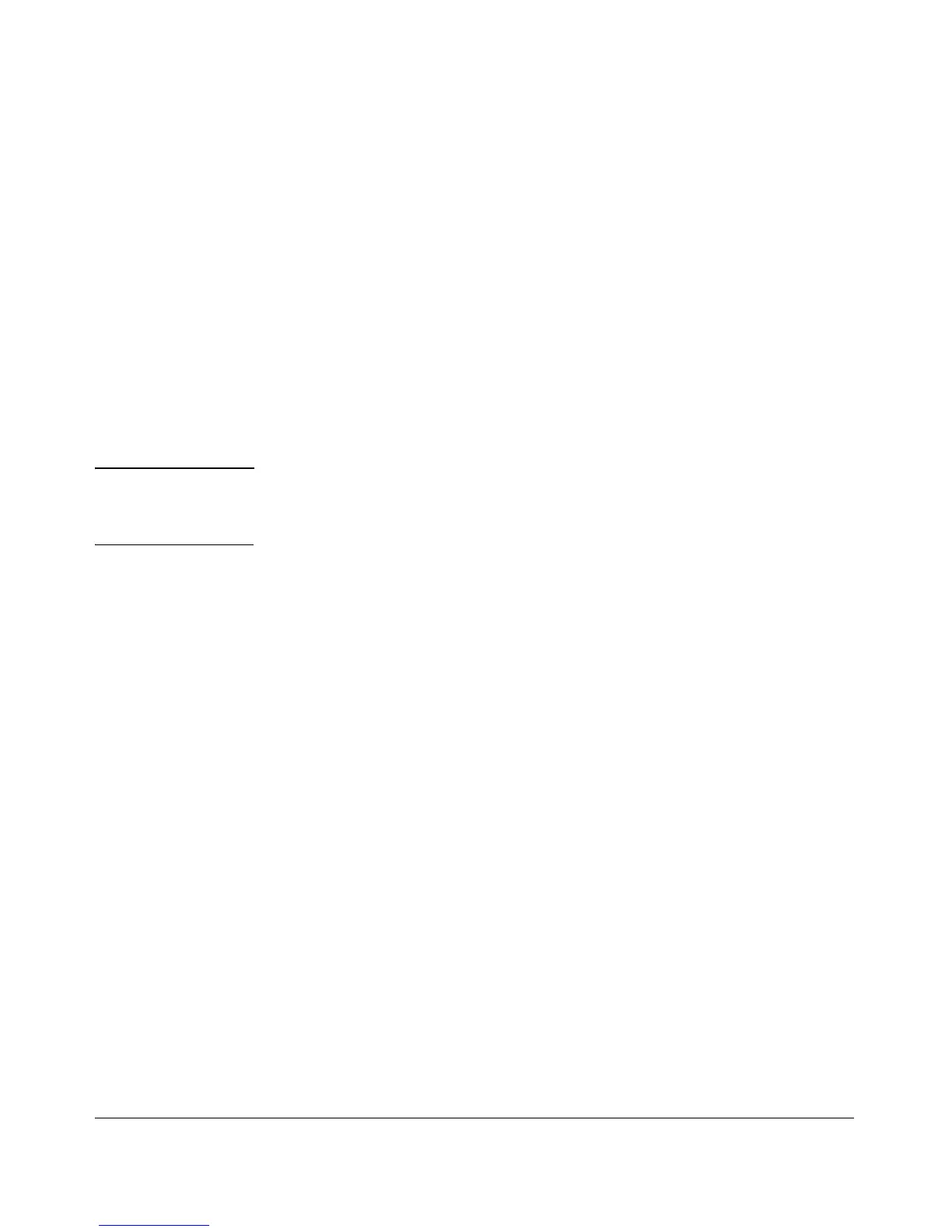Configuring Secure Socket Layer (SSL)
Configuring the Switch for SSL Operation
To generate a self signed host certificate from the web browser interface:
i. Proceed to the Security tab then the SSL button. The SSL config-
uration screen is split up into two halves. The left half is used in
creating a new certificate key pair and (self-signed / CA-signed)
certificate. The right half displays information on the currently
installed certificate.
ii. Select the Generate Certificate button.
iii. Select Self signed certificate in the type box.
iv. Select the RSA key size desired. If you do not wish to generate a
new key then just select current from the list.
v. Fill in remaining certificate arguments (refer to “To Generate or
Erase the Switch’s Server Certificate with the CLI” on page 8-9).
vi. Click on the
[Apply Changes] button to generate a new certificate
and key if selected.
Note: When generating a self-signed host certificate, if no key is present and the
current option is selected in the RSA key size box and error will be generated.
New key generation can take up to two minutes if the key queue is empty.
8-13
