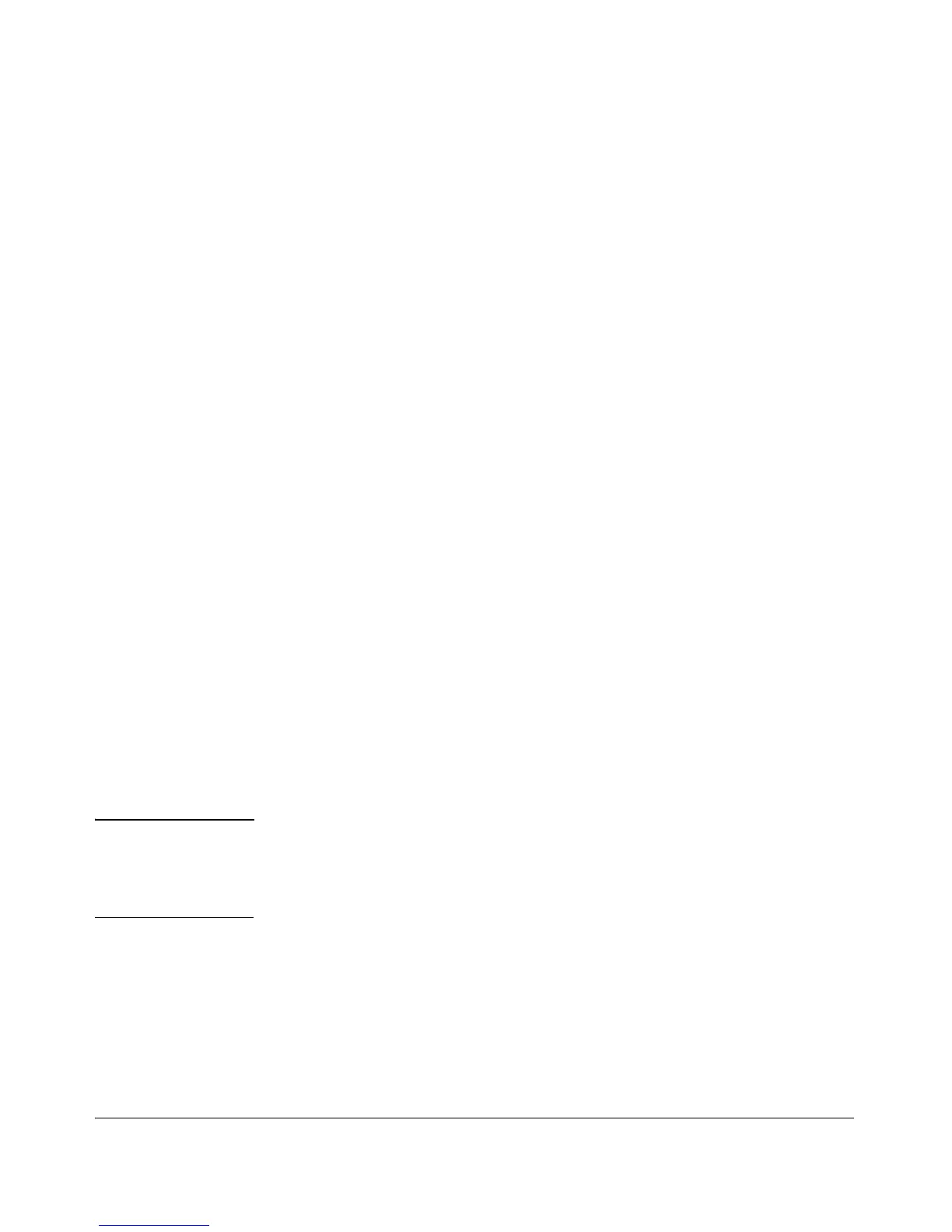Security Overview
Getting Started with Access Security
Keeping the switch in a locked wiring closet or other secure space helps to
prevent unauthorized physical access.
As additional precautions, you can do the following:
■ Disable or re-enable the password-clearing function of the Clear button.
■ Configure the Clear button to reboot the switch after clearing any local
usernames and passwords.
■ Modify the operation of the Reset+Clear button combination so that the
switch reboots, but does not restore the switch’s factory default settings.
■ Disable or re-enable password recovery.
For the commands used to configure the Clear and Reset buttons, refer to
“Front-Panel Security” on page 2-23.
Quick Start: Using the Management Interface Wizard
The Management Interface wizard provides a convenient step-by-step method
to prepare the switch for secure network operation. It guides you through the
process of locking down the following switch operations or protocols:
■ setting local passwords
■ restricting SNMP access
■ enabling/disabling Telnet
■ enabling/disabling SSH
■ enabling/disabling remote Web management
■ restricting web access to SSL
■ setting timeouts for SSH/Telnet sessions
The wizard can also be used to view the pre-configured defaults and see the
current settings for switch access security. The wizard can be launched either
via the CLI (see page 1-10) or the Web browser interface (see page 1-12).
Note The wizard’s security settings can also be configured using standard
commands via the CLI, Menu or Web browser interfaces. For full details on
preparing and configuring the switch for SSH and SSL operation, refer to
chapters 7 and 8 respectively.
CLI: Management Interface Wizard
To configure security settings using the CLI wizard, follow the steps below:
1. At the command prompt, type setup mgmt-interfaces.
1-10
