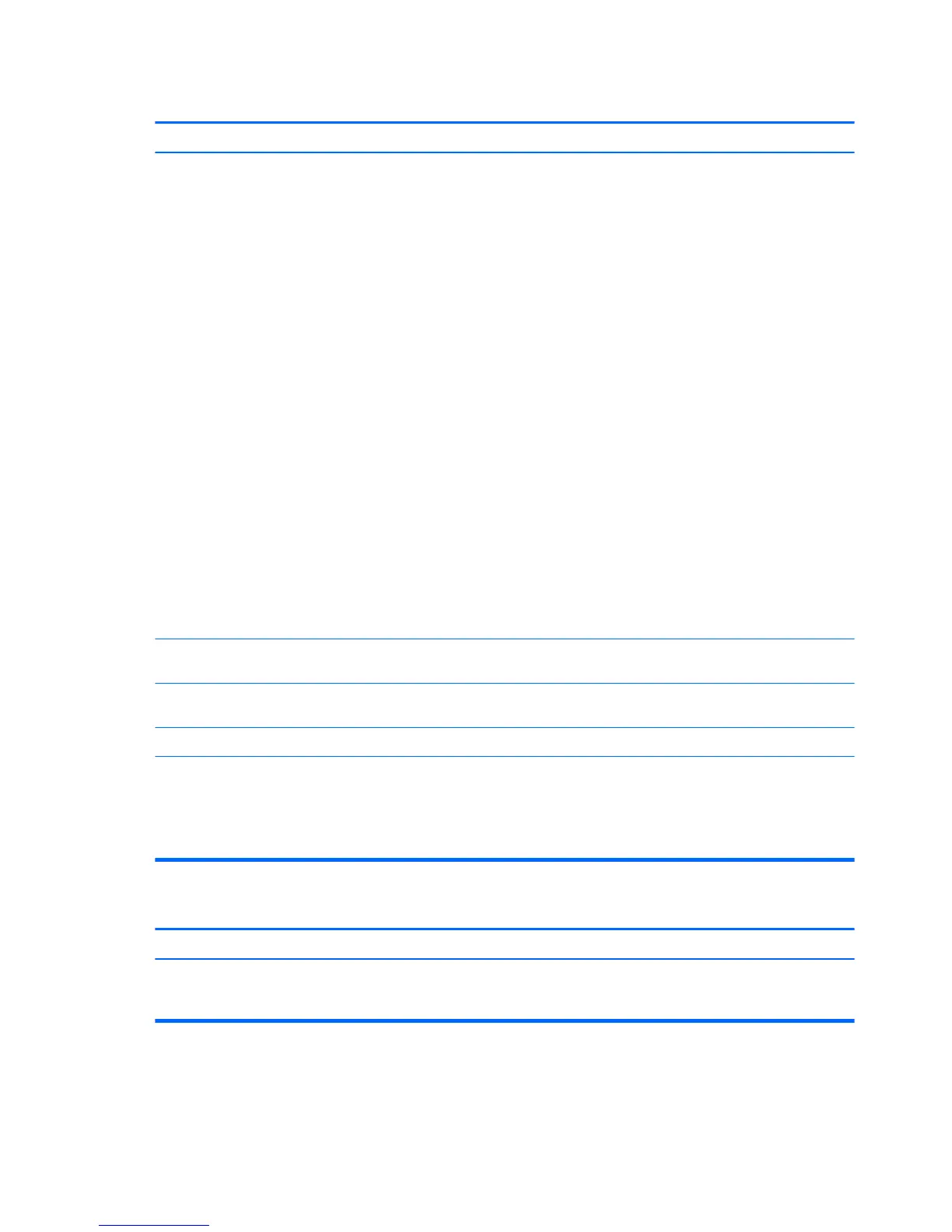Mouse does not respond to movement or is too slow.
Cause Solution
1. Press the Ctrl and Esc keys at the same time (or press the
Windows logo key) to display the Start menu.
2. Use the arrow keys to select Shut Down and then press
Enter.
3. After the shutdown is complete, plug the mouse connector
into the back of the computer (or the keyboard) and restart.
Windows 8.1:
1. Press the Windows logo + l to open the Settings charm.
2. Use the arrow keys to select Power, and then press Enter.
3. Use the arrow keys to select Shut Down, and then press
Enter.
4. After the shutdown is complete, plug the mouse connector
into the back of the computer (or the keyboard) and restart.
Windows 10:
1. Press the Ctrl and Esc keys at the same time (or press the
Windows logo key) to display the Start menu.
2. Use the arrow keys to scroll to and select the power icon at
the top right on the menu, and then press Enter.
3. Use the arrow keys to select Shut Down, and then press
Enter.
4. After the shutdown is complete, plug the mouse connector
into the back of the computer (or the keyboard) and restart.
Program in use has stopped responding to commands. Shut down the computer using the keyboard then restart the
computer.
Mouse may need cleaning. Remove the roller ball cover on the mouse and clean the internal
components.
Mouse may need repair. See the Worldwide Limited Warranty for terms and conditions.
Computer is in Sleep state. Press the power button to resume from Sleep state.
CAUTION: When attempting to resume from Sleep state, do not
hold down the power button for more than four seconds.
Otherwise, the computer will shut down and you will lose any
unsaved data.
Mouse will only move vertically, horizontally, or movement is jerky.
Cause Solution
Mouse roller ball or the rotating encoder shafts that make contact
with the ball are dirty.
Remove roller ball cover from the bottom of the mouse and clean
the internal components with a mouse cleaning kit available from
most computer stores.
98 Chapter 6 Troubleshooting without diagnostics
