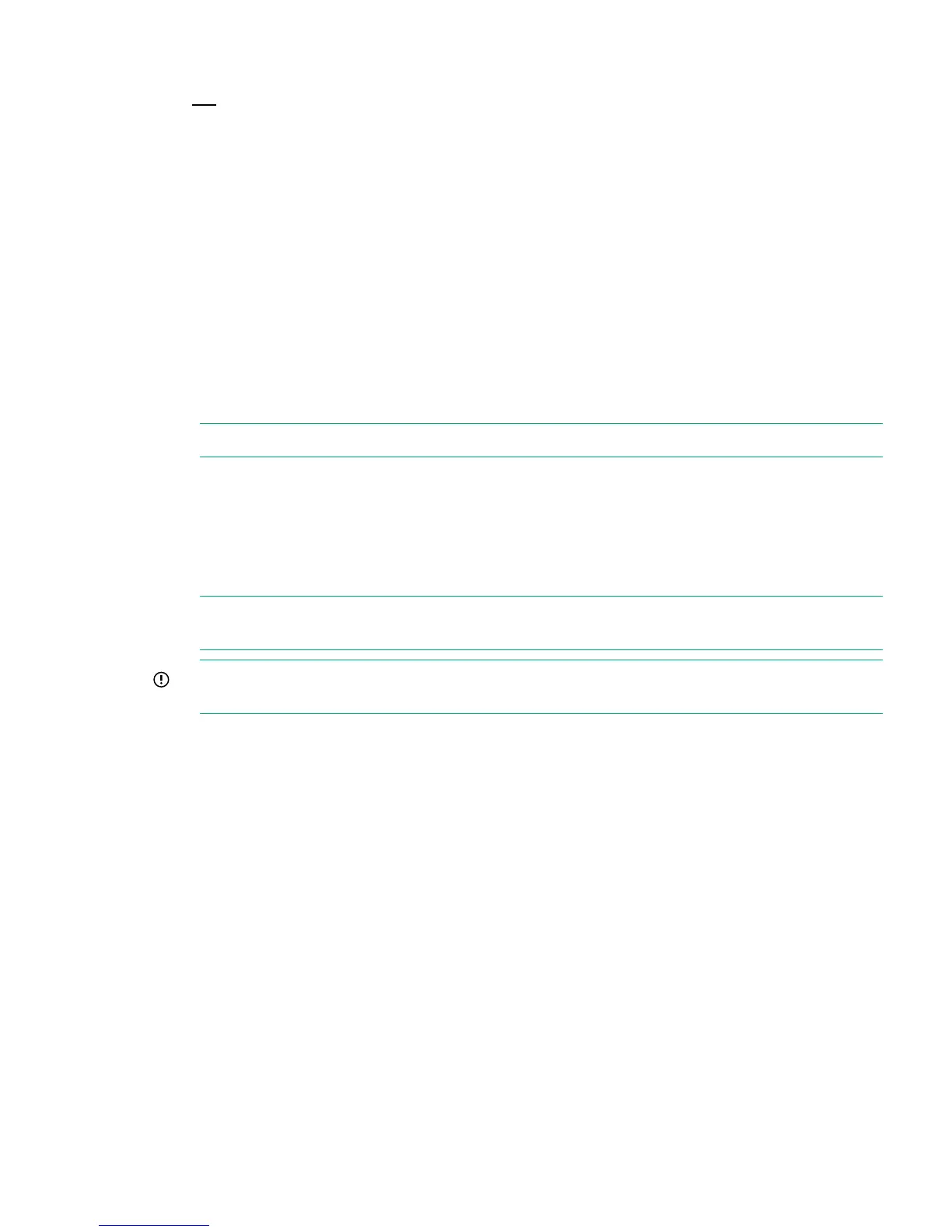Upgrading BIOS or hardware firmware components
Do not upgrade BIOS or hardware firmware components individually using downloads from the
HPE Support website because currently supported firmware component updates are already
embedded within the StoreOnce software. Always use the StoreOnce CLI or the StoreOnce GUI
to implement BIOS and hardware firmware component checks and updates.
Updating firmware using the StoreOnce GUI
1. Select Firmware to view the firmware versions for hardware components, and to update
firmware versions if required.
The Firmware window appears with the following tabs:
• Server: Contains firmware details for all server components.
• Storage: Contains firmware details for all storage components.
2. To perform a check on the currently installed firmware versions for all components, click
Scan .
This action will populate the firmware tabs and may take several minutes to run.
NOTE: If a firmware update is already in progress, the scan will fail.
3. After you have run a Scan, the Recommended Action field in the component list is updated
to show whether individual components require an upgrade or a downgrade. Components
requiring an upgrade are automatically selected. Components requiring a downgrade are
not automatically selected. A downgrade takes longer to complete and is optional for some
components, such as hard drives. It may be carried out separately, if required, after the
upgrade has completed.
NOTE: When the firmware updates are initiated, the backup devices will be taken offline.
Before performing this step, check that there are no outstanding backup jobs pending.
IMPORTANT: Do not shutdown or reboot your system or any system component until the
final step. Special instructions may apply.
4. Click Update Selected or Update All. (Update All will attempt to update all components
that are in the state where there is an update recommended; it will not try to update
components that do not need an update.)
The Status field will show which components are being updated and which updates have
been completed
5. In some cases, when the firmware update has been loaded, you will need to perform a reboot
to complete the firmware update. If a reboot is required, a pop-up message will appear on
your GUI screen after loading is completed. The message will also advise what type of reboot
is required.
• If a software reboot is needed, you will see a message asking if you want to reboot your
system now or later. If you click Yes, your system will be rebooted.
• A power cycle, or cold reboot, requires that the system must be shut down for at least
60 seconds before powering on using the Power-On buttons on the appliance.
Updating firmware using the StoreOnce CLI
1. To show the status of firmware, run the StoreOnce CLI command:
# hardware show firmware <node|storage|all>
2. To see if any firmware needs upgrading, check the Action column .
Upgrading BIOS or hardware firmware components 13
