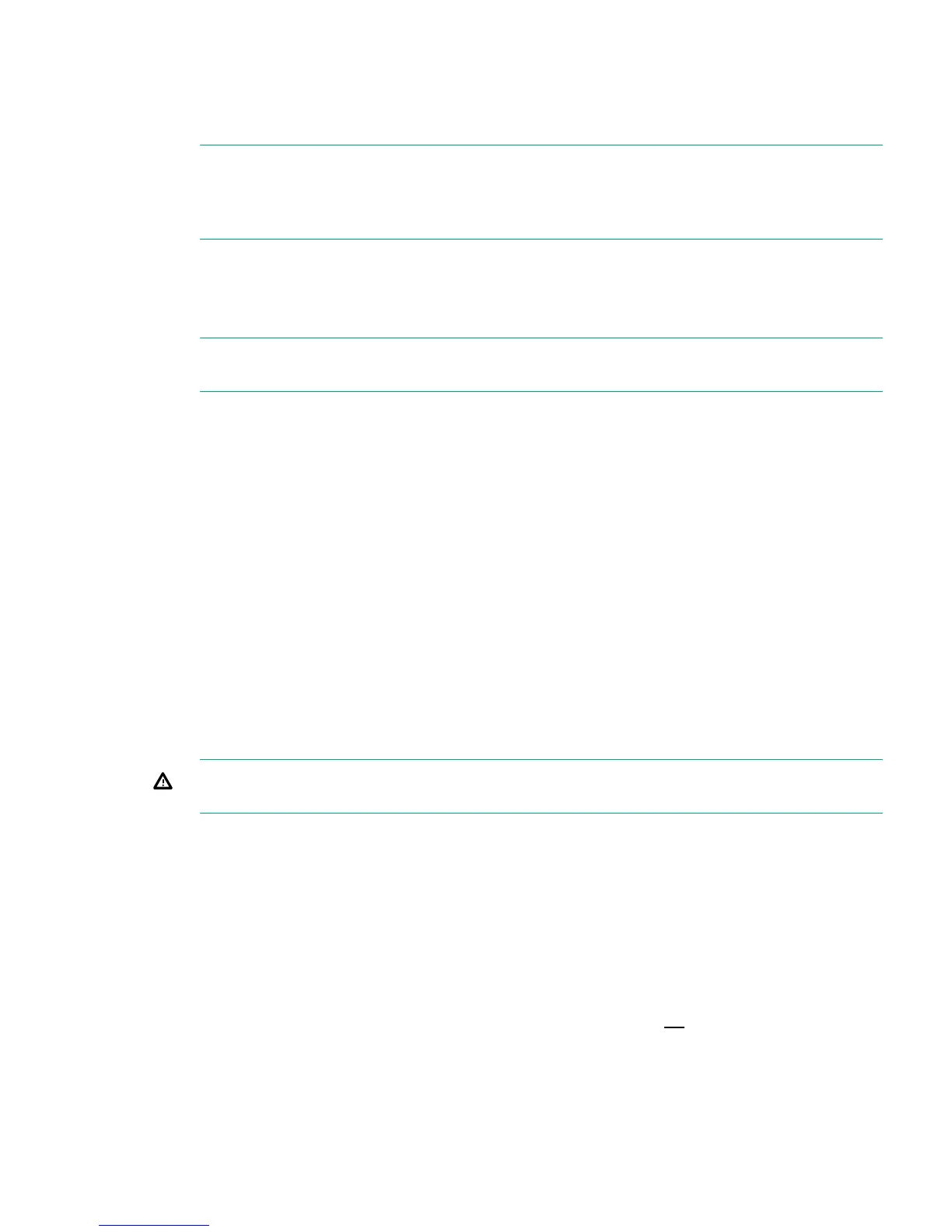6. Replace the front bezel.
7. Log in to the GUI and look at the Hardware — Storage — Storage Cluster — Drive
Enclosures — Drives or Hardware — Server — Server Storage — Drive Enclosures —
Drives page. Check the status of the drives.
NOTE: It may take several minutes for the status to report that the disk replacement has
completed successfully and that the new disk is being rebuilt as part of the RAID group.
During this time several alerts will be generated reflecting the status of the physical disks
and the logical storage system.
8. Use the StoreOnce GUI or StoreOnce CLI to check that the firmware on the new component
is correct. Depending upon whether the disk was replaced in the server or the storage
enclosure, it will be listed under the server or storage details. See Upgrading BIOS or
hardware firmware (page 13).
NOTE: Note the output at command completion. It will advise if you need a system reboot
or a cold reboot to install the new firmware revision successfully.
9. If you are using HPE StoreOnce Remote Support, to return to normal mode after maintenance,
run the StoreOncCLI command:
system disable remoteeventsuppression "Disk Maintenance"
More information
Upgrading BIOS or hardware firmware (page 13)
Rebuilding storage if multiple disks fail and a RAIDset is broken
This section explains how to rebuild your storage in the event of a complete data loss. This should
be done under the guidance of HPE Support.
After the failed disks have been replaced it will be necessary to remove the old filesystem
configuration and rebuild a new one as follows:
1. Use the following StoreOnce CLI to remove all configured storage on the appliance (except
that used by the operating system):
hardware delete storage all
WARNING! This command will completely remove all configured storage, and will run at
any time even if the storage is healthy.
2. This will clean up all filesystem configuration and delete logical drives (LUNs) on all storage
devices.
3. After the delete command has completed rebuild the storage system using the following
StoreOnce CLI commands to discover and add storage to the system
hardware discover storage
hardware add storage
This will configure both the storage in the appliance (base storage) and any attached
expansion shelves. Licenses must be present for all attached storage before the command
will complete successfully. If insufficient licenses are available, no storage will be configured.
Rebuilding storage if multiple disks fail and a RAIDset is broken 39
