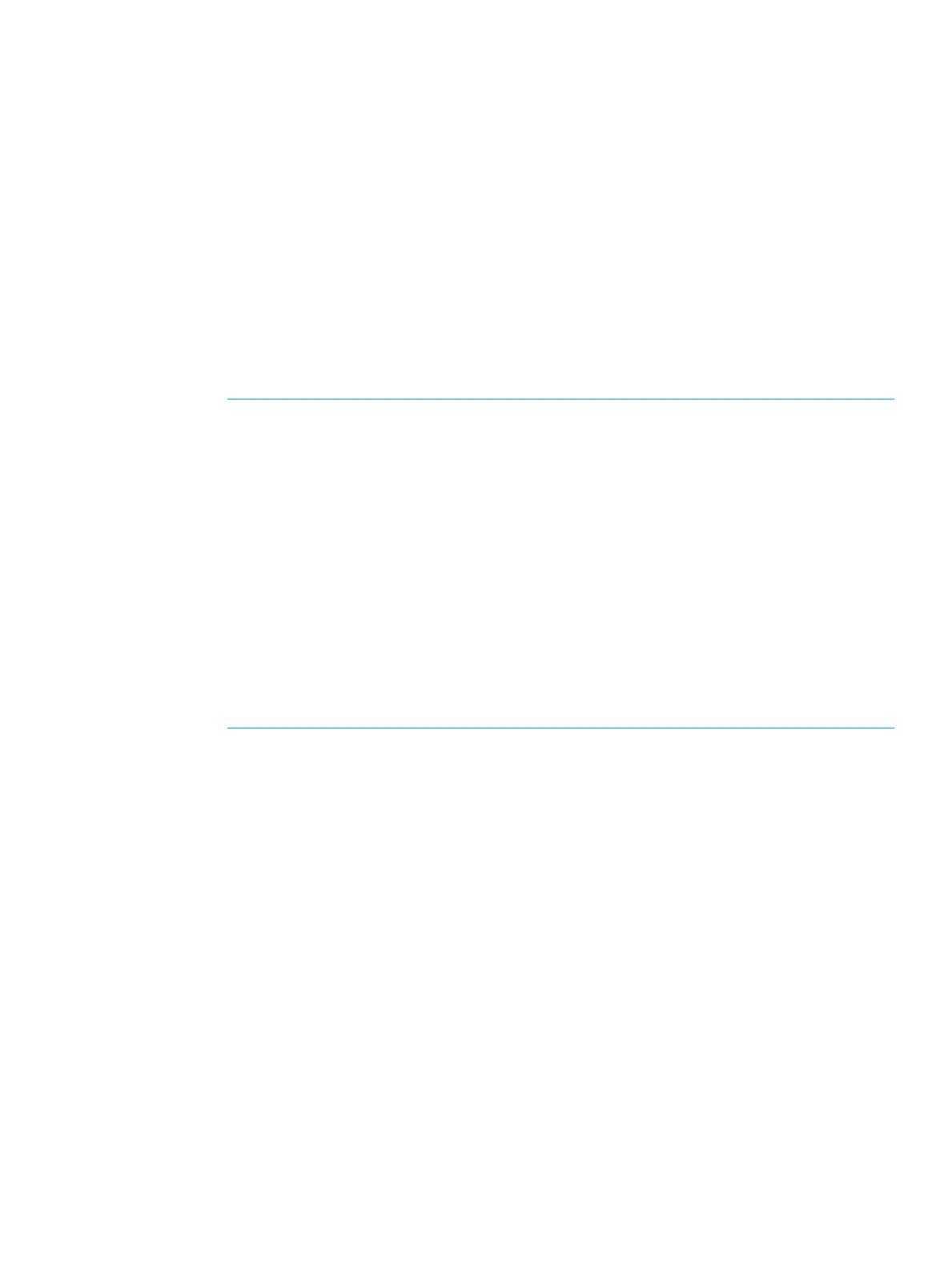5. From the Smart Pool field, select Disable.
6. From the Pool Volume Selection field, select Auto.
7. Follow the steps below to select pool-VOLs.
1. From the Resource Group list, select the resource group name of the pool-VOL.
2. From the Performance list, select the performance of the pool.
3. In the Total Capacity list, specify the capacity of the pool
Values are displayed in Total Pool Volumes and Total Capacity. These values are greater
than the specified value of the pool capacity. If you change the pool configuration, perform
steps d, e, and f.
4. Click Change Pool Configuration.
The Change Pool Configuration Pattern window appears. You can change the pool
configuration that is automatically selected.
5. From the Pool Configuration Patterns table, select the pool configuration row. Then click
Select
NOTE:
• You can select the pool configuration on a parity group basis.
• The priority of the pool configuration is determined by these conditions:
Priority 1: There is no free space in the parity group and one LDEV exists in the
group.
Priority 2: There is no free space in the parity group and multiple LDEVs exist in the
group.
Priority 3: There is free space in the parity group and multiple LDEVs exist in the
group.
• The following items are not displayed in the Pool Configuration Patterns table:
Parity groups with LDEVs that cannot be used as pool-VOLs.
Pool configuration patterns that contain more than 1,024 LDEVs.
6. Click OK.
The information in the Pool Configuration Patterns table is applied to Total Pool Volumes
and Total Capacity.
8. In the Pool Name text box, enter the prefix and initial number of the pool. The pool name may
consist of up to 32 characters.
Prefix: Case-sensitive, alphanumeric characters that begin the pool name.
Initial Number: From 1 to 9 digits that follow the prefix.
9. Click Options.
10. In the Initial Pool ID text box, type the number of the initial pool ID, from 0 to 127.
When you specify a pool ID that was previously registered, the smallest available ID is
displayed by default instead of the value you entered. If a pool ID unavailable, no number is
displayed.
11. In the Subscription Limit text box, enter an integer value from 0 to 65534 as the subscription
rate (%) for the pool.
If no number is entered, the subscription rate is set to unlimited.
12. In the Warning Threshold text box, enter an integer value from 1 to 100 as the rate (%) for
the pool. The default value is 70%.
Working with pools 125
