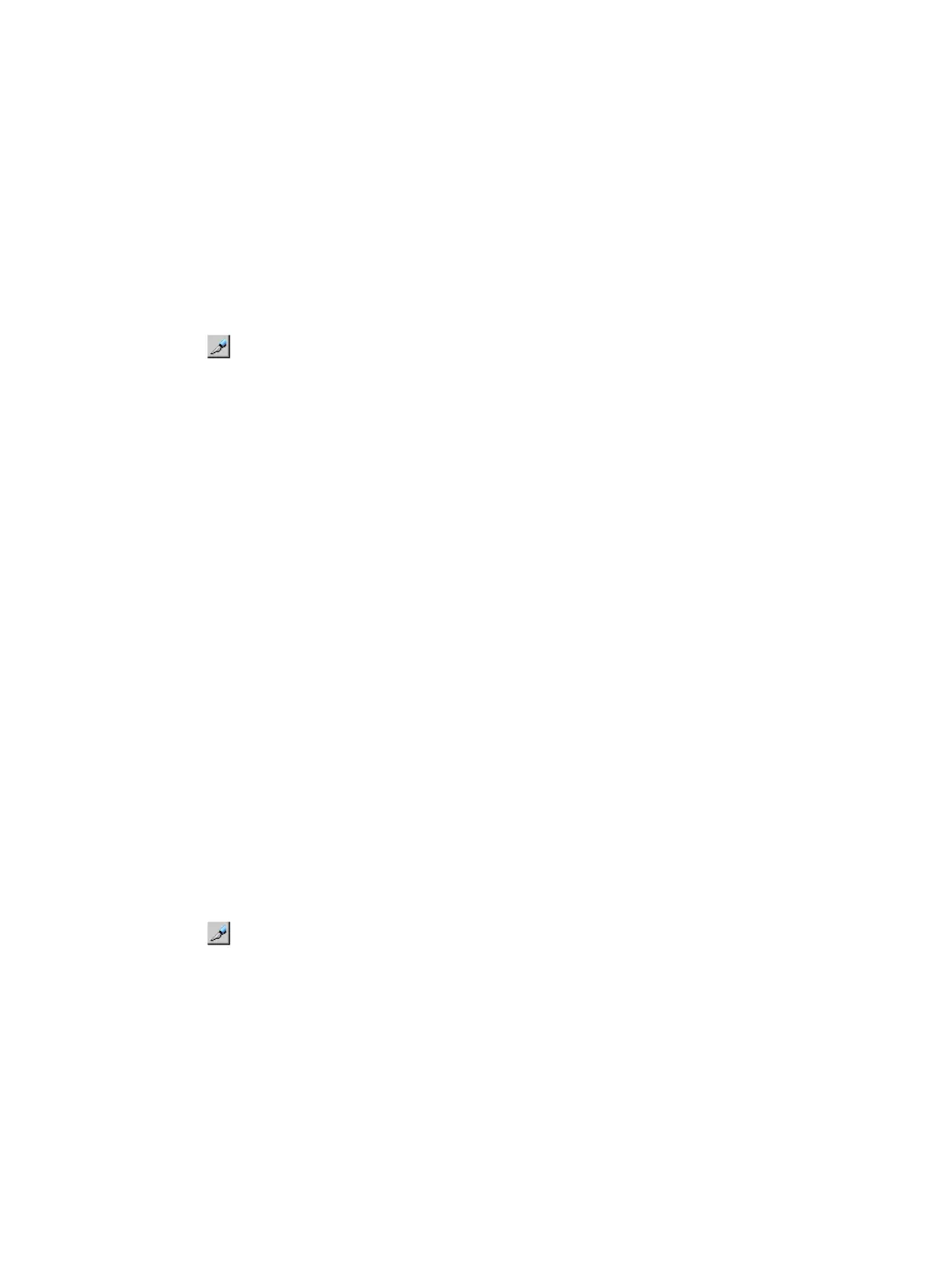To protect a volume only from copy operations, you must ensure that the volume has the read/write
attribute then assign the S-VOL Disable attribute to the volume. This setting prohibits the volume
from being used as a secondary volume for copy operations.
Remote Web Console secondary windows must be defined for use in advance. When you select
Modify from the Data Retention secondary window to disable an S-VOL, other users or programs
are prevented from changing storage system settings. When you close the secondary window,
Modify mode is released. For more information on Remote Web Console secondary windows and
Modify mode, see the HP XP7 Remote Web Console User Guide.
To disable an S-VOL:
1. Navigate to the Remote Web Console as a user assigned to the Storage Administrator
(Provisioning) role.
2. In the Remote Web Console main window, click Actions > Other Function > Data Retention.
3. Click to change to Modify mode.
4. Select an LDKC number in the LDKC list, select a group that the CU belongs in the CU Group
list, then click a CU in the tree.
5. Right-click a volume for which the S-VOL column shows Enable. You may select multiple
volumes.
6. Select S-VOL > Disable.
7. Click Apply to apply the setting.
To use a volume as an S-VOL, ensure that the volume has the read/write attribute then assign the
S-VOL Enable attribute to the volume.
Reserving volumes
By default, all Remote Web Console users with proper permissions can make LU path settings and
command device settings. If you perform the following procedure in Remote Web Console, all
users, including yourself, will not be allowed to make LU path settings and command device settings
on the specified volume. RAID Manager users can still make LU path settings and command device
settings on the volume.
Remote Web Console secondary windows must be defined for use in advance. When you select
Modify from the Data Retention secondary window to disable an S-VOL, other users or programs
are prevented from changing storage system settings. When you close the secondary window,
Modify mode is released. For more information on Remote Web Console secondary windows and
Modify mode, see the HP XP7 Remote Web Console User Guide.
To reserve volumes:
1. Navigate to the Remote Web Console as a user assigned to the Storage Administrator
(Provisioning) role.
2. In the Remote Web Console main window, click Actions > Other Function > Data Retention.
3. Click to change to Modify mode.
4. In the Data Retention window, select an LDKC number in the LDKC list, select a group that the
CU belongs in the CU Group list, then click a CU in the tree.
5. Select a volume where the Reserved column contains a hyphen. You may select multiple
volumes.
6. Right-click the selected volume or volumes, then select Reserved > Set.
7. Click Apply to apply the setting.
To permit users to make LU path settings and command device settings on a volume, follow the
steps above and select Reserved > Release. Then call HP technical support to ask for SVP settings.
164 Configuring access attributes
