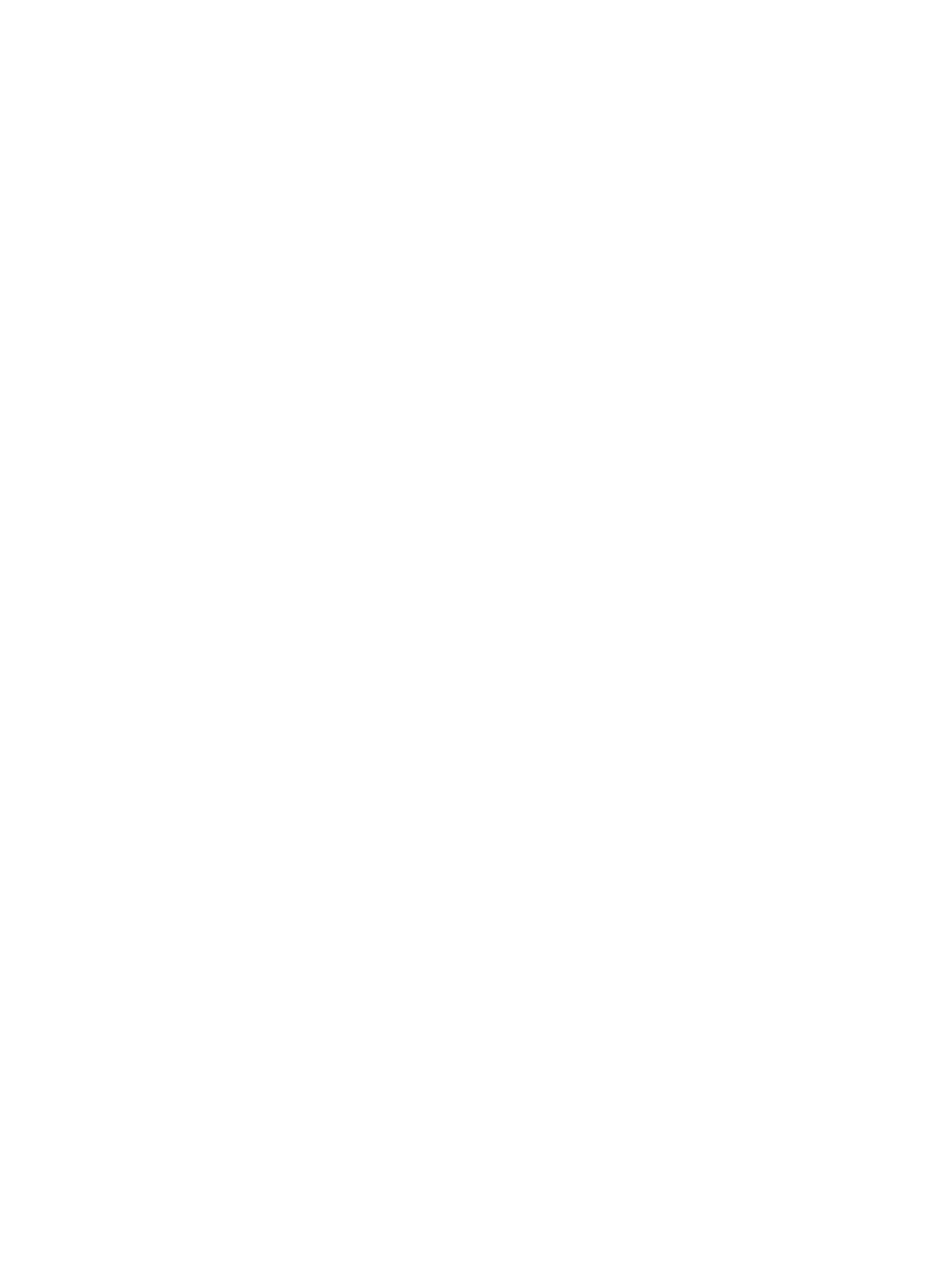2. Click Format LDEVs.
When you select one of the following tabs, click More Actions and select Format LDEVs.
• LDEVs tab, which appears when Logical Devices is selected from the Storage System tree.
• Virtual Volumes tab, which appears when a pool from Pools in the Storage System tree
is selected.
3. In the Format LDEVs window, select the format type from the Format Type list, then click Finish.
4. In the Confirm window, click Apply.
If Go to tasks window for status is checked, the Tasks window opens.
Formatting all LDEVs in a parity group
The Storage Administrator (Provisioning) role is required to perform this task.
Use this procedure to perform Normal formatting on the volume.
When formatting all LDEVs in a parity group, you will need to:
• Specify a parity group.
• Format the LDEV.
Before formatting all LDEVs in a parity group, make sure that all LDEVs under this parity group
have been blocked.
See “Blocking LDEVs” (page 54) for blocking an internal volume. See the HP XP7 External Storage
for Open and Mainframe Systems User Guide for blocking an external volume.
1. To format all LDEVs in the parity group, select the parity group.
2. Click Format LDEVs.
When you select one of the following tabs, click More Actions and select Format LDEVs.
• LDEVs tab, which appears when Logical Devices is selected from the Storage System tree.
• Virtual Volumes tab, which appears when a pool from Pools in the Storage System tree
is selected.
3. In the Format LDEVs window, select the format type from the Format Type list, then click Finish.
In the Confirm window, click Next to go to the next operation.
4. Click Apply.
If Go to tasks window for status is checked, the Tasks window opens.
Assigning an MP blade
Assigning an MP blade to a resource
The Storage Administrator (System Resource Management) role is required to perform this task.
You can assign a MP blade to resources (logical devices, external volumes, and journal volumes).
1. In the Remote Web Console main window, in the Storage Systems tree, select Components.
2. In Components, select the name of the DKC for which you want to assign a MP blade.
MP blades can be viewed in the MP Blades tab.
3. Select a MP blade for which you want to change the settings, then click Edit MP Blades.
4. In the Edit MP Blades window, disable or enable Auto Assignment.
The default value depends on the value set for the selected MP blade.
• Select Enable if the MP blade can be automatically assigned.
• Select Disable if the MP blade cannot be automatically assigned.
60 Configuring custom-sized provisioning
