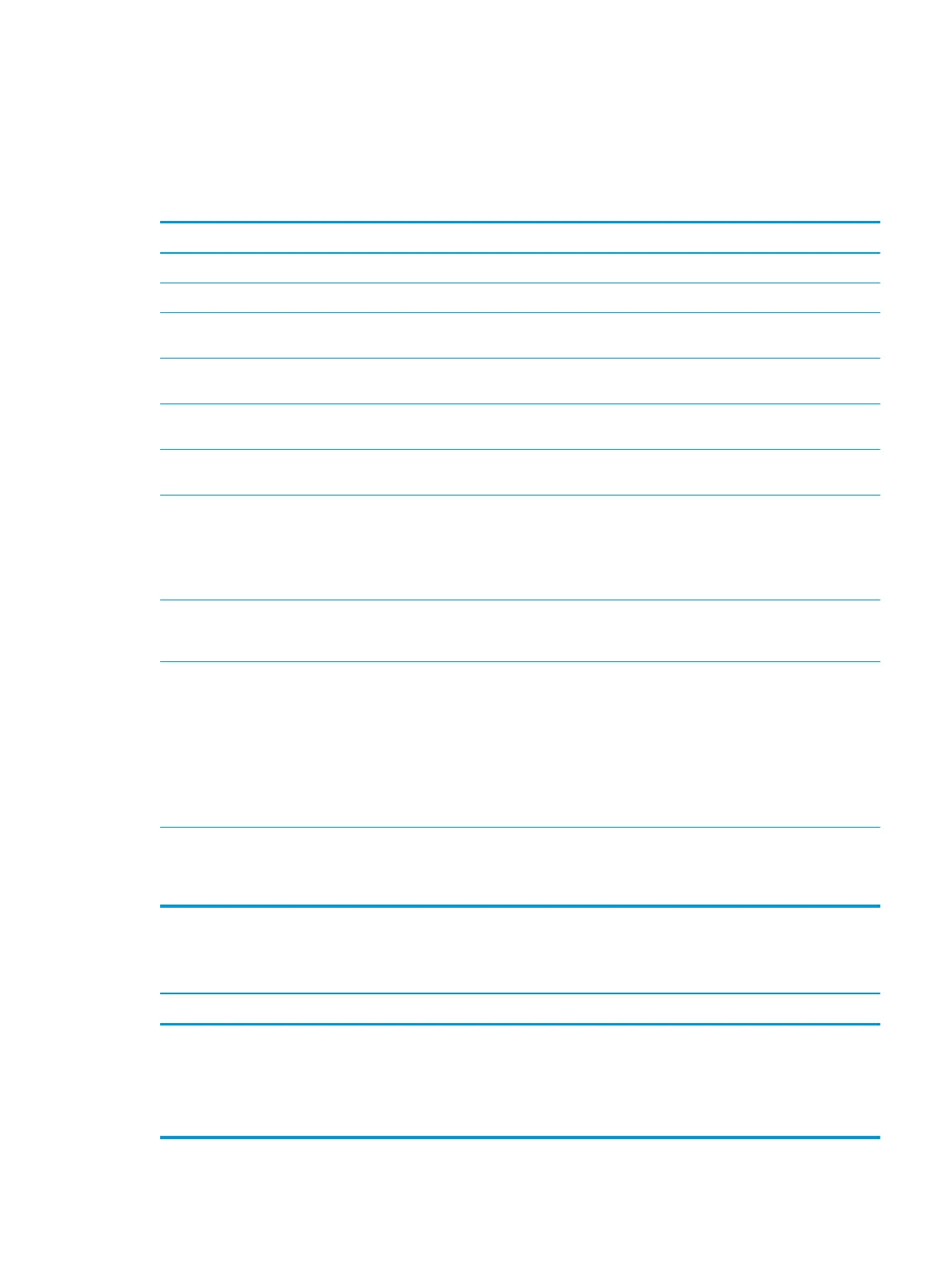Solving display problems
If you encounter display problems, see the documentation that came with the monitor and to the common
causes and solutions listed in the following table.
Blank screen (no video).
Cause Solution
Monitor is not turned on and the monitor light is not on. Turn on the monitor and check that the monitor light is on.
Bad monitor. Try a dierent monitor.
The cable connections are not correct. Check the cable connection from the monitor to the computer and
to the electrical outlet.
You may have a screen blanking utility installed or energy saver
features are enabled.
Press any key or click the mouse button and type your password (if
set).
System ROM is corrupted; system is running in Boot Block
Emergency Recovery Mode (indicated by eight beeps).
Reash the system ROM with the latest BIOS image.
You are using a xed-sync monitor and it will not sync at
the resolution chosen.
Be sure that the monitor can accept the same horizontal scan rate
as the resolution chosen.
Computer is in Sleep state. Press the power button to resume from Sleep state.
CAUTION: When attempting to resume from Sleep state, do not
hold down the power button for more than four seconds.
Otherwise, the computer will shut down and you will lose any
unsaved data.
Monitor cable is plugged into the wrong connector. Systems may have a monitor connection on both the motherboard
or an add-in card. Try moving the monitor connection to a dierent
connector on the back of the computer
Monitor settings in the computer are not compatible with
the monitor.
1. In Control Panel, select Category from the View by list, then
under Appearance and Personalization, select Adjust screen
resolution.
To access Control Panel, type control panel in
the taskbar search box, and then select Control Panel from
the list of applications.
2. Expand the Resolution box, and then use the sliding control to
reset the resolution.
Monitor is congured to use an input that is not active. Use the monitor's on-screen menu controls to select the input that
is being driven by the system. Refer to the monitor's user
documentation for more information on the on-screen controls and
settings.
Blank screen and the power LED ashes Red ve times, once every second, followed by a two second pause, and the computer beeps ve
times. (Beeps stop after fth iteration but LEDs continue ashing.)
Cause Solution
Pre-video memory error. 1. Reseat DIMMs. Power on the system.
2. Replace DIMMs one at a time to isolate the faulty module.
3. Replace third-party memory with HP memory.
4. Replace the system board.
Solving display problems 57
