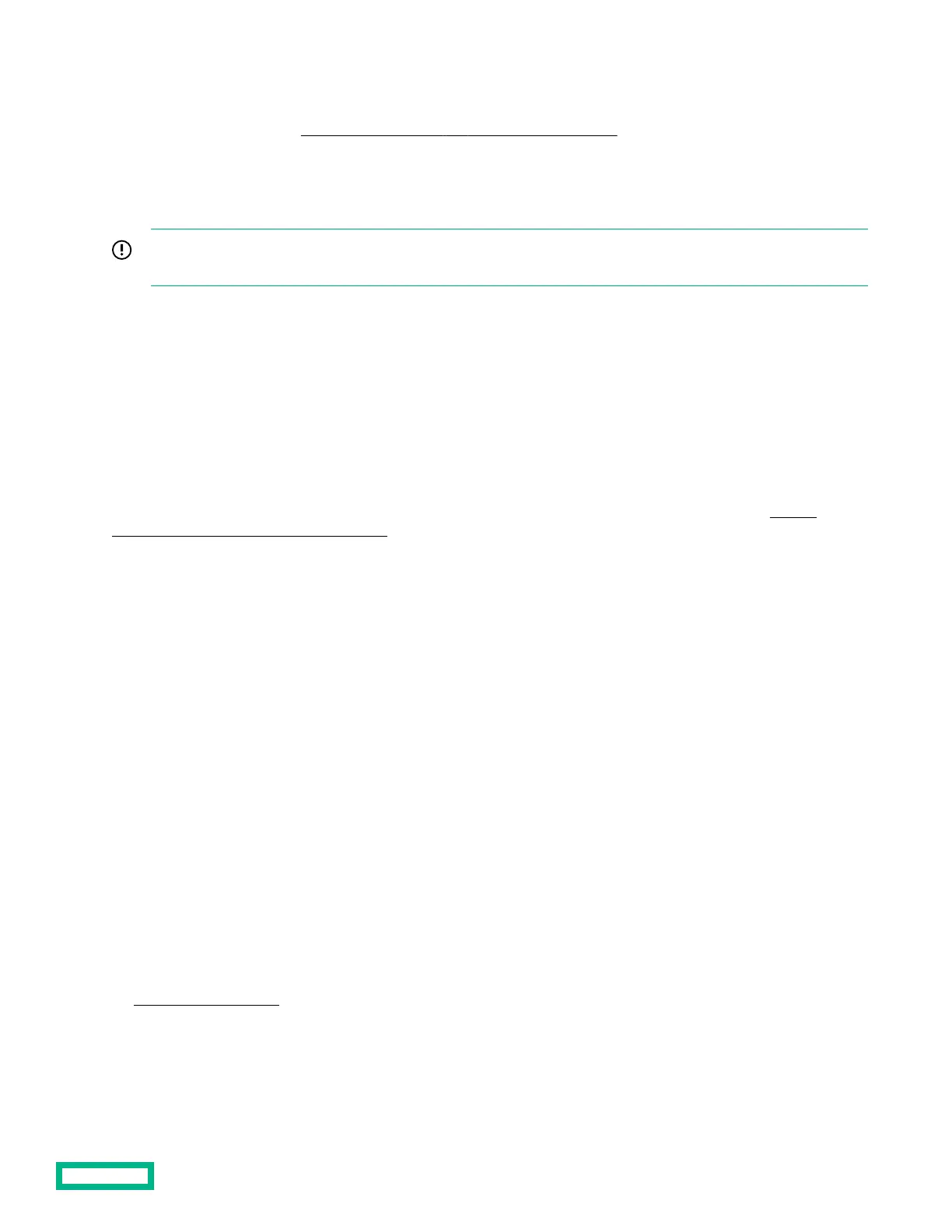12. Power up the server.
13. Configure the server for HPE Persistent Memory.
For more information, see Configuring the server for HPE Persistent Memory.
Configuring the server for HPE Persistent Memory
After installing HPE Persistent Memory modules, configure the server for HPE Persistent Memory.
IMPORTANT: Always follow recommendations from your software application provider for high-availability best
practices to ensure maximum uptime and data protection.
A number of configuration tools are available, including:
• UEFI System Utilities—Access System Utilities through the Remote Console to configure the server by pressing the F9 key
during POST.
• iLO RESTful API—Use the iLO RESTful API through tools such as the RESTful Interface Tool (ilorest) or other third-party
tools.
• HPE Persistent Memory Management Utility—The HPE Persistent Memory Management Utility is a desktop application
used to configure the server for HPE Persistent Memory, as well as evaluate and monitor the server memory configuration
layout.
For more information, see the HPE Persistent Memory User Guide on the Hewlett Packard Enterprise website (https://
www.hpe.com/info/persistentmemory-docs).
Controller options
The server supports the following storage controllers:
• Embedded controllers
Enabled through System Utilities and configured through HPE Smart Storage Administrator (Intelligent Provisioning).
• Type-a controllers
Type-a controllers install in the type-a smart array connector.
• Type-p controllers
Type-p controllers install in a PCIe expansion slot.
Installing a storage controller
Prerequisites
Before you perform this procedure, make sure that you have the components included with the hardware option kit.
Procedure
1.
Power down the server.
2. Remove all power:
Hardware options installation
92
