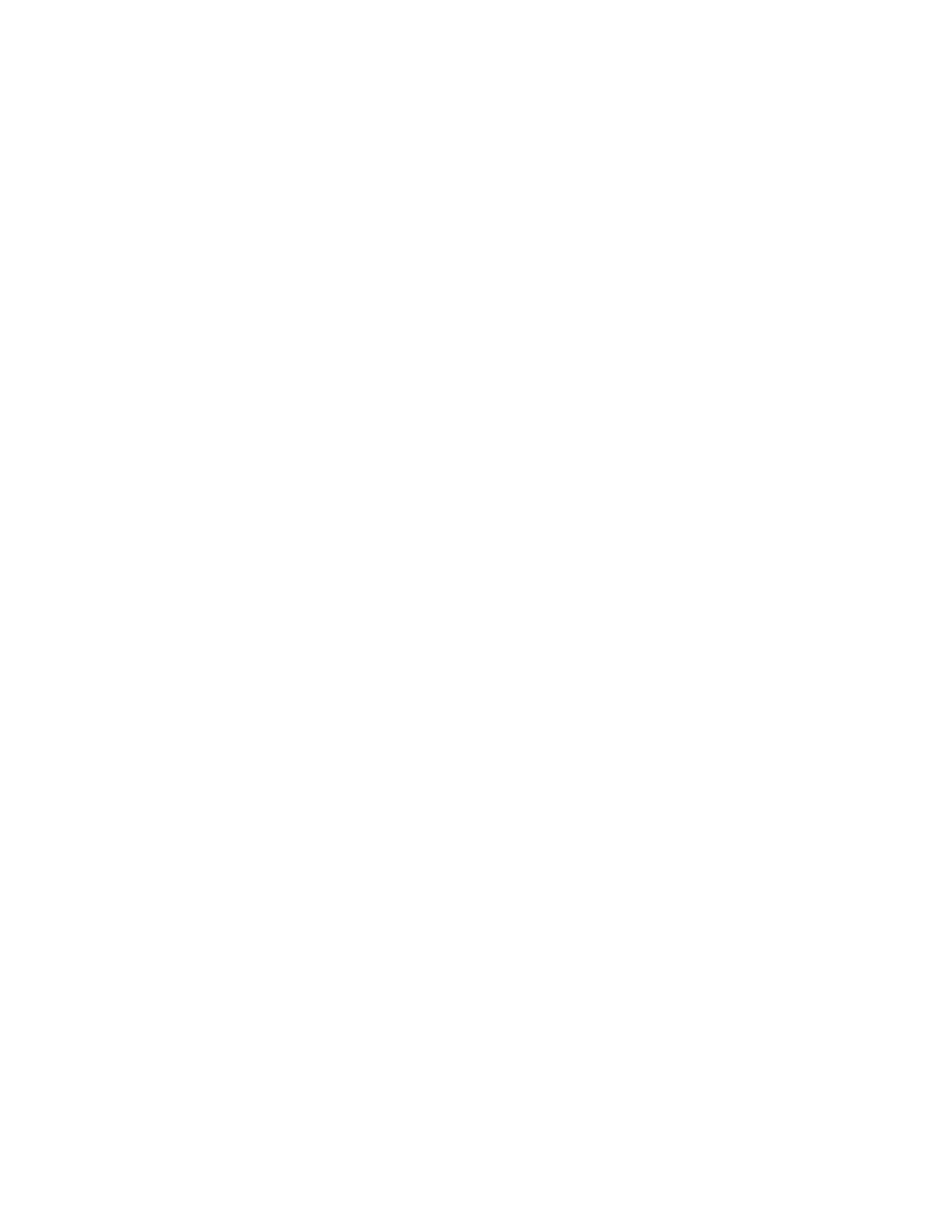–v
Specifies verbose output.
-u <username>:<password>
Specifies your iLO user account credentials.
–o <filename>.ahs
Specifies the output file name and path.
case_no=<HPE support case number>
Specifies a Hewlett Packard Enterprise support case number to add to the log header.
Options for adding contact information to the downloaded log
phone=<phone number>
Specifies a phone number to add to the log header.
email=<email address>
Specifies an email address to add to the log header.
contact_name=<contact name>
Specifies a contact name to add to the log header.
co_name=<company name>
Insert your company name in the log header.
Clearing the Active Health System Log
If the log file is corrupted, or if you want to clear and restart logging, use the following procedure to clear
the Active Health System Log.
Prerequisites
Configure iLO Settings privilege
Procedure
1. Click Show Advanced Settings.
2. Scroll to the Clear Log section, and then click Clear.
3. When prompted to confirm the request, click OK.
iLO notifies you that the log is being cleared.
4. Reset iLO.
Resetting iLO is required because some Active Health System data is recorded to the log only during
iLO startup. Performing this step ensures that a complete set of data is available in the log.
5. Reboot the server.
Rebooting the server is required because some information, such as the operating system name and
version, is logged at server startup. Performing this step ensures that a complete set of data is
available in the log.
156 Clearing the Active Health System Log
