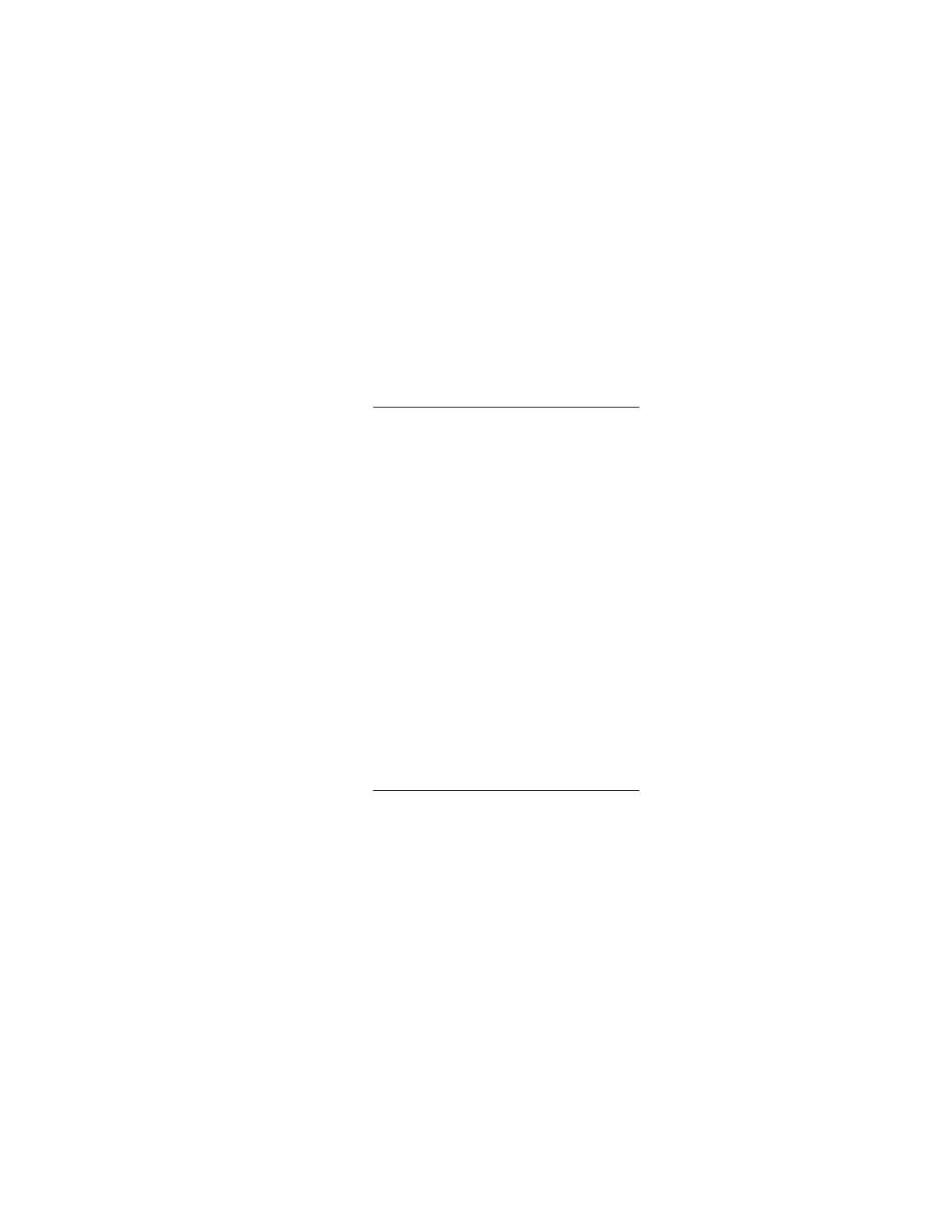StoreOnce Federated Catalyst stores deduplication ratio
To obtain a StoreOnce Federated Catalyst stores deduplication ratio report:
Procedure
1. On the Reports page, select Device.
2. Select the Federated Stores tab.
3. In the Groups menu, select a device group.
4. Select the Deduplication Ratio button.
5. In the Select Device menu, select up to five devices, and click OK.
6. In the Period menu, select the amount of time you want to see the deduplication ratio for.
The resulting graph shows data points for the selected time period, with date and time stamps on the x
axis, and the deduplication ratio on the y axis.
You can export the graph; see Exporting Reporting Central reports on page 147 for details.
StoreOnce Federated Catalyst stores capacity usage
To obtain a StoreOnce Federated Catalyst stores capacity usage report:
Procedure
1. On the Reports page, select Device.
2. Select the Federated Stores tab.
3. In the Groups menu, select a device group.
4. Select the Capacity Usage button.
5. In the Select Device menu, select up to five devices, and click OK.
6. In the Period menu, select the amount of time you want to see capacity usage for.
The resulting graph shows data points for the selected time period, with date and time stamps on the x
axis, and capacity usage in GB (user data stored and size on disk) on the y axis.
You can export the graph; see Exporting Reporting Central reports on page 147 for details.
StoreOnce Federated Catalyst stores throughput
To obtain a StoreOnce Federated Catalyst stores throughput report:
Procedure
1. On the Reports page, select Device.
2. Select the Federated Stores tab.
3. In the Group menu, select the device group you want to run a report for.
4. Click Select Device and select up to five devices. Click OK.
5. In the Period menu, select the time frame you want throughput data for.
160 StoreOnce Federated Catalyst stores deduplication ratio
