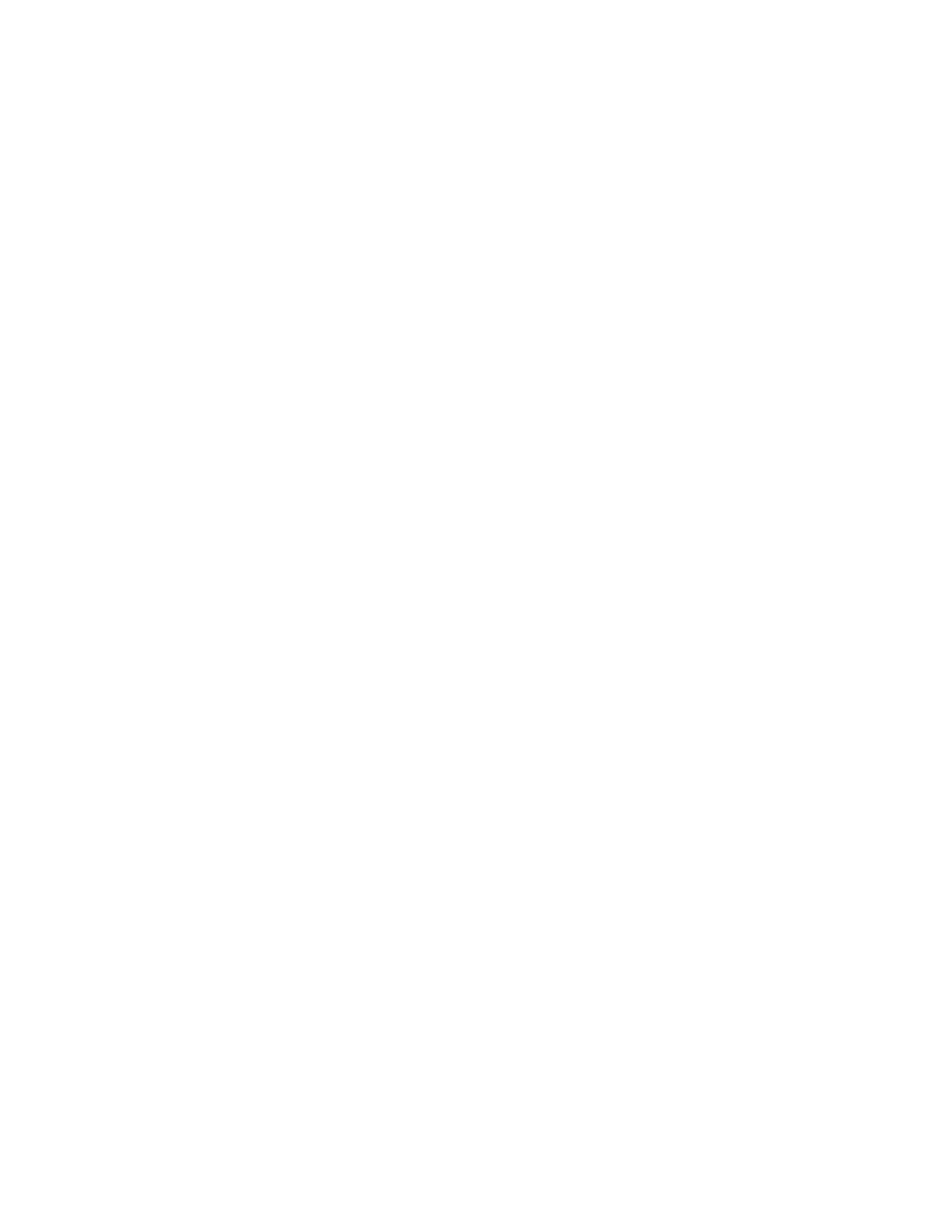If the selected license passes validation, a dialog box will appear to report that the license has been
applied successfully.
If the license fails validation, an error message will appear.
7. Click OK to return to the license page.
Loading a license from your local drive
• In the Navigator pane, click on License Management.
• On the License Management page, click Add License.
• Click OK.
If the selected license passes validation, a dialog box will appear to report that the license has been
applied successfully.
If the license fails validation, an error message will appear.
Time and Date GUI page
From the Time and Date page, you can view the current date and time, and configure the date, time, time
zone, and NTP servers.
Viewing current date and time setting
This page refreshes every 15 seconds.
Procedure
1. In the Navigator, select Device Configuration > Time and Date.
2. View the read-only information:
• Time, in the format HH:MM:SS
• Date
• Time zone, a three character timezone identifier (for example, UTC)
Resetting the time zone to the default UTC
Procedure
1. In the Navigator, select Time and Date.
2. Click Reset Time Zone.
3. In the Reset Date and Time settings window, click Yes.
The time and date are reset to UTC (universal time).
192 Time and Date GUI page
