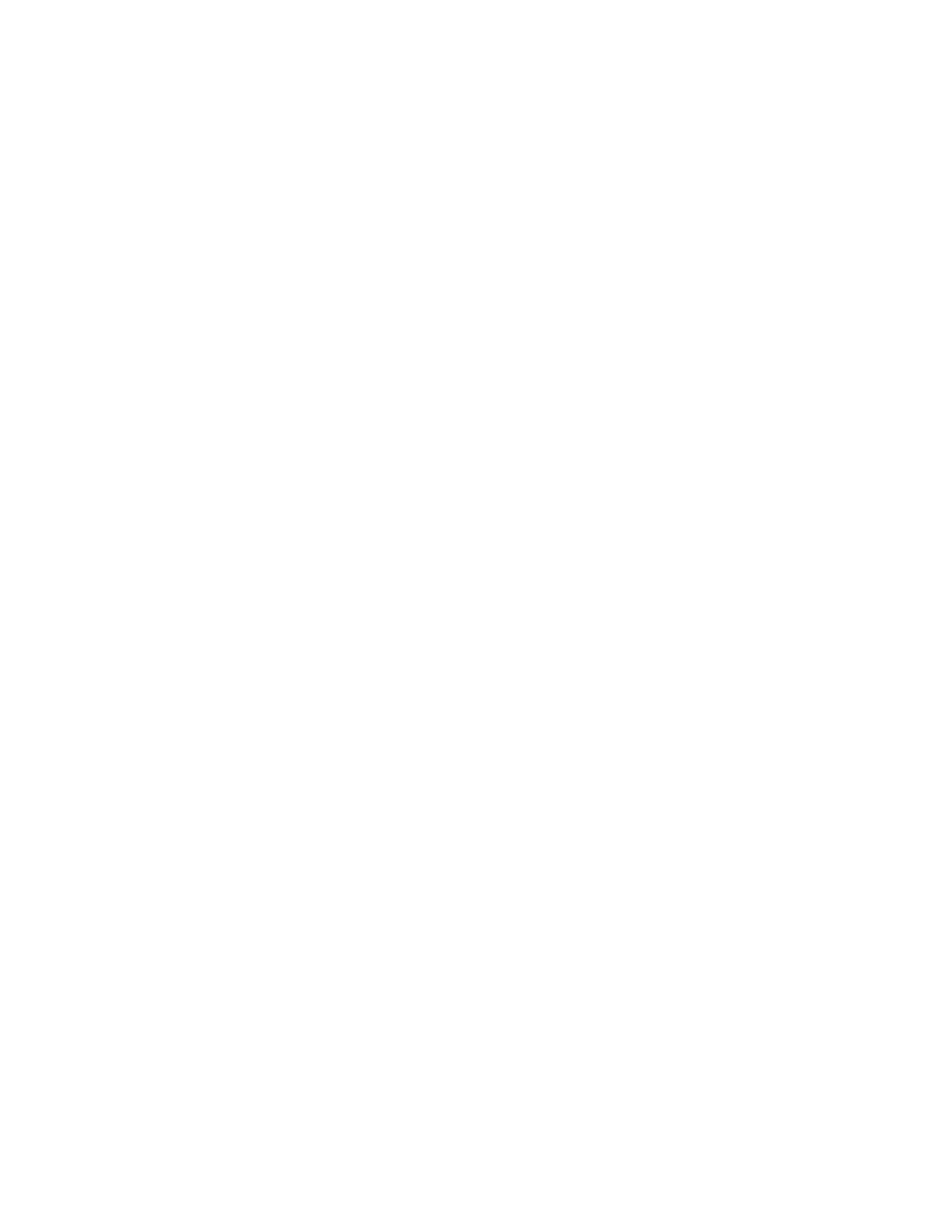◦ Host Groups
◦ RAID Groups
◦ Host IDs
◦ LUSE
If there is a configuration change in the above-mentioned LUN attributes, edit the custom groups to
add the corresponding LDEV records again. It ensures that you view the updated data on the LDEVs
and the associated LUN attributes.
• If you group the LDEVs by host groups and then modify the name of the host group, delete and re-
create the custom groups.
Significance of creating custom groups
The following are few examples that signify use of custom groups:
• Continuous Access Synchronous is installed on an XP24000 array (primary storage server) to create a
secondary copy of the production data. The production data is located on the primary volume (P-VOL)
in the same XP24000 Disk Array. The secondary copy is residing on the secondary volume (S-VOL) in
an XP12000 Disk Array.
• The database server is located on a P-VOL in an XP24000 Disk Array and the data is replicated onto
two S-VOLs. One S-VOL is located within the XP24000 Disk Array and the data is backed up using
the XP7 Business Copy. The other S-VOL is located on a remote XP disk array and the data is backed
up using the XP7 Continuous Access Synchronous.
You can create two custom groups to group all the LDEVs that belong to both the P-VOLs and S-VOLs,
so that you can monitor only the selected LDEVs. By creating the custom groups, you can:
• View and analyze the performance trends of only the selected LDEVs (irrespective of the XP and the
XP7 disk arrays or the CUs they belong to).
• Plot a graph for a metric of your choice and view a graphical representation of the LDEVs performance
for that particular metric when the workload was maximum.
• Configure thresholds on the LDEVs and generate alarms, if the performance values of these LDEVs
go beyond the set threshold level.
Create custom groups
1. From the HPE XP7 Performance Advisor main menu, click Summary View > Custom Group.
2. Click Actions > Create Custom Group. The Create Custom Group screen appears displaying the list
of LDEVs and its associated array components in the Custom Groups table.
3. Select the LDEV records for which you want to create a custom group. While selecting the records,
use the Ctrl key for selecting multiple component records.
4. In the Custom Group Name text box, type a name. You can enter a maximum of 24 alphanumeric
characters that includes underscore (_). Special characters, such as the hyphen (-) and comma (,) are
not allowed.
5. Click Create, and in the conformation page, click OK.
236 Create custom groups