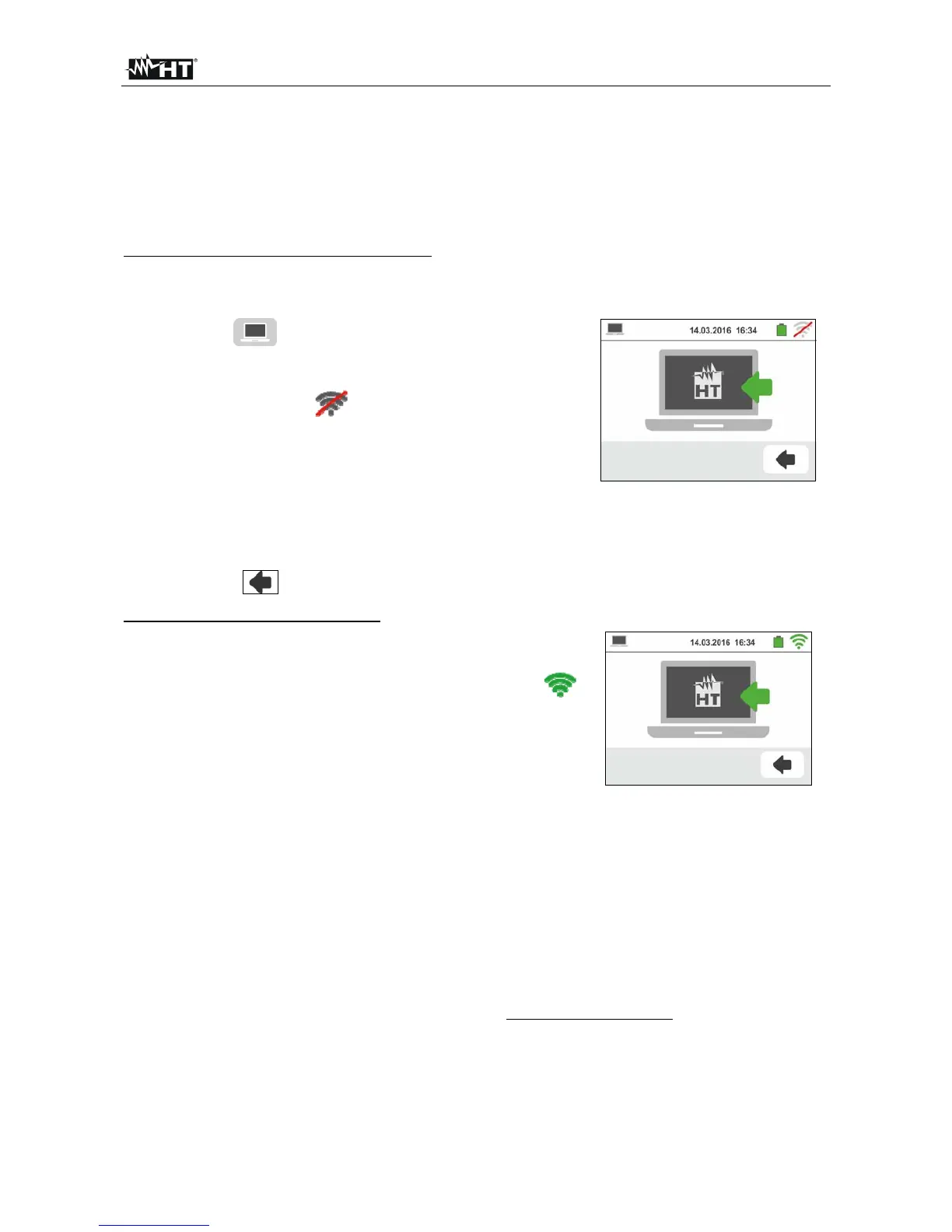GSC60
EN - 99
8. CONNECTING THE INSTRUMENT TO A PC OR MOBILE DEVICES
The connection between a PC and the instrument can be done via a serial port (see Fig. 3)
by means of an optical cable/USB C2006 or by means a WiFi connection. Before making
the connection in USB mode, it is necessary to install on the PC the C2006 cable drivers
present in the supplied CD-ROM in addition to the management software. To transfer
stored data to PC keep to the following procedure:
Connection to PC via optical/USB cable
1.
Switch on the instrument by pressing the ON/OFF key.
2. Connect the instrument to the PC via the optical cable/USB.
3.
Touch the icon in the general menu. The screen
to the side is shown by the instrument. Disable the WiFi
connection touch the icon in the top right side of the
display. The symbol “ ” appear at display.
In these conditions, the instrument is able to
communicate with the PC via USB port
4. Use the management software to download the instrument memory contents to a PC.
Please refer to the online help of the program itself for any detail regarding the
operation.
5.
Touch the icon to go back to the general menu of the instrument.
Connecting to a PC through WiFi
1. Put the instrument in data transfer mode to a PC (see §
8 - point 3). Enable the WiFi connection touch the icon
in the top right side of the display. The symbol “ ”
appear at display.
In these conditions, the instrument is able to
communicate with the PC via WiFi connectiont
2. Enable the WiFi connection on the target PC (ex: by using a WiFi key installed and
connected to a USB port) and connect to the WiFi network enabled by the instrument
(name of network “GSC60_XXXXXX” where XXXXXX is the serial number of the
instrument
3. Launch the management software, select the "WiFi" port and "Detect instrument" within
the section "PC-Instrument connection"
4. Use the management software to download the instrument memory contents to a PC.
Please refer to the online help of the program itself for any detail regarding the
operation.
8.1. CONNECTION TO IOS/ANDROID DEVICES THROUGH WIFI
The instrument can be connected remotely via WiFi connection to a Android/iOS
smartphones and/or tablets for the transfer of measurement data using the APP
HTAnalysis. Proceed as follows:
1. Download and install the HTAnalysis on the desired remote device (Android/iOS) (see
§ 5.2)
2. Put the instrument in data transfer mode to a PC (see § 8 - point 3).
3. Take reference to the HTAnalysis instruction for the management operation
