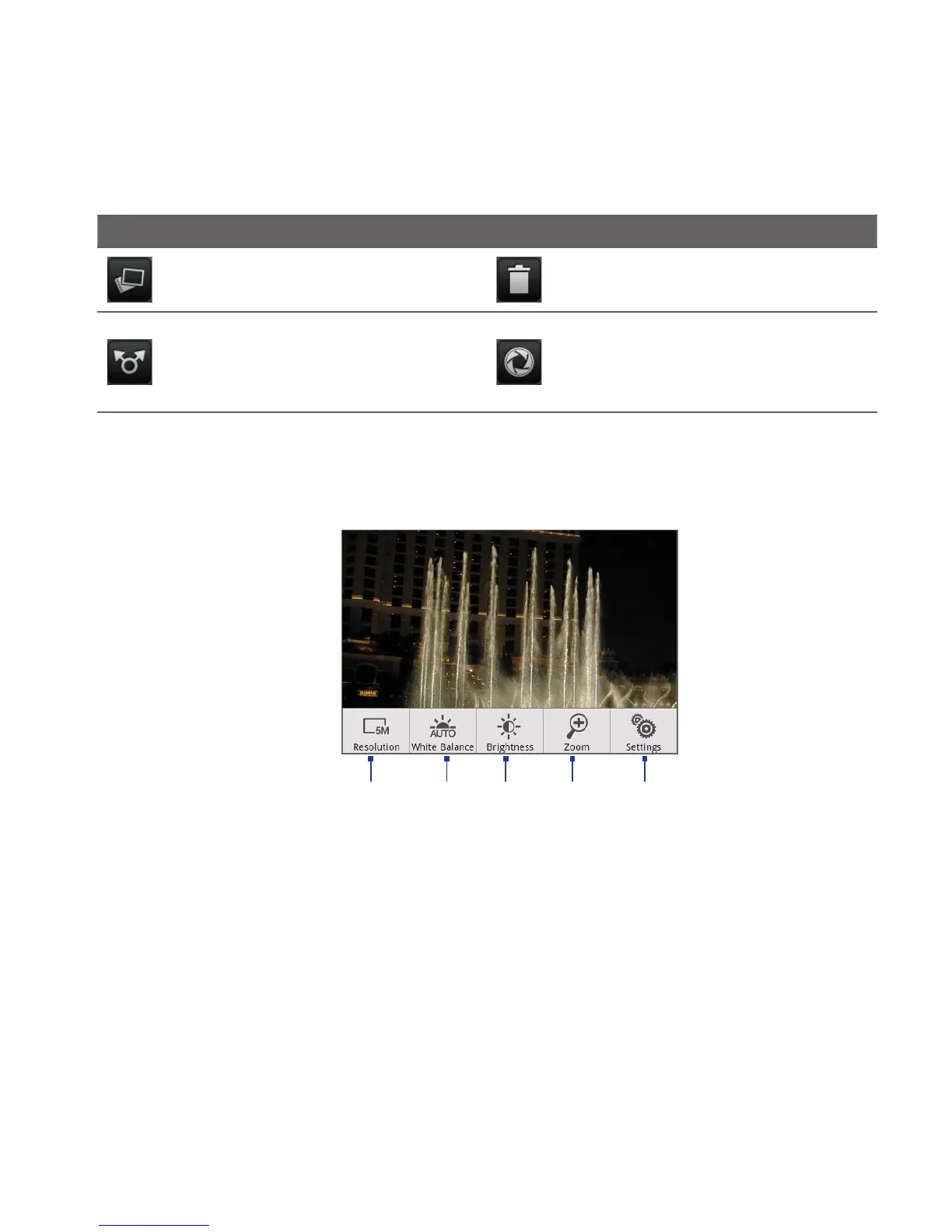Camera and Multimedia 123
Icon Function Icon Function
View View the captured image or
video in Albums.
Delete Delete the captured image or
video.
Send Send the captured image or
video via email or MMS or set the
captured image as your Home screen
wallpaper.
Back Return to the live Camera or
Camcorder screen.
Camera menu panel
The Camera menu panel lets you adjust basic camera settings and access advanced
camera settings.
1 2 3 4 5
To open the menu panel
While on the Camera screen, press MENU.
1 Resolution Tap to change the resolution (capture size).
2 White Balance Tap to adjust the white balance. White balance enables the
camera to capture colors more accurately by adjusting to the current lighting
environment. White balance settings include: Auto, Daylight, Cloudy,
Incandescent, and Fluorescent.