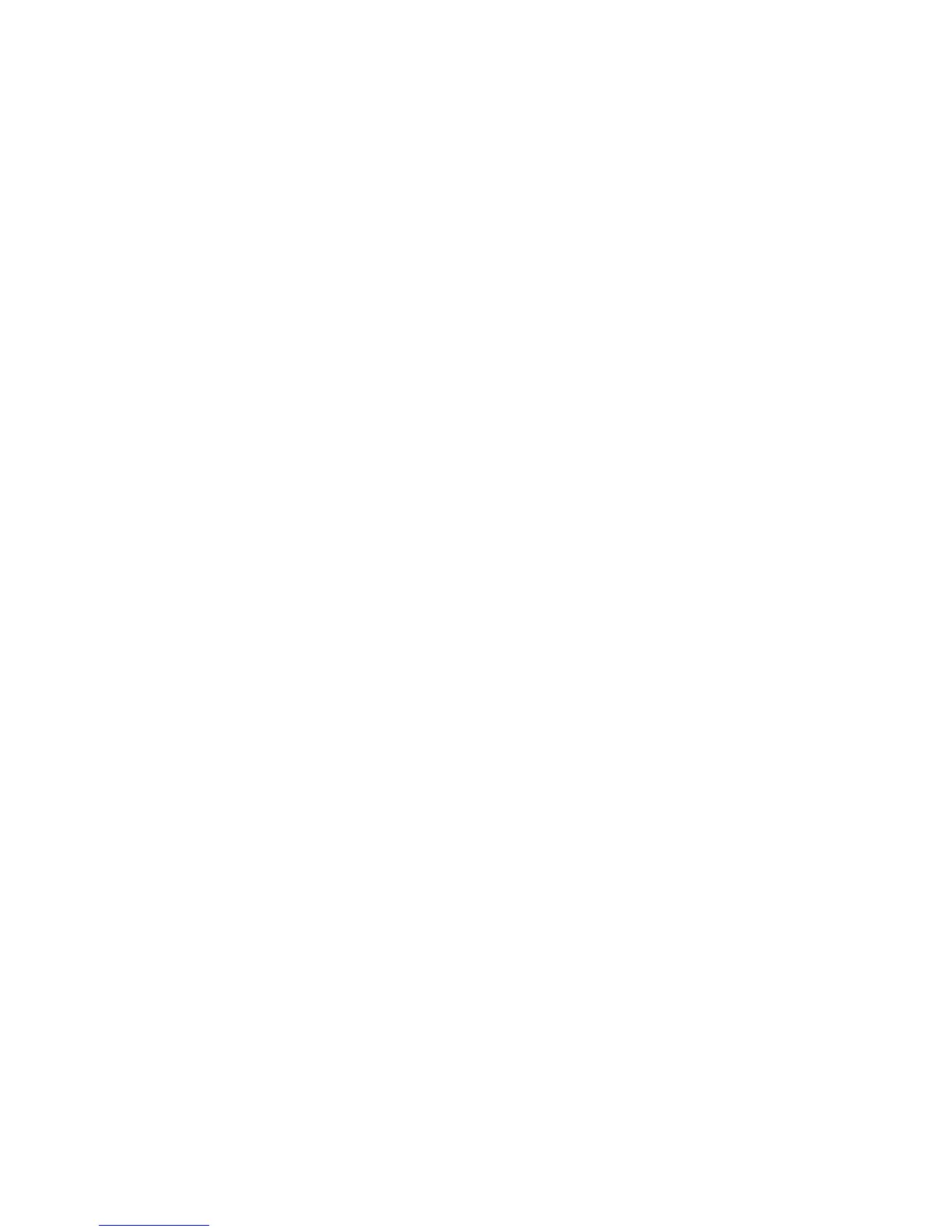146 Google Apps
Setting Gmail/Google Mail settings
1. In the Inbox, press MENU and then tap Settings.
2.
Set the following options:
Signature Tap to enter a signature that is appended at the end of your
emails.
Confirm delete Select the check box to show a confirmation box when
you delete a conversation.
Batch operations Select the check box to show the batch operations
feature. The Batch operations feature lets you archive, delete, or apply a
label to multiple emails at once.
Labels Tap to select which Gmail/Google Mail labels to synchronize.
Email notifications Select the check box to show a notification icon on
the status bar when you receive a new email.
Tap Select ringtone if you want your phone to ring when a new email
message arrives. On the ring tone menu, select a ring tone specific to
new email messages. The ring tone plays briefly when selected. If you
don’t want a ring tone to play when you receive a new email message, tap
Silent. Then tap OK to confirm your ringtone selection.
Select Vibrate if you want your phone to vibrate when you receive a new
email message.
•
•
•
•
•
•
•