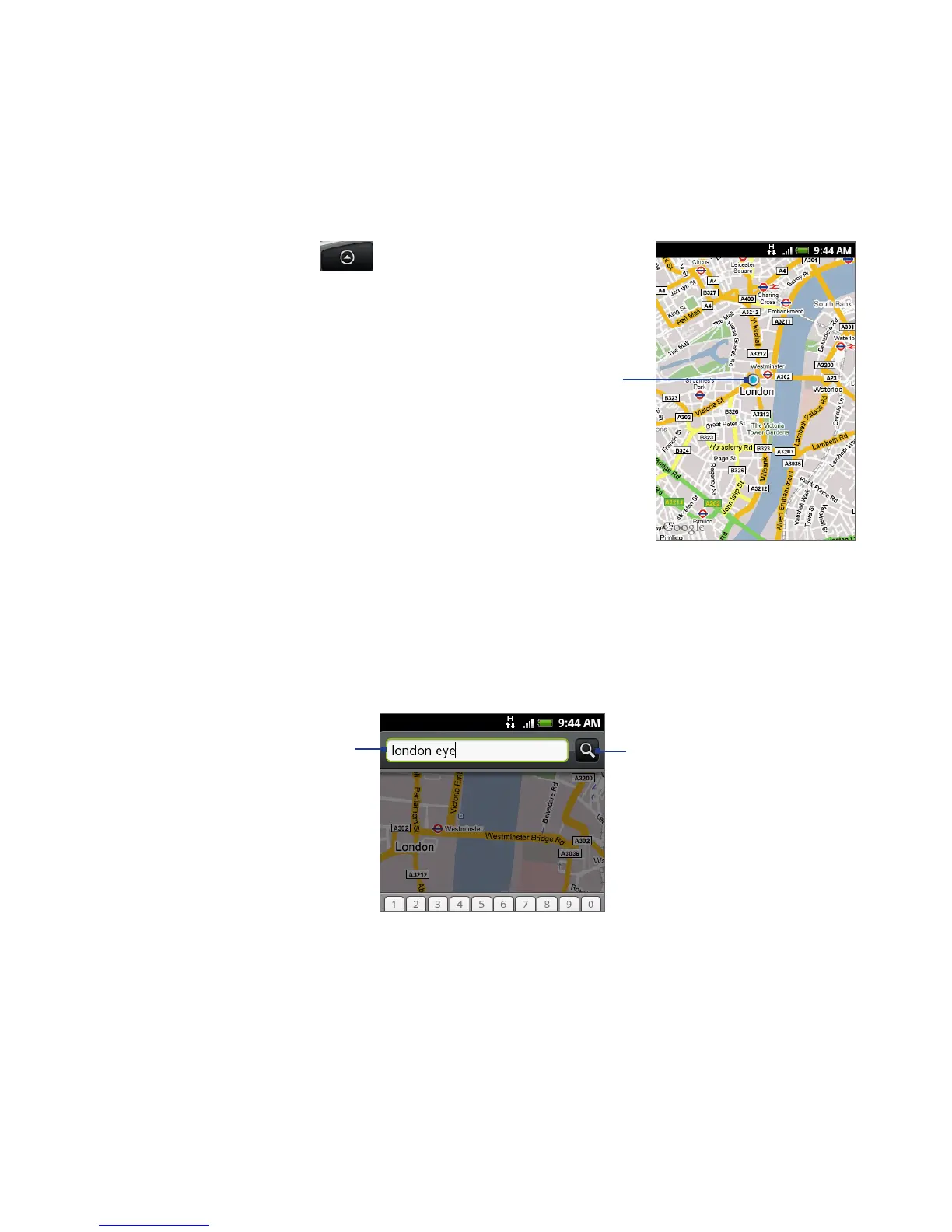154 Google Apps
To open Google Maps
Press HOME, then tap , and then tap
Google Maps.
To find your location on the map
On the Google Maps screen, press MENU and
then tap My Location. Your location is shown
on the map as a blinking blue dot.
Your current
location
Searching for places of interest
On the Google Maps screen, press SEARCH.
Enter the place you want to search in the search box. You can enter an
address, a city, or type of business or establishment (for example, museums
in london).
Enter the place
you want to
search here.
Tap to search
the place you
entered.
Tip As you enter information, a list of all the places which you have searched or
visited before appears on the screen. You can also tap an address on the menu to
show its location on the map.
1.
2.